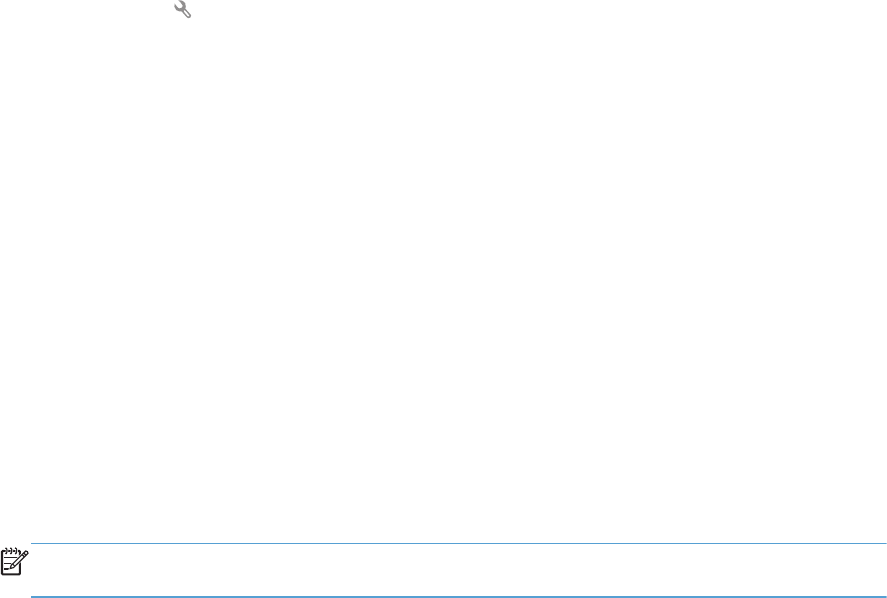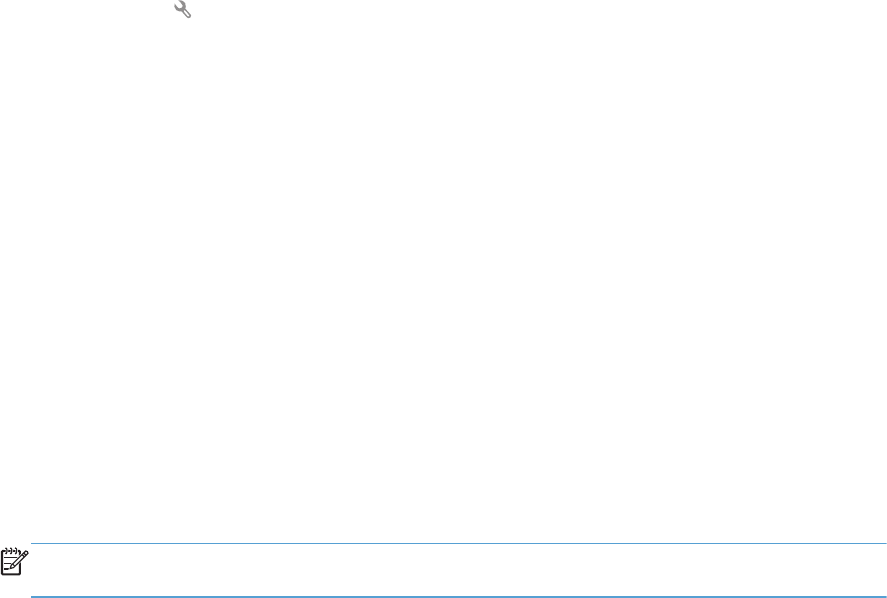
Configure IP network settings
View or change network settings
Use the HP Device Toolbox to view or change IP configuration settings.
1. Print a configuration page, and locate the IP address.
●
If you are using IPv4, the IP address contains only digits. It has this format:
xxx.xxx.xxx.xxx
●
If you are using IPv6, the IP address is a hexadecimal combination of characters and digits. It
has a format similar to this:
xxxx::xxxx:xxxx:xxxx:xxxx
2. Open the HP Device Toolbox by clicking the Start button, clicking the Programs or All
Programs group, clicking HP, clicking the product group, and then clicking HP Product
Settings.
3. Click the Networking tab to obtain network information. You can change settings as needed.
Manually configure IPv4 TCP/IP parameters from the control panel
Use the control-panel menus to manually set an IPv4 address, subnet mask, and default gateway.
1. Touch the Setup
button.
2. Scroll to and touch the Network Setup menu.
3. Touch the TCP/IP Config menu, and then touch the Manual button.
4. Use the numeric keypad to enter the IP address, and touch the OK button. Touch the Yes button to
confirm.
5. Use the numeric keypad to enter the subnet mask, and touch the OK button. Touch the Yes button
to confirm.
6. Use the numeric keypad to enter the default gateway, and touch the OK button. Touch the Yes
button to confirm.
Rename the product on a network
If you want to rename the product on a network so that it can be uniquely identified, use the
HP Embedded Web Server.
1. To open the HP Embedded Web Server, type the product IP address into the address line of a
Web browser.
NOTE: You can also access the HP Embedded Web Server from the HP Device Toolbox for
Windows or the HP Utility for Mac OS X.
2. Open the System tab.
ENWW
Configure IP network settings
131