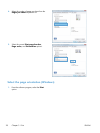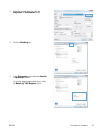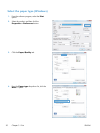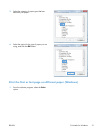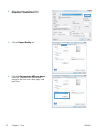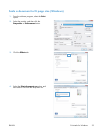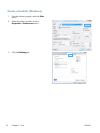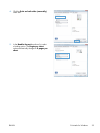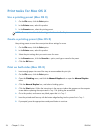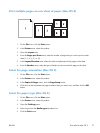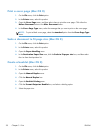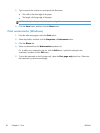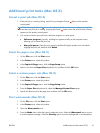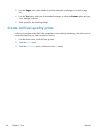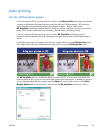Print tasks for Mac OS X
Use a printing preset (Mac OS X)
1. On the File menu, click the Print option.
2. In the Printer menu, select this product.
3. In the Presets menu, select the printing preset.
NOTE: To use printer-driver default settings, select the standard option.
Create a printing preset (Mac OS X)
Use printing presets to save the current printer driver settings for reuse.
1. On the File menu, click the Print option.
2. In the Printer menu, select this product.
3. Select the print settings that you want to save for reuse.
4. In the Presets menu, click the Save As... option, and type a name for the preset.
5. Click the OK button.
Print on both sides (Mac OS X)
1. Insert enough paper into one of the trays to accommodate the print job.
2. On the File menu, click the Print option.
3. Open the Finishing menu, and click the Manual Duplex tab or open the Manual Duplex
menu.
4. Click the Manual Duplex box, and select a binding option.
5. Click the Print button. Follow the instructions in the pop-up window that appears on the computer
screen before replacing the output stack in Tray 1 for printing the second half.
6. Go to the product, and remove any blank paper that is in Tray 1.
7. Insert the printed stack face-up with the bottom edge feeding into the printer first in Tray 1.
8. If prompted, press the appropriate control-panel button to continue.
36 Chapter 3 Print ENWW