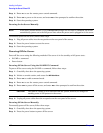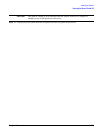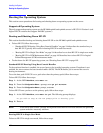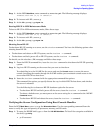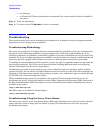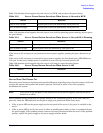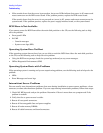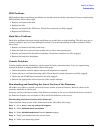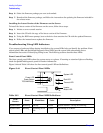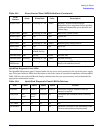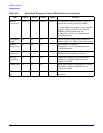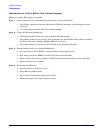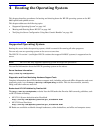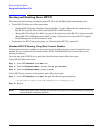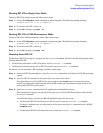Installing the System
Troubleshooting
Chapter 3
140
Step 6. Select the firmware package you want to download.
Step 7. Download the firmware package, and follow the instructions for updating the firmware included in
the release notes.
Installing the Latest Version of the Firmware on the Server
To install the latest version of the firmware on the server, follow these steps:
Step 1. Initiate a server console session.
Step 2. Insert the CD with the copy of the latest version of the firmware.
Step 3. Using the BCH menu prompt, boot to the drive that contains the CD with the updated firmware.
Step 4. Follow the instructions to update the firmware.
Troubleshooting Using LED Indicators
If you suspect a hardware failure during installation, the system LEDs help you identify the problem. Front
control panel LEDs and QuickFind Diagnostic Panel LEDs provide system and subassembly status
information that assist in identifying failing items. The following sections describe these LEDs.
Front Control Panel LEDs
The front control panel LEDs show the system status at a glance. If warning or attention lights are flashing,
check the QuickFind diagnostic panel for further information.
Figure 3-44 and Table 3-21 show the front control panel LED and definitions.
Figure 3-44 Front Control Panel LEDs
Table 3-21 Front Control Panel LED Definitions
LED/
Button
State Flash Rate Color Description
System LED Running Steady Green System normal—OS up and running.
System LED Booting Flashing at 0.5
Hz
Green OS booting or at BCH.
Power LED
Power Button
TOC/NMI Button
Locator
Button/LED
System LED
Disk LED
Thermal LED