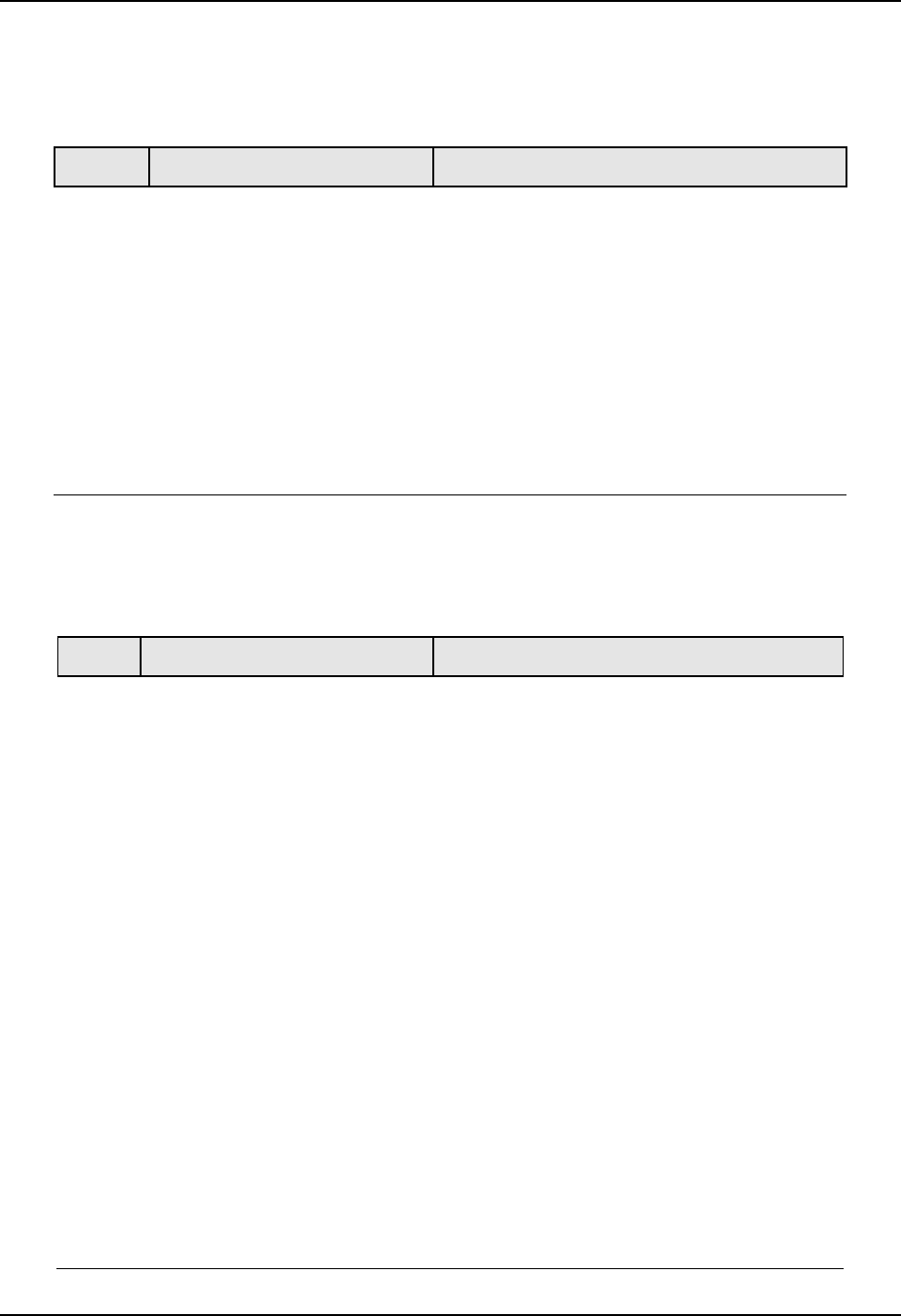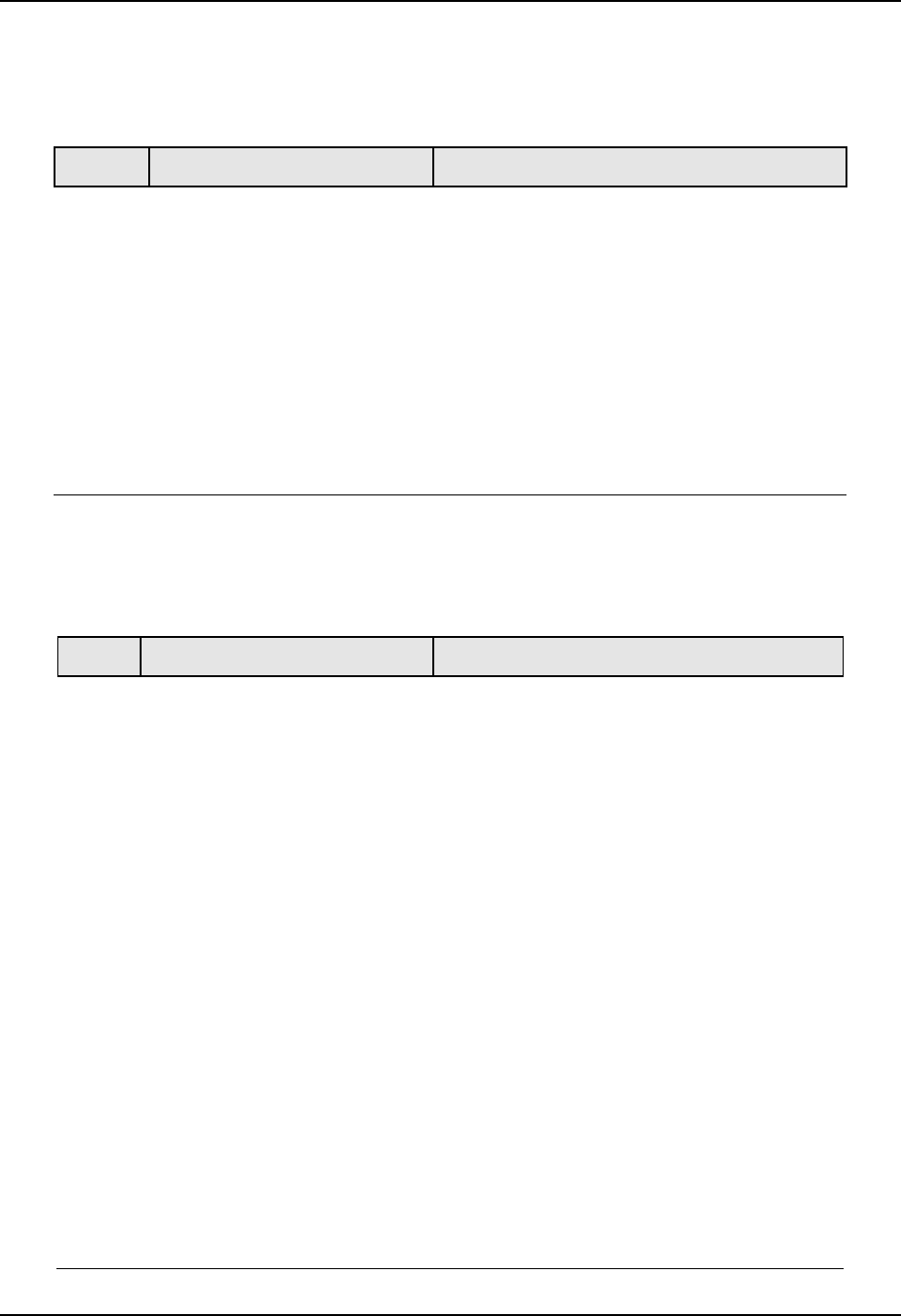
Troubleshooting/Service
4/07 UDC2500 Universal Digital Controller Product Manual 173
Procedure #9
Table 7-13 explains how to troubleshoot a Communications failure
Table 7-13 Troubleshooting an Ethernet Communications Failure
Step What to do How to do it
1
Check the IP address, Subnet
Mask address and Gateway
address settings.
See the PIE Tool Manual.
2
Check if the Ethernet Connection
is active.
Looking into the instrument, there should be steady
green LED. If this is not present, then the
instrument is not seeing a valid Ethernet
connection. See Section
2.7 for wiring diagrams. A
second green LED will blink during actual Ethernet
transactions.
3
Change Ethernet
Communications board.
Installation instructions provided with new
board.
4
Change Controller
Procedure #10
Table 7-14 explains how to troubleshoot Auxiliary Proportional Output failure
symptoms.
Table 7-14 Troubleshooting Auxiliary Output Failure
Step What to do How to do it
1
Make sure the controller is
configured for Auxiliary Output
and the proper range (4 to 20 or
0 to 20) is configured.
Make Options Set Up group function prompt
AUX OUT any selection other than NONE. If
this prompt does not show up, check if DIG IN
2 is enabled. If so, then as Auxiliary Ouptut
and Digital Input 2 are mutually exclusive, you
must chose which one of these features you
wish to use.
Make the Options Set UP group function
prompt CRANGE = 4–20 or 0–20 per your
application.
Refer to
Section 3 - Configuration.
2
Check the field wiring. Output impedance must be less than or equal
to 1000 ohms.
3
Check the output. Change the AUX OUT selection to OUTPUT.
Put the controller into Manual mode and
change the output from 0 % to 100 % (4-20
mA). Use a DC milliammeter at the rear
terminals to verify the output.
4
Recalibrate the Auxiliary output. Refer to
Section 6 - Output Calibration for
details.
5
Change Auxiliary Output board. Installation instructions provided with new
board.
6
Change Controller