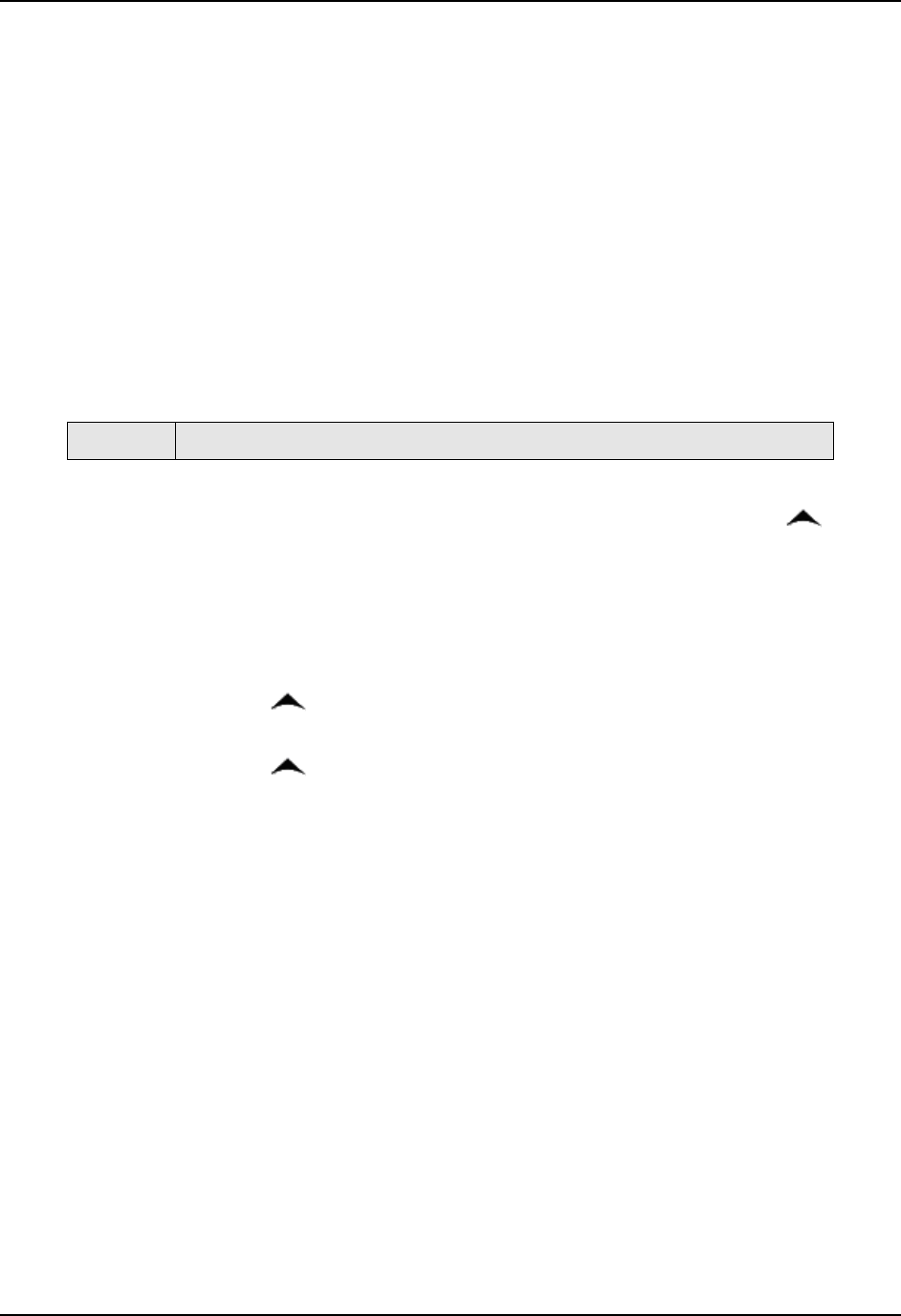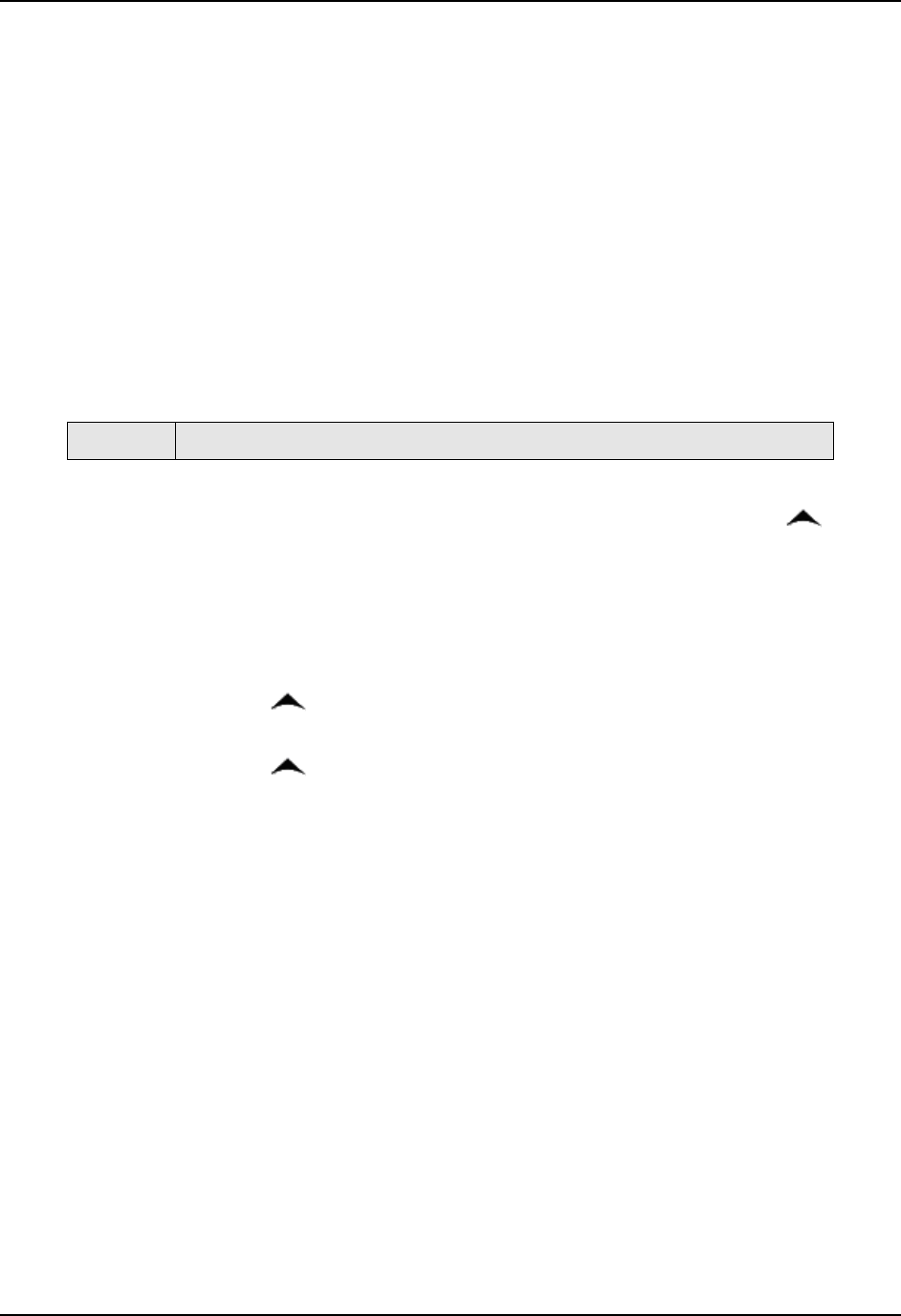
Troubleshooting/Service
4/07 UDC2500 Universal Digital Controller Product Manual 175
7.9 Software Upgrades
Introduction
This procedure enables software features that were not ordered from the factory. See
Table 8-3 for a list of the available Software Upgrades.
ATTENTION:
This procedure cannot be undone, it is a one-way process.
Each instrument has a unique code number sequence, so the following procedure
must be performed on each instrument to be upgraded.
Table 7-16 explains how to enable new software features.
Table 7-16 Software Upgrades
Step What to do
1
Turn off the power to the instrument for at least five seconds.
2
Turn the power back on and simultaneously press the FUNCTION and
keys. This must be done while “TEST DONE” is being displayed.
3
If step 2 was performed correctly, the instrument will now display “UDC”
[Upper] “UPDATE” [Lower].
4 Press the FUNCTION Key. The instrument will now display “DIS” [Upper]
“RESTORE” [Lower].
5
Press the
key. The instrument will now display “CFG” [Upper]
“RESTORE” [Lower].
6
Press the
key. The instrument will now display “OPTN” [Upper]
“RESTORE” [Lower].
7 Press the FUNCTION Key. The instrument will now display “XXXX” [Upper]
“ENTER1” [Lower], where XXXX is a unique code number for this particular
instrument. Write this number down.
8 Press the FUNCTION Key. The instrument will now display “XXXX”
“ENTER2”. Write this number down.
9 Press the FUNCTION Key. The instrument will now display “XXXX”
“ENTER3”. Write this number down.
10
Write down the Model and Serial Numbers of your instrument.