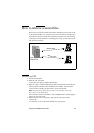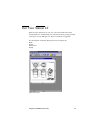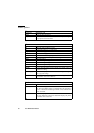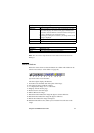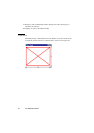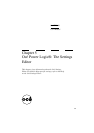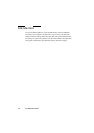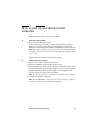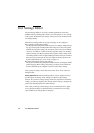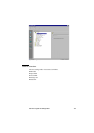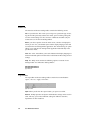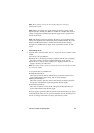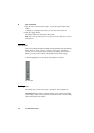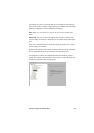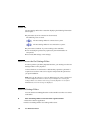Océ Power Logic®: The Settings Editor 101
Howtostartupandshutdownthe
controller
Take the following actions to start up the controller:
▼ Start up the Océ controller
1
Turn on the controller and the screen.
After the initial system test of the controller the applications, Océ Queue
Manager, Océ System Control Panel, Océ Settings Editor and Océ Scan
Manager are automatically started and the Océ TDS400 is ready for operation.
Note: The Océ Queue Manager and the Océ System Control Panel applications
are visible on the screen; however the Océ Settings Editor is minimised, to save
screen estate.
Take the following actions to shut down the controller:
▼ Shut down the Océ controller
1
Go to the Océ System Control Panel application.
2 Select the ‘Shutdown’ option from the ‘System’ menu.
3 Confirm shutdown by clicking on the ‘Yes’ button in the ‘Shut down’ window.
The system automatically performs the shutdown procedure for the controller.
Finally, the Windows XP ‘Shutdown Computer’ window appears, which
informs you that you can turn off your computer.
Note: You can now restart the controller by pressing the ‘Restart’ button.
4 Turn off your computer and display.
Note: The Océ TDS400 has a sleep mode. The sleep mode powers off almost
all the power supplies after a certain time of inactivity.