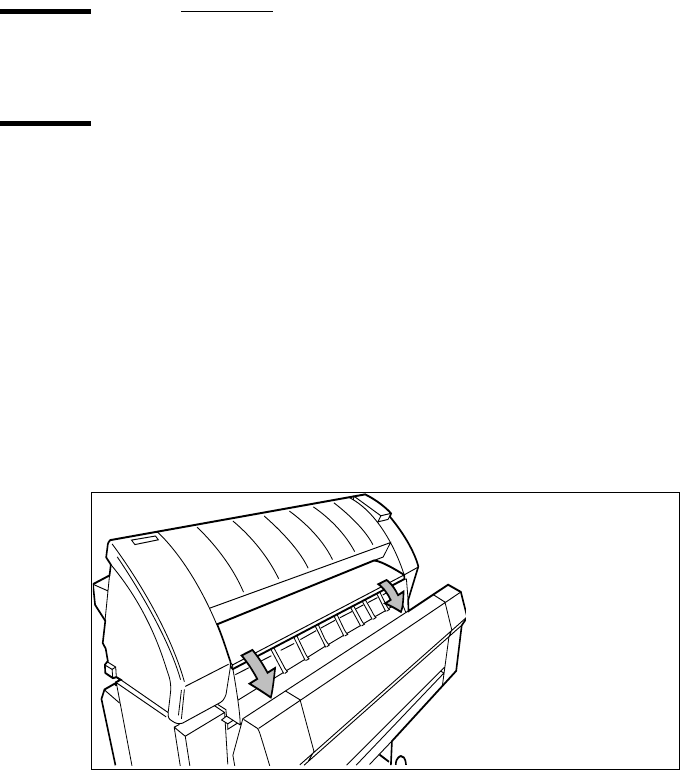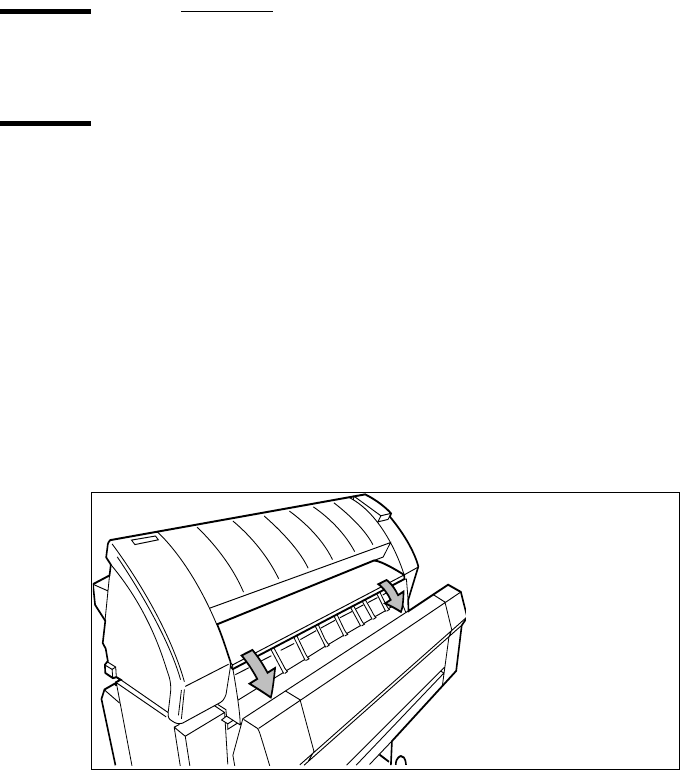
Troubleshooting 179
Paper jams in the printer
Paper jam in the material feed section
If a jam occurs a message appears on the operator panel. If a paper jam occurs,
check if:
■ The roll is loaded correct and the media is fed as indicated.
■ The correct media is used (see ‘List of available material types and sizes’ on
page 214).
■ No scraps of material are blocking the paper path
▼ How to clear a jam in the material feed section
1
Turn off the printer.
2 Open the correct roll compartment.
Note: One compartment can be open at a time.
3 Lower the feed table, use the two catches on the front underneath the feed table
(see Figure 93).
[93] Lower the feed table
4 Remove the jammed material.
5 Close the feed table.
6 Close the roll compartment.
7 Turn on the printer.
Note: If you can not clear the paper jam by opening the feed table than open
the fusing section (see ‘Paper jam in the fuser section’ on page 180).