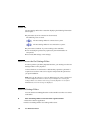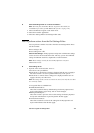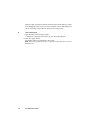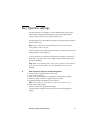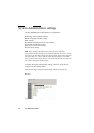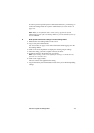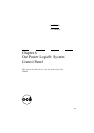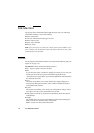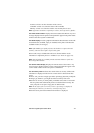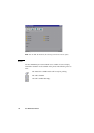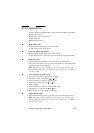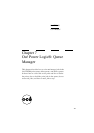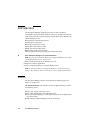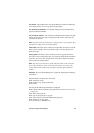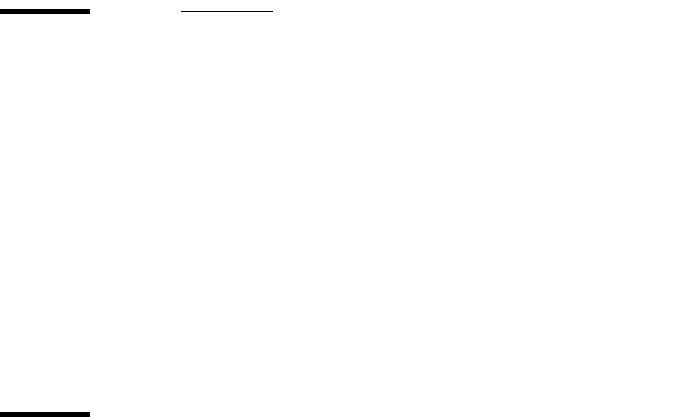
116 Océ TDS400 User Manual
Introduction
The Océ System Control Panel (SCP) application provides you with status
information about the system. This includes:
■ Status of the printer
■ Overview of the loaded media types and sizes
■ Status of the scanner
■ Status of the controller
■ Memory usage.
Note: If you do not have a scanner, the scanner status is not available. If you
have a scanner only, the machine status of the printer and the overview of the
loaded media is not available.
Structure
The Océ System Control Panel window is divided into the following parts (see
Figure 42 on page 118):
The menu bar which contains the following menu’s:
■ File - Logon, Logoff, Connect to and Exit.
■ Edit
If you select this option a window is displayed in which you can view your
default system for the Océ System Control Panel application. The
‘Automatic logon’ option allows you to start the application automatically in
the indicated user mode.
■ View
The View menu allows you to switch between the display languages as
defined in the Edit options window and to enable or disable Océ System
Control Panel sub windows.
■ System
The System menu allows you to dump your configuration settings, make a
demo print, clear the system and shut down the system.
■ Help options: Contents of Océ System Control Panel, About Océ System
Control Panel.
■ Toolbar
The toolbar of the Océ System Control Panel contains the following keys:
Printer: to hide or to show the status of the printer.
Media: to hide or to show media information.