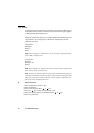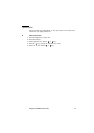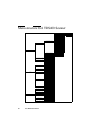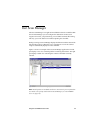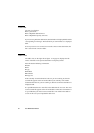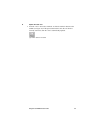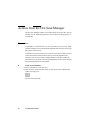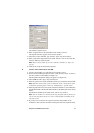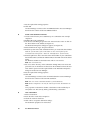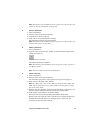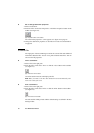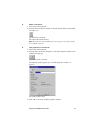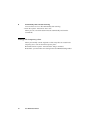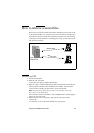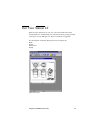88 Océ TDS400 User Manual
7 Set the required file naming properties
8 Click OK
Océ Scan Manager connects to the new SMB destination. Océ Scan Manager
then shows the contents of the new SMB destination.
▼ Create a web destination with FTP
1
Create a home directory and a subdirectory on a workstation. For example
c:Ftp/Scan
2 Enable FTP on the workstation
3 On the Océ Scan Manager Open the ‘File’ menu and select ‘New’ or click on
the ‘New’ button on the toolbar (see Figure 19).
The Destination Properties dialog box appears (see Figure 20)
4 Select FTP from the ‘Type’ drop-down list box.
5 Enter the system name of the workstation where you created the shared folder.
Find the system name of the workstation on the control panel of the
workstation (Control panel - Network - Identification - System name)
6 Enter the path name. This is the name of the shared folder on your workstation.
For Windows NT® , Windows® 2000 and XP, use the DOS name of the shared
folder.
For Windows 95/98® use the folder name. This is case sensitive.
Note: You can not Browse.
7 For access to the directory on the workstation through FTP, a user name and
password is set on the FTP server that runs on the workstation. Enter this user
name and this password in the required fields on the Destination Properties
dialog box of the Océ Scan Manager.
8 Set the required file naming properties
9 Click OK
Océ Scan Manager connects to the new FTP destination. Océ Scan Manager
then shows the contents of the new FTP destination.
Note: You can create a maximum number of 10 destinations.
Note: Names in Japanese can only be entered for remote destinations in
SMB.
A key operator can determine whether a destination can be modified by an
anonymous user. This done by locking and unlocking a destination.
▼ Lock a destination
1
Select a destination.
2 From the ‘File’ menu select ‘Properties’.
3 Check the ‘Locked’ check box.
4 Click ‘OK’ to accept the destination settings.
The destination properties are now locked.