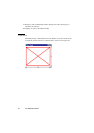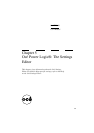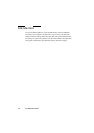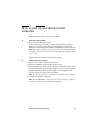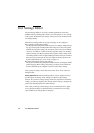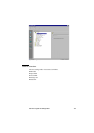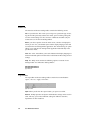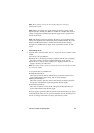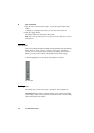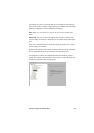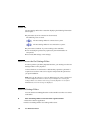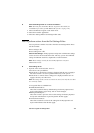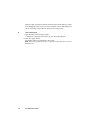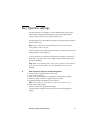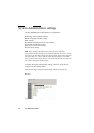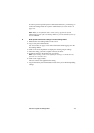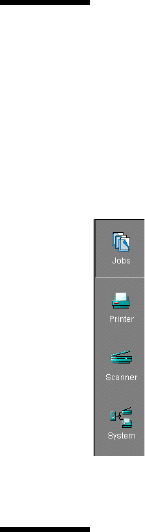
106 Océ TDS400 User Manual
▼ Open a saved file
1
Open the ‘File’ menu and select ‘Open’, or press the ‘Open’ button on the
toolbar.
A dialog box is displayed from where you can choose the correct file.
2 Click the ‘Apply’ button.
The loaded settings are transferred to the system.
Note: This is only possible if the user is logged on as a Key Operator or System
Administrator.
Left toolbar
There are four different buttons available at the left toolbar of the Océ Settings
Editor. These are ‘Jobs’, ‘Printer’, ‘Scanner’ and ‘System’. Each button
provides access to a specific group of settings. By clicking on each of these
buttons, you can get access to the settings related to the selected group.
A shadow highlight is used to indicate which button is activated.
[39] Left toolbar
Settings area
The settings area consists of two parts: a setting tree and an update area.
Tree structure Most settings are displayed using a tree structure. By clicking
on the settings, folders can be opened to show all the entries or closed to hide
all the entries below these folders.