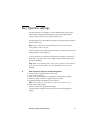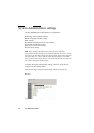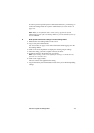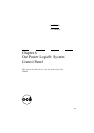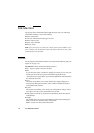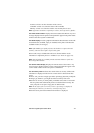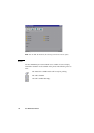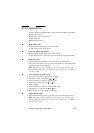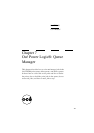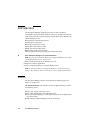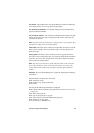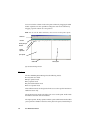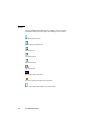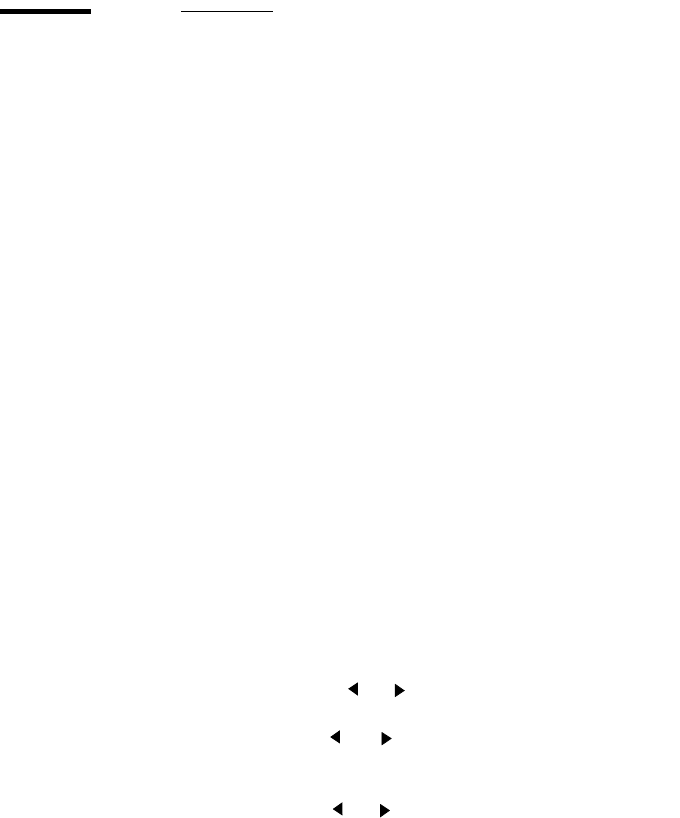
Océ Power Logic®: System Control Panel 119
User operations
The Océ System Control Panel allows you to perform the following operations:
■ Make a demo print
■ Print your system configuration
■ Clear the system
■ Shut down the system
▼ Makeademoprint
1
Select the Demo print option in the System menu.
A demo print is made on the printer.
▼ Print your system configuration
1
Select the Print settings option in the System menu.
A list is printed of the current settings on the Océ Power Logic® Controller.
▼ Clear the system
1
Select the Clear system option in the System menu to delete all jobs.
You can use this option in case of a corrupt job which can not be deleted with
the help of the Océ Queue Manager.
Note: This option is only available in repro operator, key operator and
system administrator mode. In anonymous user mode it is not possible to
clear the system.
▼ Clear the system on printer panel
1
Press the ‘on-line’ key to put the printer off-line.
2 Select the ‘System’ item with the or key.
3 Press ‘next/select’ to enter the ‘System’ menu.
4 Select ‘Clear setmem’ with the or key.
5 Enter password
6 Press ‘next/select’ to enter the ‘Clear setmem’ menu.
7 Select the ‘on’ or ‘off’ with the or key.
8 Press ‘on-line’ to put the printer on-line again.
▼ Shut down the system
1
Select the Shut down option in the System menu to shut down the system.
Note: This option is only available in repro operator, key operator and
system administrator mode. In anonymous user mode it is not possible to
shut down the system.