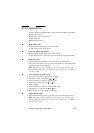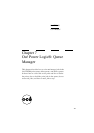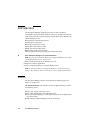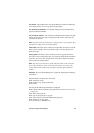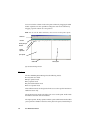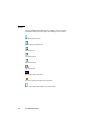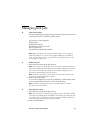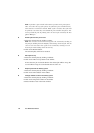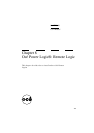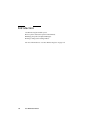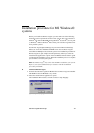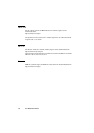Océ Power Logic®: Queue Manager 127
Managing print jobs
▼ View the print queue
The Océ Queue Manager displays all jobs sent to the print queue in a list sorted
according to the order in which they will be printed.
This ordering can be changed by:
■ deleting jobs
■ putting jobs on hold
■ restarting jobs currently on hold
■ moving jobs to top
This list will be automatically updated.
Note: Queue operations can only be performed when you are properly
authorized. Before you can use the Océ Queue Manager in a different
mode, you first have to enter a password to get the required access. See
‘User modes’ on page 137.
▼ Delete print jobs
1
Select the desired job(s) by clicking on them.
Note: You can select a consecutive list of jobs to be deleted by clicking on
the first job, holding down the Shift key and clicking on the last job. You can
select a non-consecutive list of jobs to be deleted by clicking on each
desired job while holding down the Ctrl key.
Note: To delete a job from a remote client, you need repro operator, key
operator or system administrator rights.
2 Click on the Delete button.
A cross icon is displayed in front of the job indicating it will be deleted. After
the job is actually deleted, the job is removed from the queue.
Note: Consider carefully before you use the Delete button. A delete
operation cannot be undone.
▼ Put print jobs on hold
1
Select the desired job(s) by clicking on them.
Note: You can select a consecutive list of jobs to be put on hold by clicking
on the first job, holding down the Shift key and clicking on the last job. You
can select a non-consecutive list of jobs to be put on hold by clicking on
each desired job while holding down the Ctrl key.
2 Click on the Hold button.