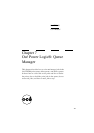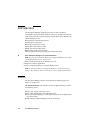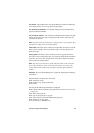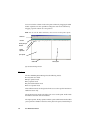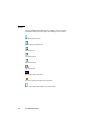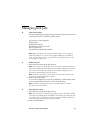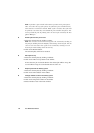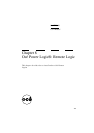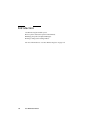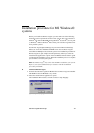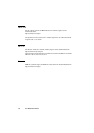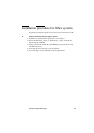128 Océ TDS400 User Manual
Note: A job that is put on hold will retain its position in the print queue.
Once it reaches the top of the queue, the job that is put on hold will stay
there until it is restarted or deleted. While a job is on hold, other jobs will
be printed, even when they were behind the job on hold in the queue. The
active job and the jobs in printing state can not be put on hold by the Océ
Queue Manager.
▼ Restart jobs that are put on hold
1
Select the desired job(s) by clicking on them.
Note: You can select a consecutive list of jobs to be restarted by clicking on
the first job, holding down the Shift key and clicking onthe last job. You can
select a non-consecutive list of jobs to be restarted by clicking on each
desired job while holding down the Ctrl key.
2 Click on the Resume button.
The selected job(s) will now be restarted.
▼ Move jobs to top
1
Select the desired job(s) by clicking on it/them.
2 Clickonthe‘Movetotop’buttononthetoolbar.
If more than one job is selected then the first selected job will be on top, the
second will be on top, the second below that one and so on.
▼ Reprint jobs from the History queue.
1
Select the desired job(s) by clicking on it/them.
2 Clickonthe‘Print’buttononthetoolbar.
▼ Change number of sets in the history queue
1
Select the desired job(s) by clicking on it/them.
2 Click on the ‘Properties’ button on the toolbar.
3 Select number of sets in the menu window