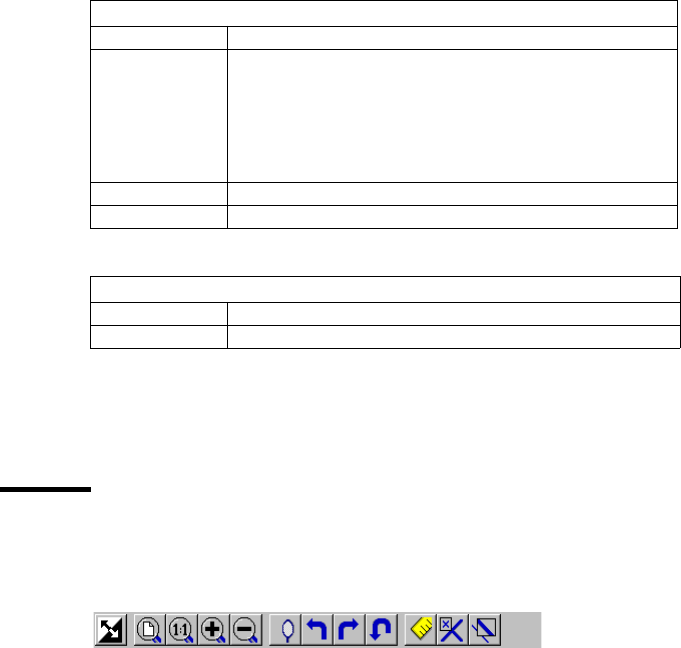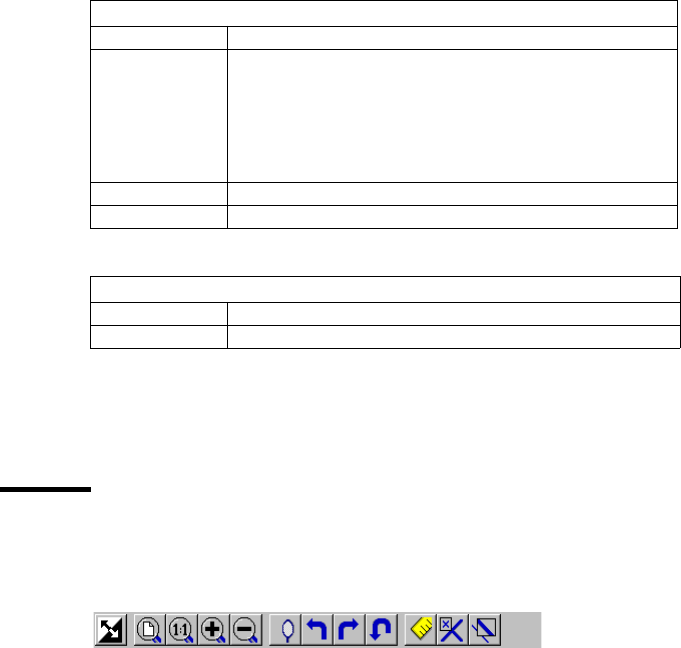
Using the Océ TDS400 to Scan-to-file 97
Note: You can retrieve help about Océ View Station LT via the Océ Scan
Manager.
Function buttons
Below the menu’s there are function buttons in a ribbon. This ribbon can be
turned on and off (see ‘View ribbon’ on page 96).
[34] Function buttons in Océ View Station
The above figure displays the buttons:
1 Invert: Reverses the black and white parts of the image.
2 Fit: Scales the image to fill the window.
3 1:1: Displays the image at a 1:1 scale factor.
4 Magnify: Zooms into the page.
5 Reduce: Zooms out of the page.
6 Mirror: Mirrors the image.
7 Rotate 90 CCW: Rotates the image 90 degrees counter-clockwise.
8 Rotate 90 CW: Rotates the image 90 degrees clockwise.
9 Rotate 180: Rotates the image 180 degrees.
10 Measurement When active, allows you to measure lines and areas on the
image.
Reference Reference displays or removes a small, usually floating window.
This window displays the entire current page in miniature. The
crossed box inside the Reference window indicates which part of
the page is displayed in the document window.
By moving or resizing the crossed box, you change which area of
the page is displayed.
Detail Displays or removes the Detail window.
Measurement When active, allows you to measure lines and areas on the image.
Help menu
Command What does it do
About Shows information about Océ View Station.
[33]
Preference menu (continued)
Command What does it do
[32]
234 5 6 8 9 10111217