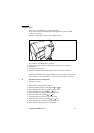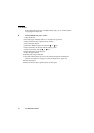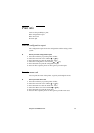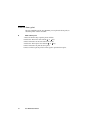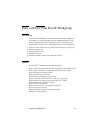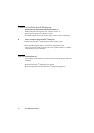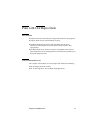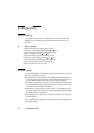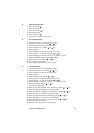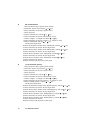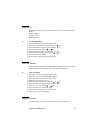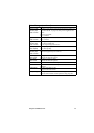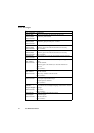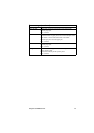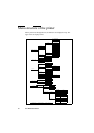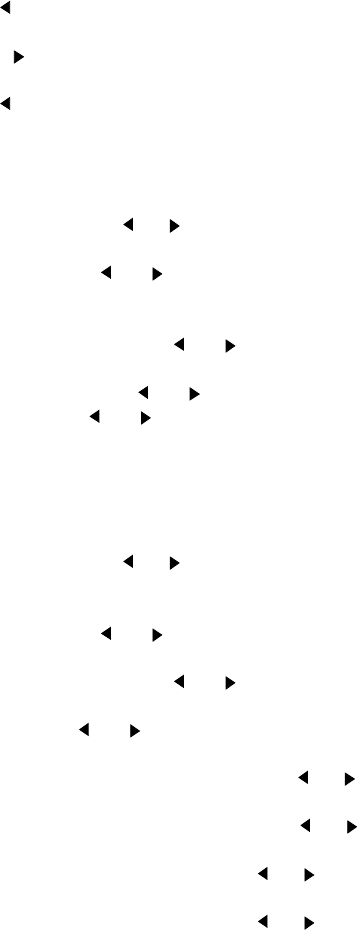
Using the Océ TDS400 to Print 39
▼ Enter the System menu
1
Press arrow left ( ).
2 Press the Stop key.
3 Press arrow right ( ).
4 Press the Stop key.
5 Press arrow left ( ).
6 You can now enter the System menu.
▼ Set use DHCP server
1
Press the On-line key to put the printer off-line.
2 Select the ‘System’ item with the or key.
3 Press Next/select to enter the ‘System’ menu.
4 Select ‘Network sett.’ with the or key.
5 Enter password.
6 Press Next/select to enter the ‘Network sett.’ menu.
7 Select ‘adapter 1’ or ‘adapter 2’with the or key
8 Press Next/select to enter the ‘adapter 1’ or ‘adapter 2’ menu
9 Select ‘Use DHCP server.’ with the or key.
10 Select ‘Yes’ or ‘No’ with the or key.
11 Press Next/select to confirm.
12 Press On-line to put the printer on-line again.
▼ Set the IP address
1
Press the On-line key to put the printer off-line.
2 Select the ‘System’ item with the or key.
3 Press Next/select to enter the ‘System’ menu.
4 Enter password.
5 Select ‘Network sett.’ with the or key.
6 Press Next/select to enter the ‘Network sett.’ menu.
7 Select ‘adapter 1’ or ‘adapter 2’with the or key
8 Press Next/select to enter the ‘adapter 1’ or ‘adapter 2’ menu
9 Select ‘IP address’ with the or key
The first three digits flash.
10 Enter the first three numbers of the ‘IP address’ with the or key.
11 Press Next/select to confirm, the next digits flash.
12 Enter the next three numbers of the ‘IP address’ with the or key.
13 Press Next/select to confirm, the next digits flash.
14 Enter the next numbers of the ‘IP address’ with the or key.
15 Press Next/select to confirm, the next digits flash.
16 Enter the next numbers of the ‘IP address’ with the or key.
17 Press Next/select to confirm.
18 Press On-line to put the printer on-line again.