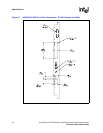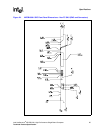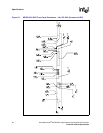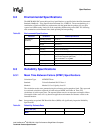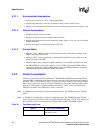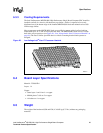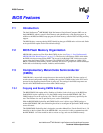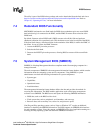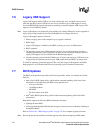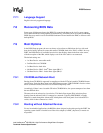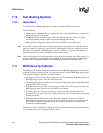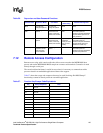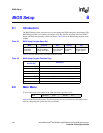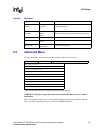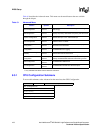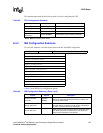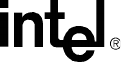
102 Intel NetStructure
®
MPCBL0001 High Performance Single Board Computer
Technical Product Specification
BIOS Features
7.6 Legacy USB Support
Legacy USB support enables USB devices such as keyboards, mice, and hubs to be used even
when the operating system’s USB drivers are not yet available. Legacy USB support is used to
access the BIOS Setup program and install an operating system that supports USB. Legacy USB
support is set to Enabled by default.
Note: Legacy USB support is for keyboards, mice and hubs only. Other USB devices are not supported in
legacy mode except bootable devices like CD-ROM drives and floppy disk drives.
Legacy USB support operates as follows:
1. When you apply power to the computer, legacy support is disabled.
2. POST begins.
3. Legacy USB support is enabled by the BIOS, allowing you to use a USB keyboard.
4. POST completes.
5. The operating system loads. USB keyboards and mice are recognized and may be used to
configure the operating system. Keyboards and mice are not recognized during this period if
Legacy USB support was set to Disabled in the BIOS Setup program.
6. After the operating system loads the USB drivers, all legacy and non-legacy USB devices are
recognized by the operating system. Legacy USB support from the BIOS is no longer used.
To install an operating system that supports USB, verify that Legacy USB support in the BIOS
Setup program is set to Enabled and follow the operating system’s installation instructions.
7.7 BIOS Updates
The BIOS can be updated using either of the following utilities, which are available on the Intel
Web site:
• Intel
®
Linux* BIOS Update utility, which enables automated updating while in the Linux
environment. Using this utility, the BIOS can be updated from:
— A file on a hard disk
— 1.44 MByte diskette
—CD-ROM
— The file location on the Web
• Intel
®
DOS* BIOS Update utility, which enables automated updating while in the DOS
environment.
Both utilities support the following BIOS maintenance functions:
• Updating the main BIOS.
• Verifying that the updated BIOS matches the target system to prevent accidentally installing an
incompatible BIOS.
Refer to Section 10.2, “BIOS Image Updates” on page 132 for a complete upgrade procedure.
Note: Review the instructions distributed with the upgrade utility before attempting a BIOS update.