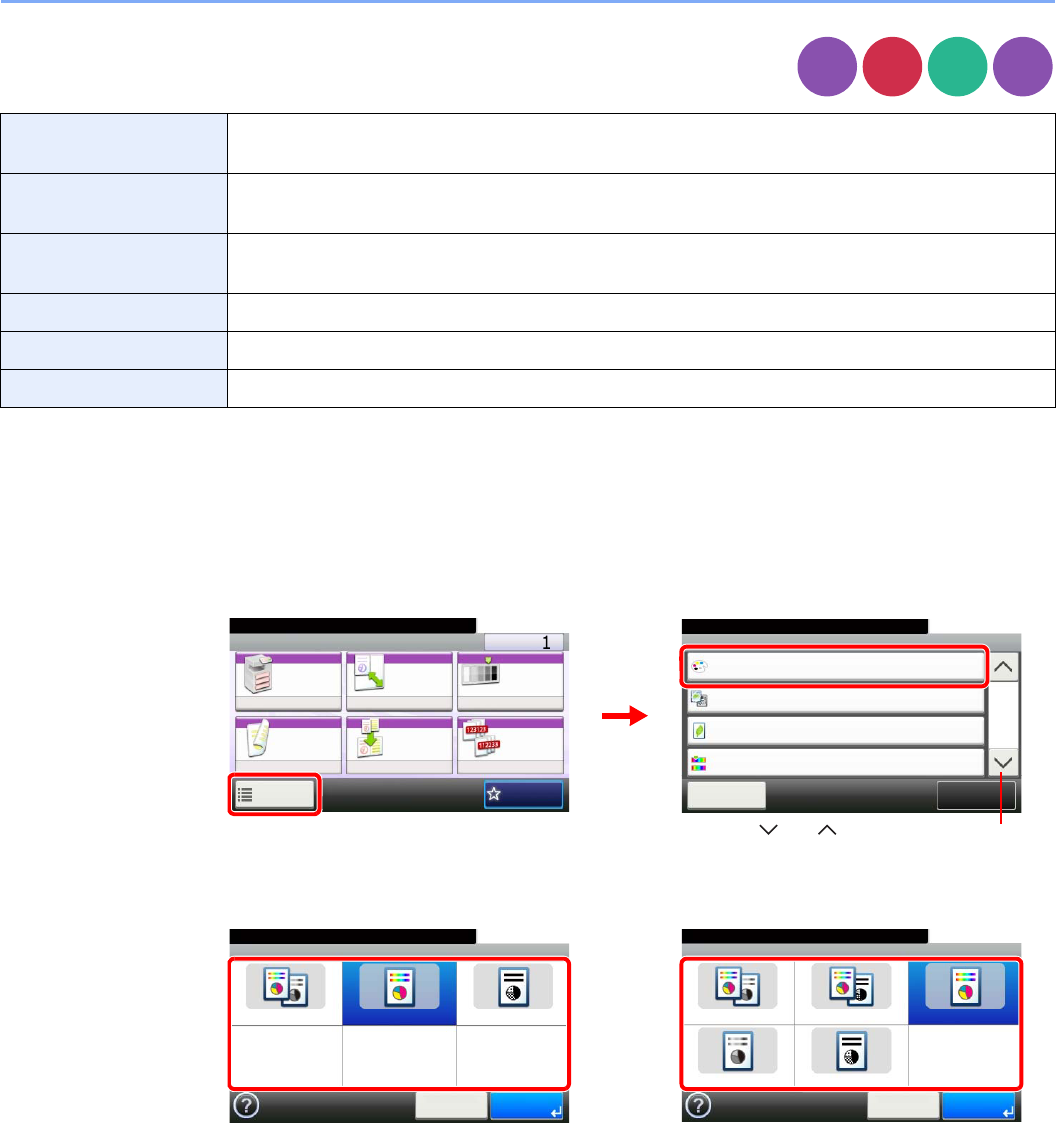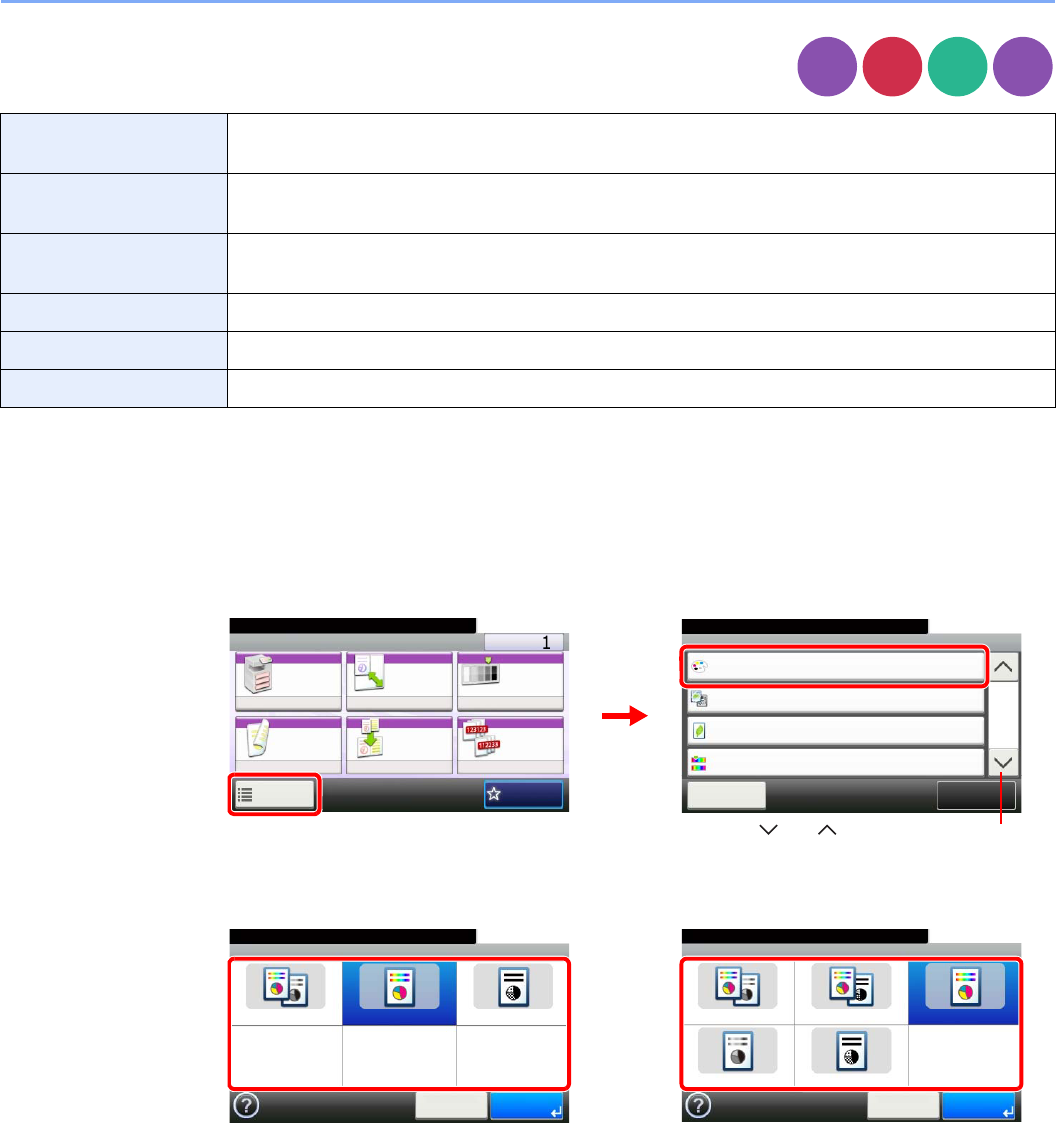
3-59
Common Operations > Using Various Functions
Color Selection
Select the color mode setting.
1
Display the screen.
1 Referring to Using Various Functions on page 3-30, display the screen.
2 Press [Functions] and then [Color Selection].
2
Select the color mode.
Auto Color*
* This function is displayed while copying or printing.
Automatically recognizes whether a document is color or black and white, and then scans the
document.
Auto (Color/Gray)**
** This function is displayed while sending or storing.
Automatically detects whether the document is color or black and white, and scan color documents in
Full Color and black and white documents in Grayscale.
Auto (Color/B & W)** Automatically recognize whether the document is color or black and white, and scan color documents
in Full Color and black and white documents in Black and White.
Full Color Scan document in full color.
Grayscale** Scan document in grayscale for smoother and finer finish.
Black & White Scan document in black and white. File size is smaller than Full Color or Grayscale.
Send
Scan to
USB
Ready to copy. (Full Color)
Functions
Original Image
Text+Photo
Close
10:10
EcoPrint
Off
0
Full Color
Color Selection
Hue Adjustment
2/5
Add/Edit
Shortcut
Ready to copy. (Full Color)
Copy Copies
Paper
Selection
Zoom Density
Duplex Combine Collate/
Offset
1-sided>>1-sided
Auto 100% Normal 0
CollateOff
Functions
10:10
Favorites
GB0001_01
GB0002_01
1
2
Use [ ] or [ ] to scroll up and down.
Ready to send.
Color Selection
Auto (Color/Gray) Auto (Color/B & W) Full Color
Grayscale Black & White
10:10
Cancel OK
Ready to copy. (Full Color)
Color Selection
Auto Color Full Color Black & White
10:10
Cancel OK