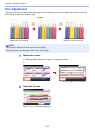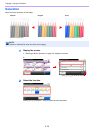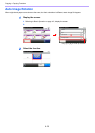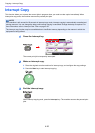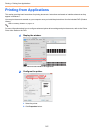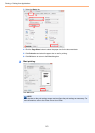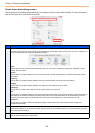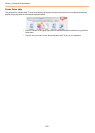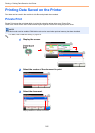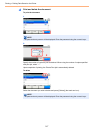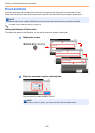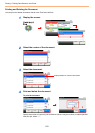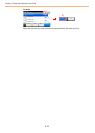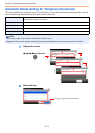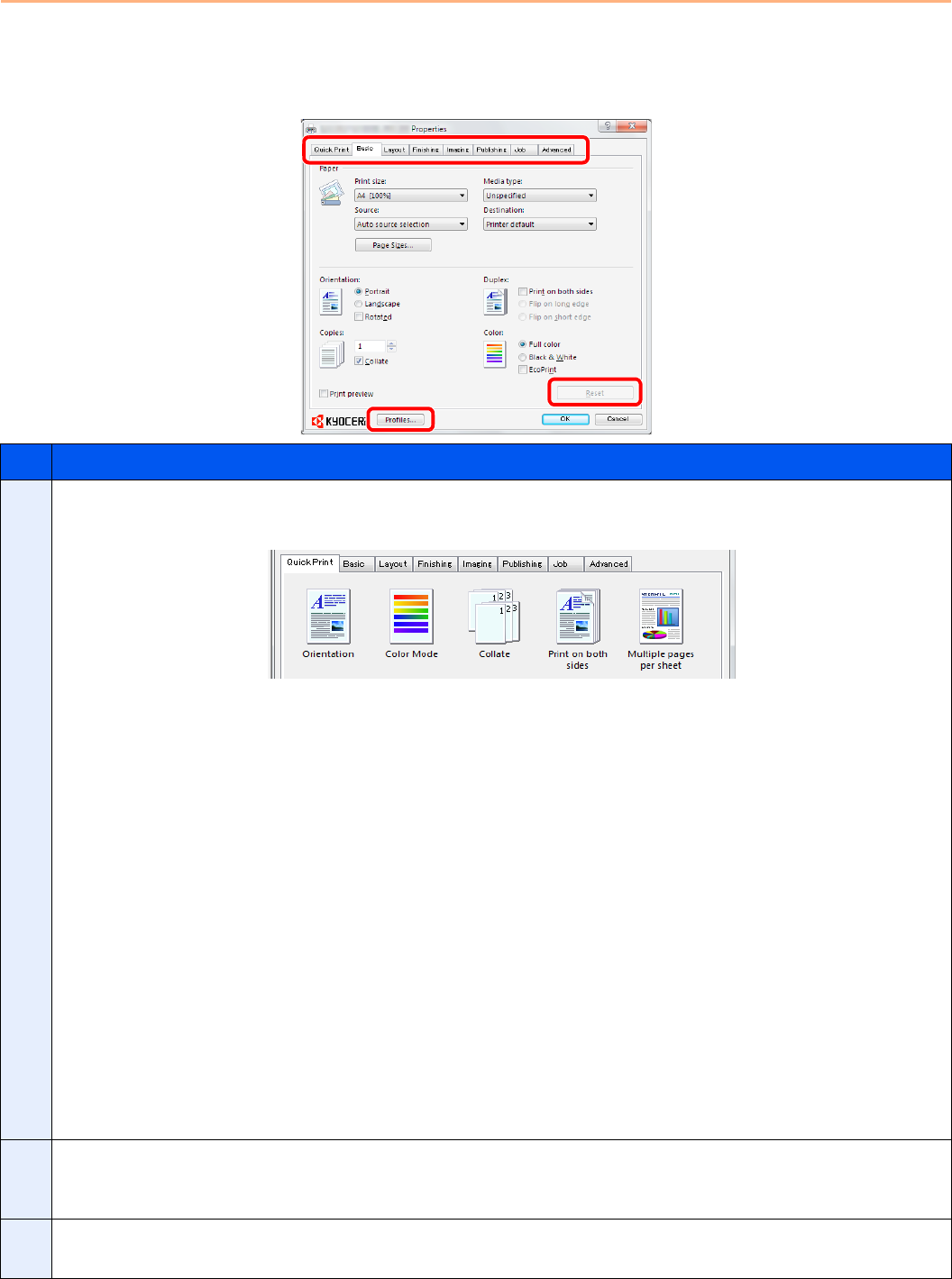
5-4
Printing > Printing from Applications
Printer driver print settings screen
The printer driver print settings screen allows you to configure a variety of print-related settings. For more information,
refer to the Printer Driver User Guide on the DVD.
No. Description
1 Quick Print
Provides icons that can be used to easily configure frequently used functions. Each time you click an icon, it changes to an
image resembling the print results and applies the settings.
Basic
This tab groups basic functions that are frequently used. You can use it to configure the paper size, destination, duplex
printing, and color mode.
Layout
This tab lets you configure settings for printing various layouts, including booklet printing, combine mode, poster printing,
and scaling.
Finishing
This tab lets you configure settings related to finishing of printed media, including binding and stapling.
Imaging
This tab lets you configure settings related to the quality and color mode of the print results.
Publishing
This tab lets you create cover sheets and insert and add OHP film for print jobs.
Job
This tab lets you configure settings for saving print data from the computer to the machine. Regularly used documents and
other data can be saved to the machine for easy printing later. Since saved documents can be printed directly from the
machine, this function is also convenient when you wish to print a document that you don't want others to see.
Advanced
This tab lets you configure settings for adding text pages or watermarks to print data. It also provides simple color
adjustment functionality.
2 Profiles
Printer driver settings can be saved as a profile. Saved profiles can be recalled at any time, so it's a convenient practice to
save frequently used settings.
3 Reset
Click to revert settings to their initial values.
1
2
3