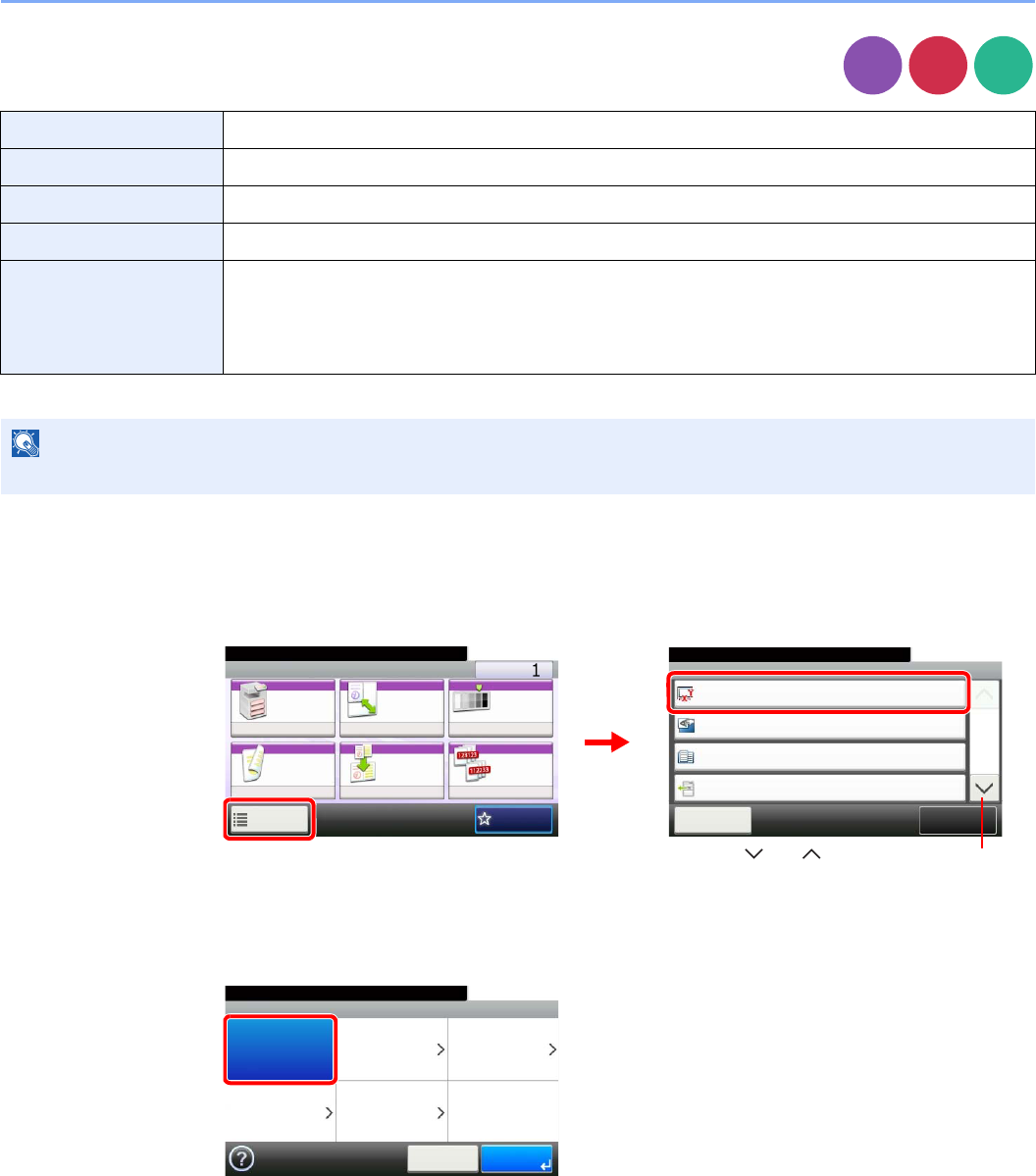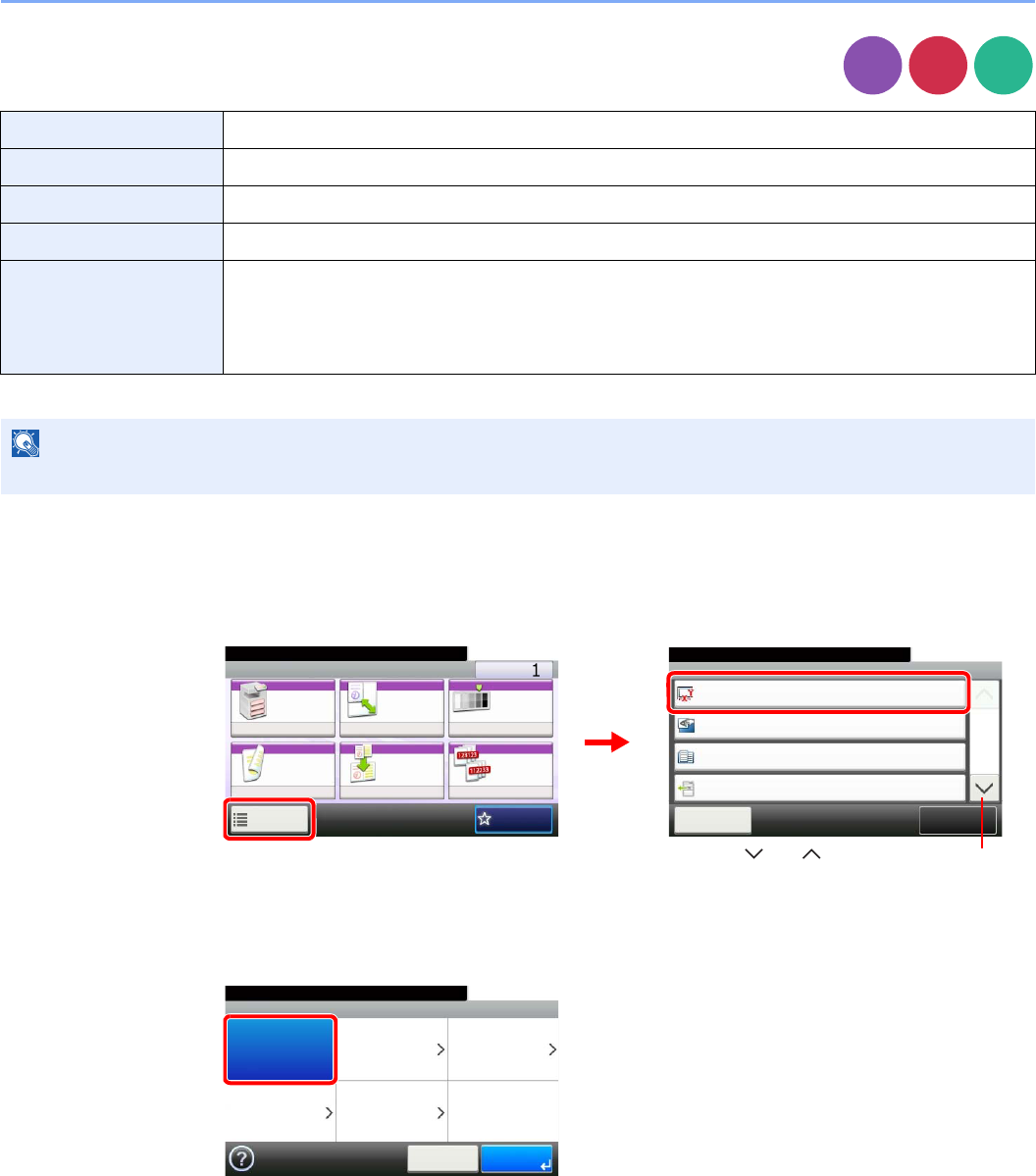
3-32
Common Operations > Using Various Functions
Original Size
Specify the original size to be scanned.
1
Display the screen.
1 Referring to Using Various Functions on page 3-30, display the screen.
2 Press [Functions] and then [Original Size].
2
Select the original size.
[Auto]
Auto Automatically detects the size of the original.
Metric Select from A3, A4-R, A4, A5-R, A5, A6-R, B4, B5-R, B5, B6-R, B6, Folio, or 216 × 340 mm.
inch Select from Ledger, Letter-R, Letter, Legal, Statement-R, Statement, 11 × 15", or Oficio II.
Others Select from 8K, 16K-R, 16K, Hagaki, Oufukuhagaki, or Custom*
* For instructions on how to specify the custom original size, refer to Custom Original Size on page 9-9.
Size Entry Enter the size.
Inch models — Horizontal: 2 to 17" (in 0.01" increments), Vertical: 2 to 11.69" (in 0.01" increments)
Metric models — Horizontal: 50 to 432 mm (in 1 mm increments), Vertical: 50 to 297 mm (in 1 mm
increments)
Be sure to always specify the original size when using custom size originals.
Copy
Ready to copy. (Full Color)
Functions
Original Size
Auto
Close
10:10
Original Orientation
Top Edge on Top
Inner tray
Off
Mixed Size Originals
Paper Output
1/5
Add/Edit
Shortcut
Ready to copy. (Full Color)
Copy Copies
Paper
Selection
Zoom Density
Duplex Combine Collate/
Offset
1-sided>>1-sided
Auto 100% Normal 0
CollateOff
Functions
10:10
Favorites
2
GB0001_01
GB0002_00
1
Use [ ] or [ ] to scroll up and down.
Ready to copy. (Full Color)
Original Size
Auto Metric Inch
Others
10:10
Cancel OK
Size Entry