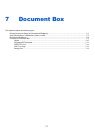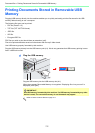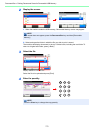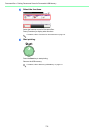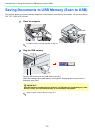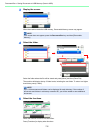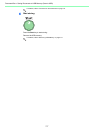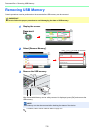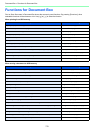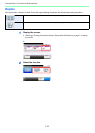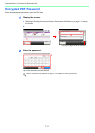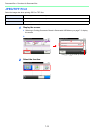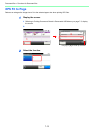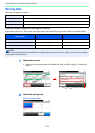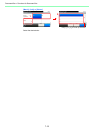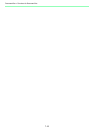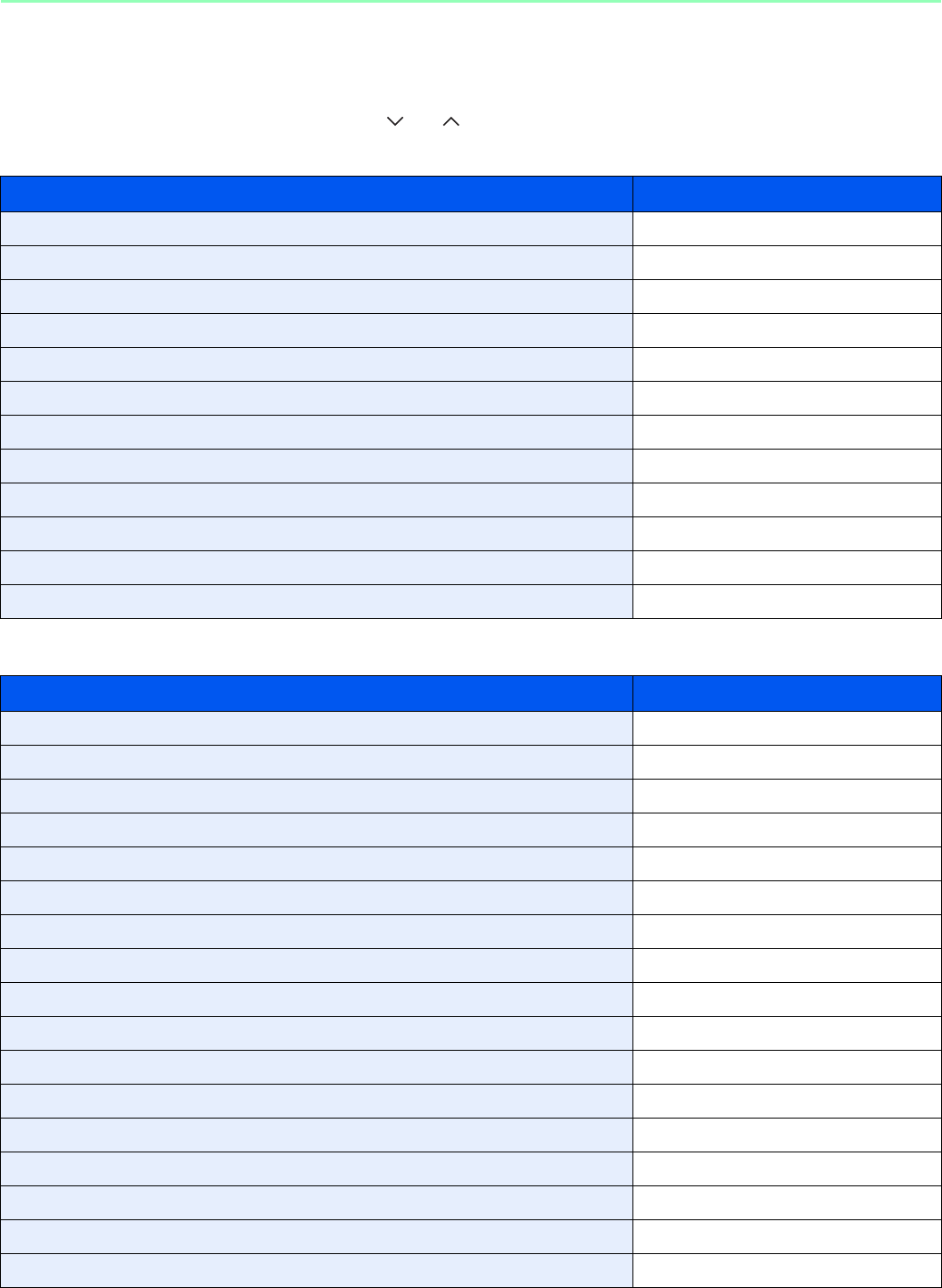
7-9
Document Box > Functions for Document Box
Functions for Document Box
Print or Store file screen in Document Box shows the commonly used functions. By pressing [Functions], other
selectable functions will be shown as a list. Use [ ] or [ ] to select the function.
When printing from USB memory
When storing a document to USB memory
What do you want to do? Reference Page
Specify the paper size and type. Paper Selection X page 3-41
Collate the output documents in page order. / Offset the output documents by set. Collate/Offset X page 3-43
Print on both sides of the paper. Duplex X page 7-10
Change the paper output. Paper Output X page 3-42
Staple in the output documents. Staple X page 3-48
Change the color mode. Color Selection X page 3-59
Add margins (white space). Margin X page 3-45
Send notice by e-mail when a job is complete. Job Finish Notice X page 3-60
Suspend the current job and override it to give a new job top priority. Priority Override X page 3-63
Password-protect a PDF file. Encrypted PDF Password X page 7-11
Set the image size (resolution) when printing a JPEG or TIFF file. JPEG/TIFF Print X page 7-12
Print an XPS file so that it fits the paper size. XPS Fit to Page X page 7-13
What do you want to do? Reference Page
Select the file format for images being stored. File Format X page 3-57
Automatically scan 2-sided originals. 2-sided/Book Original X page 3-37
Set the resolution at which to scan originals. Scan Resolution X page 3-51
Adjust the density. Density X page 3-50
Add a file name to the job to easily check its status. File Name Entry X page 3-62
Specify the original size. Original Size X page 3-32
Specify the original orientation to scan in the correct direction. Original Orientation X page 3-34
Scan mixed size originals. Mixed Size Originals X page 3-35
Change the size at which to store an image Storing Size X page 7-14
Change the color mode for images being stored. Color Selection X page 3-59
Select original image type for best results. Original Image X page 3-52
Emphasize the outline of texts or lines. / Blur the image outline. Sharpness X page 3-53
Darken or lighten the background (i.e., the area with no text or images) of originals. Background Density Adjust X page 3-54
Prevent bleed-through for 2-sided originals. Prevent Bleed-through X page 3-55
Enlarge or shrink originals according to the storing size. Zoom X page 3-56
Scan a large number of originals separately and then produce as one job. Continuous Scan X page 3-39
Send notice by e-mail when a job is complete. Job Finish Notice X page 3-60