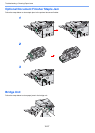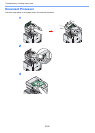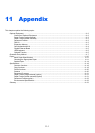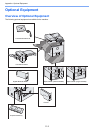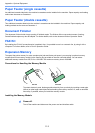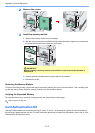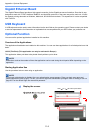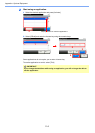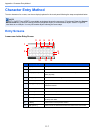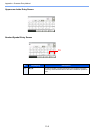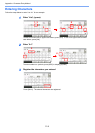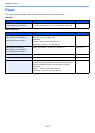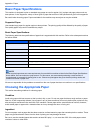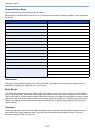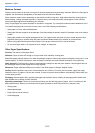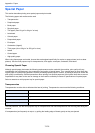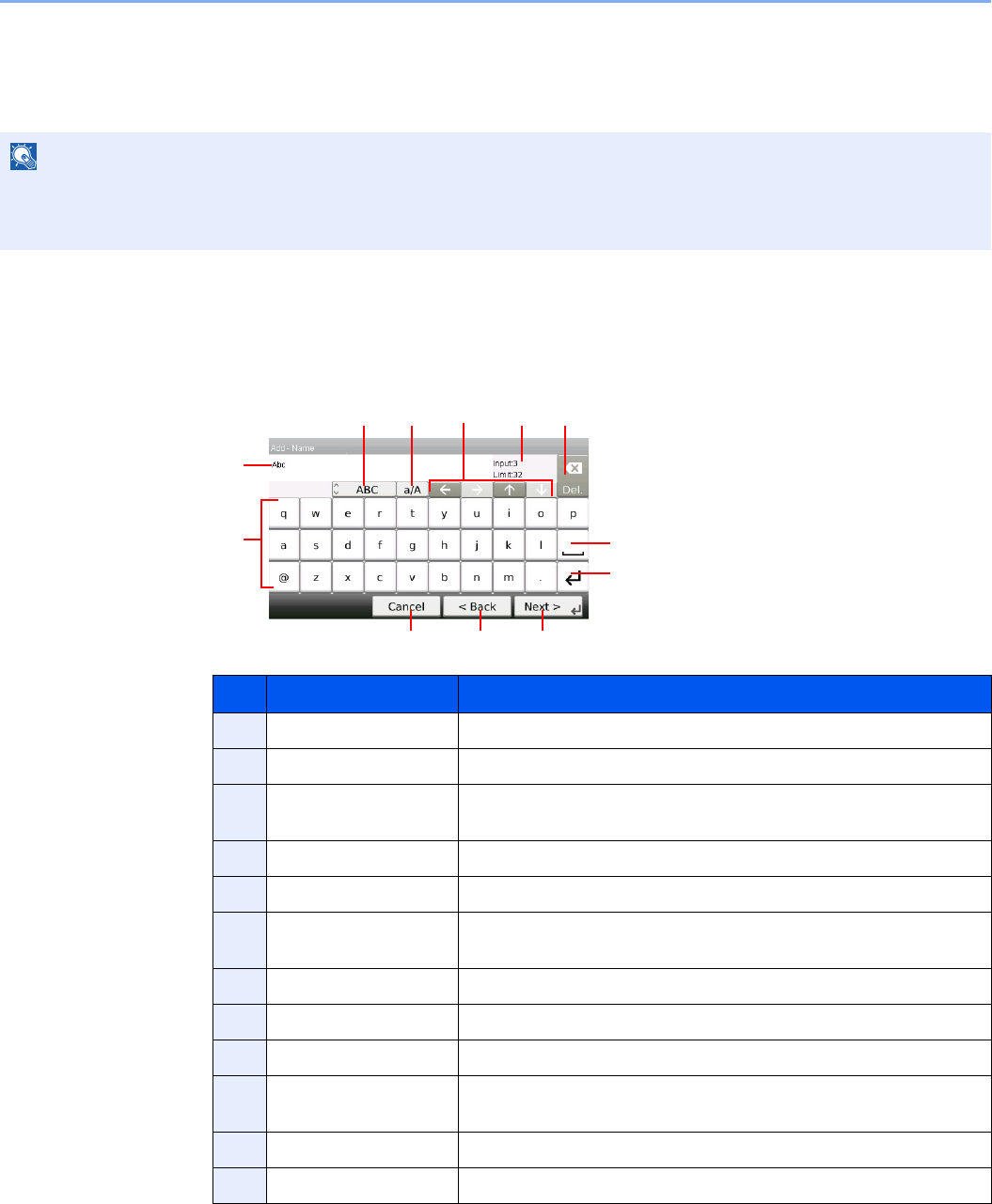
11-7
Appendix > Character Entry Method
Character Entry Method
To enter characters for a name, use the on-display keyboard in the touch panel following the steps as explained below.
Entry Screens
Lower-case Letter Entry Screen
NOTE
QWERTY, QWERTZ and AZERTY are available as keyboard layouts the same as a PC keyboard. Press the System
Menu/Counter key, [Common Settings] and then [Keyboard Layout] to choose desired layout. QWERTY layout is
used here as an example. You may use another layout following the same steps.
No. Display/Key Description
1 Display Displays entered characters.
2 Keyboard Press the character to enter.
3 [ABC] / [Symbol] Select the characters that are entered. To enter symbols or numbers,
select [Symbol].
4 [A/a] / [a/A] Press to switch between upper case and lower case.
5 Cursor Key Press to move the cursor on the display.
6 [Input] / [Limit] Display Displays maximum number of characters and the number of
characters entered.
7 Delete Key Press to delete a character to the left of the cursor.
8 Space Key Press to insert a space.
9 Enter Key Press to enter a line break.
10 [Cancel] Press to cancel entered characters and return to the screen before
the entry was made.
11 [< Back] Press to return to the previous screen.
12 [OK] / [Next >] Press to save the entered characters and move to the next screen.
1
2
10 12
45 7
8
9
63
GB0057_E01
11