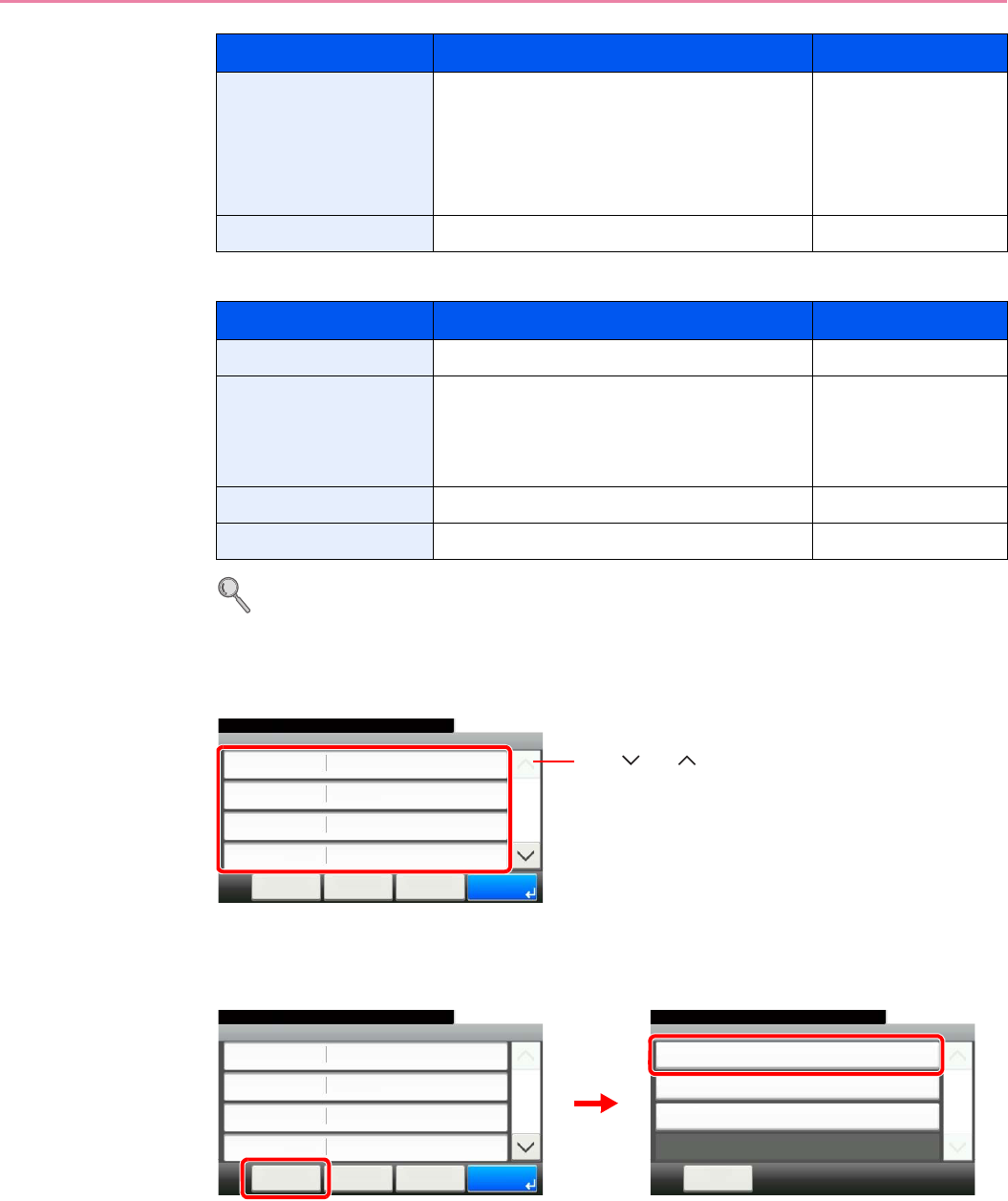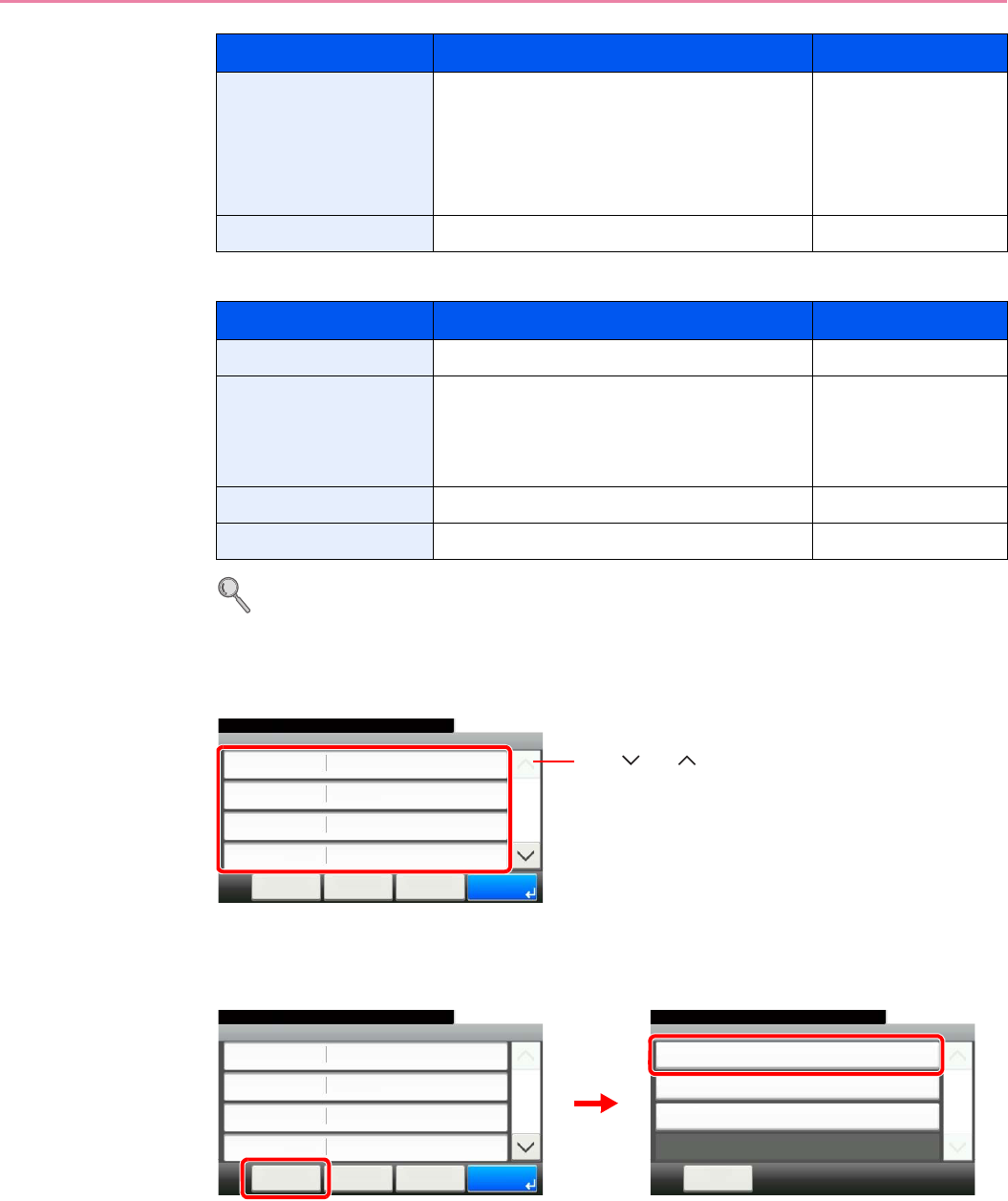
6-20
Sending > Specifying Destination
For send to folder (FTP)
Refer to Character Entry Method on page 11-7 for details on entering characters.
4
Confirm the information.
Check the information. Change the information as needed by pressing the item in question.
When specifying a computer or server port number as the destination, press [Port] and enter
the port number. You can enter a number from 1 to 65,535 with a maximum of 5 digits.
Confirm the connection status.
Connected. appears when connection to the destination is correctly established. If Cannot
connect. appears, review the entry.
To enter multiple destinations, press [Next Destination] and enter the next destination. You can
specify a combined total of up to 5 FTP and SMB destination folders.
You can register the entered information in the Address Book by pressing [Menu] and then
[Add to Address Book].
Login User Name User name to access the PC
Domain name/User name
For example, abcdnet\james.smith.
User name@Domain name
For example, james.smith@abcdnet
Up to 64 characters
Login Password Password to access the PC Up to 64 characters
Item Data to be entered Max. characters
Host Name Host name or IP address of FTP server Up to 64 characters
Path Path to the receiving folder.
For example, \User\ScanData.
Otherwise the data will be saved in the home
directory.
Up to 128 characters
Login User Name FTP server login user name Up to 64 characters
Login Password FTP server login password Up to 64 characters
Item Data to be entered Max. characters
Folder - Confirmation
abc
10:10
Cancel
Ready to send.
Path
Port
Login User Name
Host Name
abc
139
< Back
1/2
OK
abc
Menu
Use [ ] or [ ] to scroll up and down.
Menu
Connection Test
10:10
Close
Next Destination
Add to Address Book
1/1
Folder - Confirmation
abc
10:10
Cancel
Ready to send.
Path
Port
Login User Name
Host Name
abc
139
< Back
1/2
OK
abc
Menu