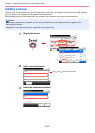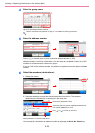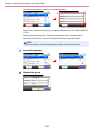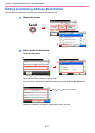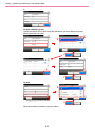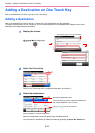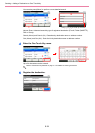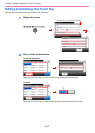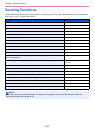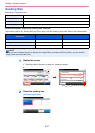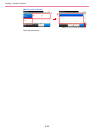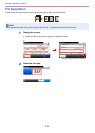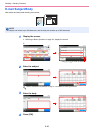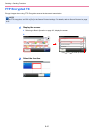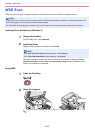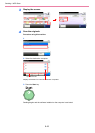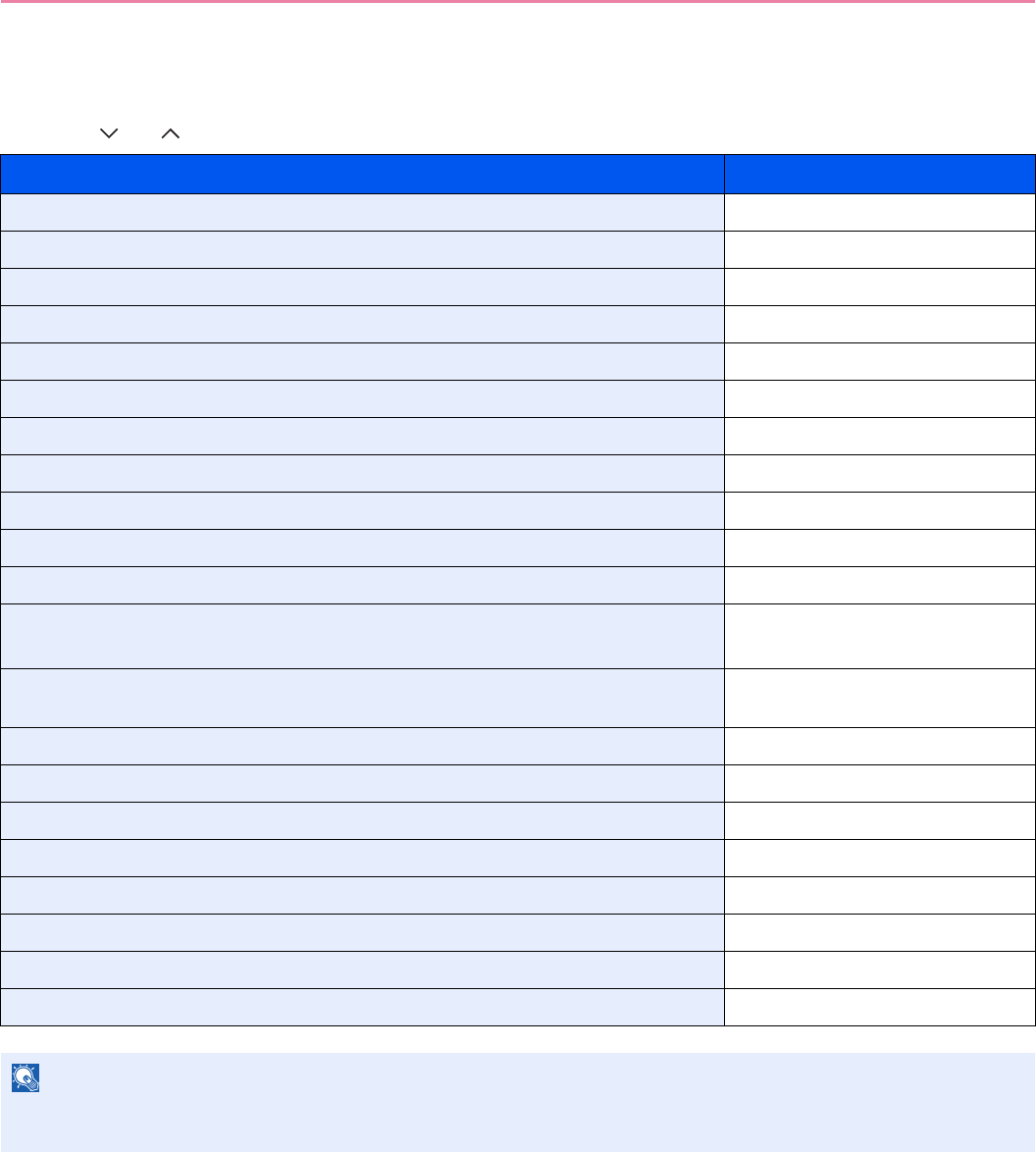
6-36
Sending > Sending Functions
Sending Functions
Send screen shows the commonly used functions. By pressing [Functions], other selectable functions will be shown as
a list. Use [ ] or [ ] to select the function.
What do you want to do? Reference Page
Select the file format for images being sent. File Format X page 3-57
Specify the original size. Original Size X page 3-32
Specify the original orientation to scan in the correct direction. Original Orientation X page 3-34
Send mixed size originals. Mixed Size Originals X page 3-35
Automatically scan 2-sided originals. 2-sided/Book Original X page 3-37
Change the size of the image being sent. Sending Size X page 6-37
Send each page in a separate file. File Separation X page 6-39
Set the resolution at which to scan originals. Scan Resolution X page 3-51
Adjust the density. Density X page 3-50
Change the color mode for images being sent. Color Selection X page 3-59
Select original image type for best results. Original Image X page 3-52
Emphasize the outline of texts or lines.
Blur the image outline.
Sharpness X page 3-53
Darken or lighten the background (i.e., the area with no text or images) of originals. Background Density Adjust X
page 3-54
Prevent bleed-through for 2-sided originals. Prevent Bleed-through X page 3-55
Enlarge or shrink originals according to the sending size. Zoom X page 3-56
Scan a large number of originals separately and then produce as one job. Continuous Scan X page 3-39
Add a file name to the job to easily check its status. File Name Entry X page 3-62
Add an E-mail subject and body (when sending E-mail). E-mail Subject/Body X page 6-40
Send notice by e-mail when a job is complete. Job Finish Notice X page 3-60
Encrypt your message. FTP Encrypted TX X page 6-41
Send a image to a WSD-compatible computer. WSD Scan X page 6-42
NOTE
This section does not include fax settings. For details on fax operation, refer to the FAX Operation Guide. Fax
functionality requires the optional fax kit.