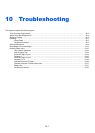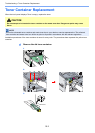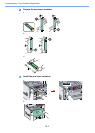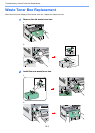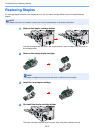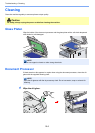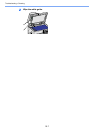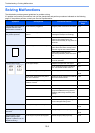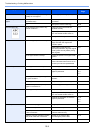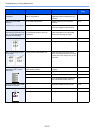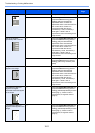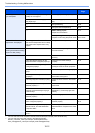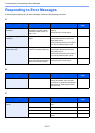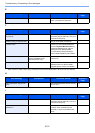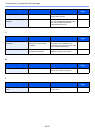10-9
Troubleshooting > Solving Malfunctions
Printouts are not clear. Did you choose appropriate image
quality for the original?
Select appropriate image quality. 3-52
Dirt on the print side of the
paper.
Is the platen or the document
processor dirty?
Clean the platen or the document
processor.
10-6
— Run [Laser Scanner Cleaning]. 9-26
Printouts are fuzzy. Is the machine being used in very
humid conditions?
Use in an environment that has
suitable humidity.
1-3
If you experience frequent problems,
turn the cassette heater switch on.
2-4
— Run [Drum Refresh]. 9-26
Images are skewed. Are the originals placed correctly? When placing originals on the platen,
align them with the original size
indicator plates.
3-7
When placing originals in the
document processor, align the original
width guides securely before placing
the originals.
3-8
Is the paper loaded correctly? Check the position of the paper width
guides.
3-2
— Perform center line adjustment. For
more information about how to do so,
contact your service representative.
—
Paper often jams. Is the paper loaded correctly? Load the paper correctly. 3-2
— Change the orientation in which the
paper is positioned.
1-15
3-3
3-7
Is the paper of the supported type? Is it
in good condition?
Remove the paper, turn it over, and
reload it.
3-2
Is the paper curled, folded or wrinkled? Replace the paper with new paper. 3-2
Are there any loose scraps or jammed
paper in the machine?
Remove any jammed paper. 10-23
Printouts are wrinkled. Is the paper damp? Replace the paper with new paper. 3-2
If you experience frequent problems,
turn the cassette heater switch on.
2-4
— Change the orientation in which the
paper is positioned.
1-15
3-3
3-7
Cannot print. Is the machine plugged in? Plug the power cord into an AC outlet. 2-11
Is the machine powered on? Turn on the main power switch. 2-12
Are the printer cable and network
cable connected?
Connect the correct printer cable and
network cable securely.
2-10
Was the machine powered on before
the printer cable was connected?
Power on the machine after
connecting the printer cable.
2-10
Is the print job paused? Resume printing. 8-3
Symptom Checkpoints Corrective Actions Reference
Page