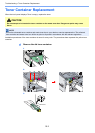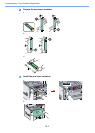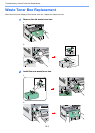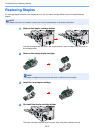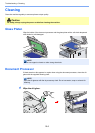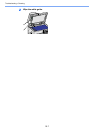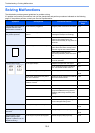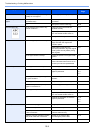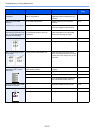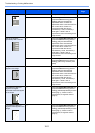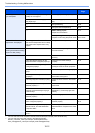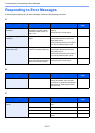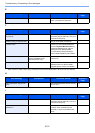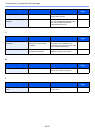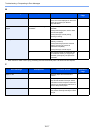10-10
Troubleshooting > Solving Malfunctions
Documents are printed
improperly.
Are the application software settings at
the PC set properly?
Check that the printer driver and
application software settings are set
properly.
—
Cannot print with USB
memory.
USB memory not recognized.
Is the USB host blocked? Select [Unblock] in the USB host
settings.
9-22
— Check that the USB memory is
securely plugged into the machine.
—
When displaying an image
sent from the machine on the
PC, an image size is shrunk
vertically or horizontally.
Have you selected 200×100dpi Normal
or 200×400dpi Super for the scan
resolution?
Select a scan resolution other than
200×100dpi Normal or 200×400dpi
Super when sending an image.
3-51
Printouts have lines. Is the slit glass dirty? Clean the slit glass. 10-6
— Run [Laser Scanner Cleaning]. 9-26
Dirt on the top edge or back
of the paper.
Check interior of the transfer unit. Open the right cover and check for
toner on the paper transfer unit. Clean
interior of the unit using a soft, dry, lint-
free cloth.
—
Part of the image is
periodically faint or shows
white lines.
Have the developer unit and drum unit
been loaded properly?
Load the developer unit and drum unit
properly.
—
— Open and then close the right cover. —
— Run [Drum Refresh]. 9-26
— If you experience frequent problems,
turn the cassette heater switch on.
2-4
Print on the back of the sheet
is visible on the front.
— Set Prevent Bleed-through to [On]. 3-55
Skewed-color printout. — Run [Calibration]. 9-26
— Run [Color Registration]. 9-27
Symptom Checkpoints Corrective Actions Reference
Page