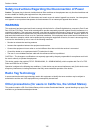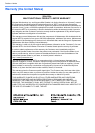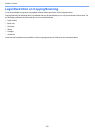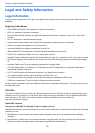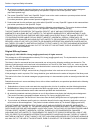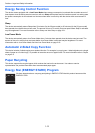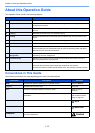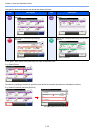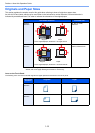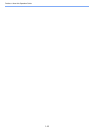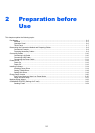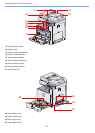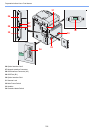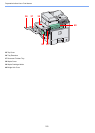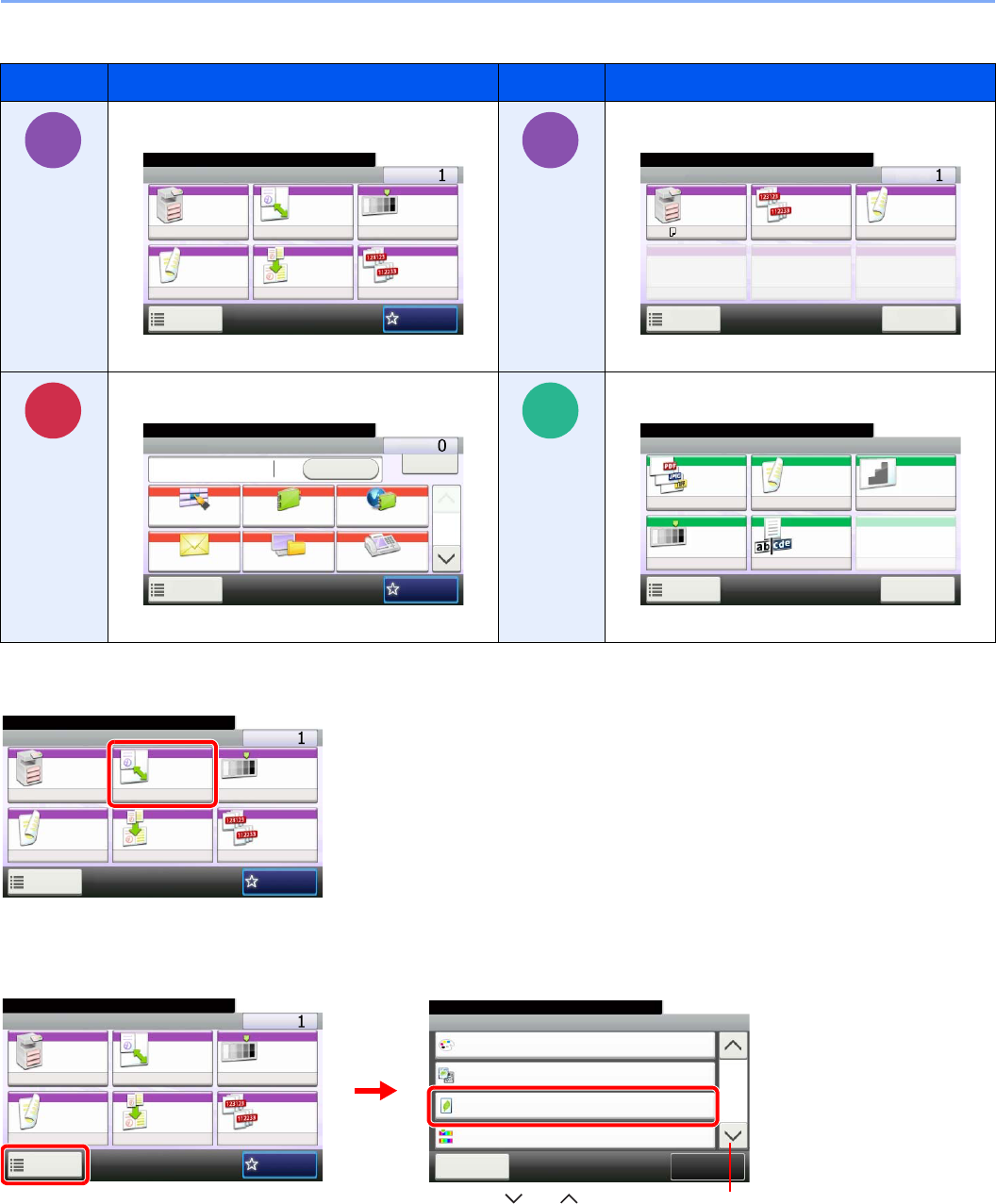
1-14
Preface > About this Operation Guide
Job types for which each function can be set are shown with icons.
In this guide, steps where touch panel keys are used are outlined in red.
E.g.) Select [Zoom].
Procedures consisting of a series of operation panel and/or touch panel operations are numbered as follows:
E.g.) Select [Functions] and then [EcoPrint].
Icon Description Icon Description
This function can be set while copying a
document.
This function can be set while printing from USB
memory.
This function can be set while sending a
document.
This function can be set while saving a file to USB
memory.
Copy
Ready to copy. (Full Color)
Copy Copies
Paper
Selection
Zoom Density
Duplex Combine Collate/
Offset
1-sided>>1-sided
Auto 100% Normal 0
CollateOff
Functions
10:10
Favorites
Copy Screen
GB0001_01
Print from
USB
Print Screen
Ready to print from Box.
Print Copies
Paper
Selection
Collate/
Offset
Duplex
A4
Functions
10:10
Cancel
Collate 1-sided
GB0097_00
Send
Send Screen
Send Dest. :
Recall
Check
E-mail
One Touch Key Address Book Ext Address Book
FAXFolder
Functions
10:10
1/2
Favorites
Ready to send.
GB0055_00
Scan to
USB
Store File Screen
Ready to store in Box.
Store File
File
Format
2-sided/
Book
Scan
Resolution
Density File Name
Entry
Normal 0
PDF 1-sided 300x300dpi
doc
Functions
10:10
Cancel
GB0096_00
Ready to copy. (Full Color)
Copy Copies
Paper
Selection
Zoom Density
Duplex Combine Collate/
Offset
1-sided>>1-sided
Auto 100% Normal 0
CollateOff
Functions
10:10
Favorites
GB0001_01
Ready to copy. (Full Color)
Functions
Original Image
Text+Photo
Close
10:10
EcoPrint
Off
0
Full Color
Color Selection
Hue Adjustment
2/5
Add/Edit
Shortcut
Ready to copy. (Full Color)
Copy Copies
Paper
Selection
Zoom Density
Duplex Combine Collate/
Offset
1-sided>>1-sided
Auto 100% Normal 0
CollateOff
Functions
10:10
Favorites
GB0002_01
2
1
GB0001_01
Use [ ] or [ ] to scroll up and down.