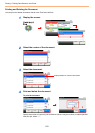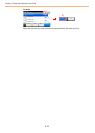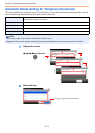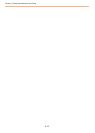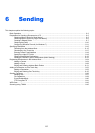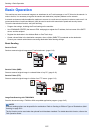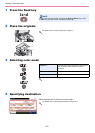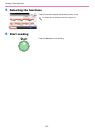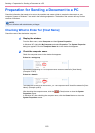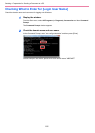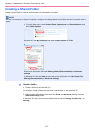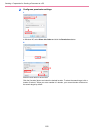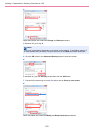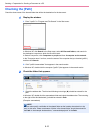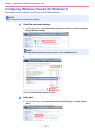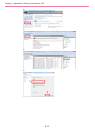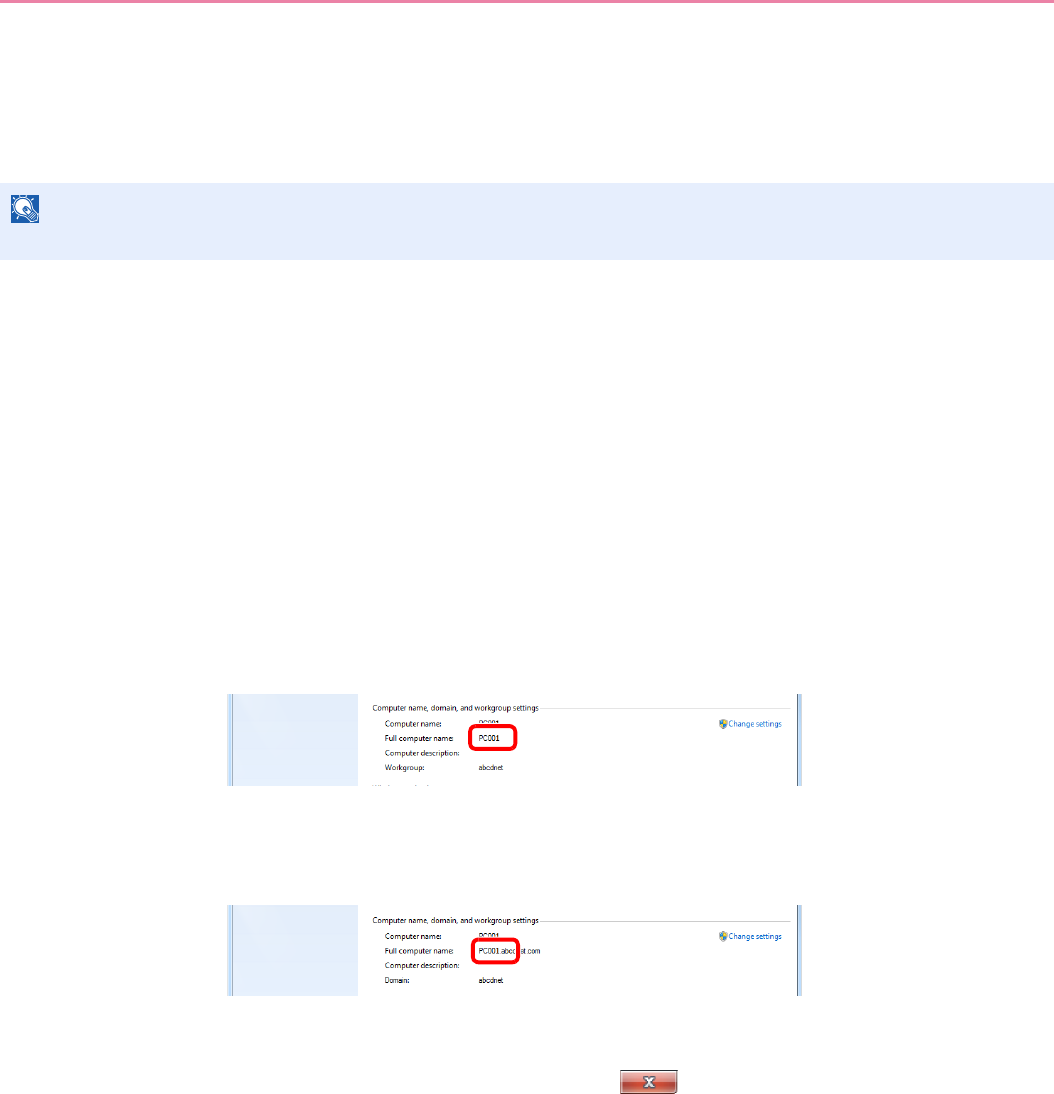
6-5
Sending > Preparation for Sending a Document to a PC
Preparation for Sending a Document to a PC
Check the information that needs to be set on the machine and create a folder to receive the document on your
computer. Screens of Windows 7 are used in the following explanation. The details of the screens will vary in other
versions of Windows.
Checking What to Enter for [Host Name]
Check the name of the destination computer.
1
Display the window.
From the Start menu, select Computer and then System Properties.
In Windows XP, right-click My Computer and select Properties. The System Properties
dialog box appears. Click the Computer Name tab in the window that appears.
2
Check the computer name.
Check the computer name in the window that appears.
If there is a workgroup
All characters appearing in "Full computer name" should be entered in [Host Name].
(Example: PC001)
If there is a domain
The characters to the left of the first dot (.) in "Full computer name" should be entered in [Host
Name]. (Example: pc001)
After checking the computer name, click the (Close) button to close the System
Properties screen.
In Windows XP, after checking the computer name, click the Cancel button to close the
System Properties screen.
NOTE
Log on to Windows with administrator privileges.