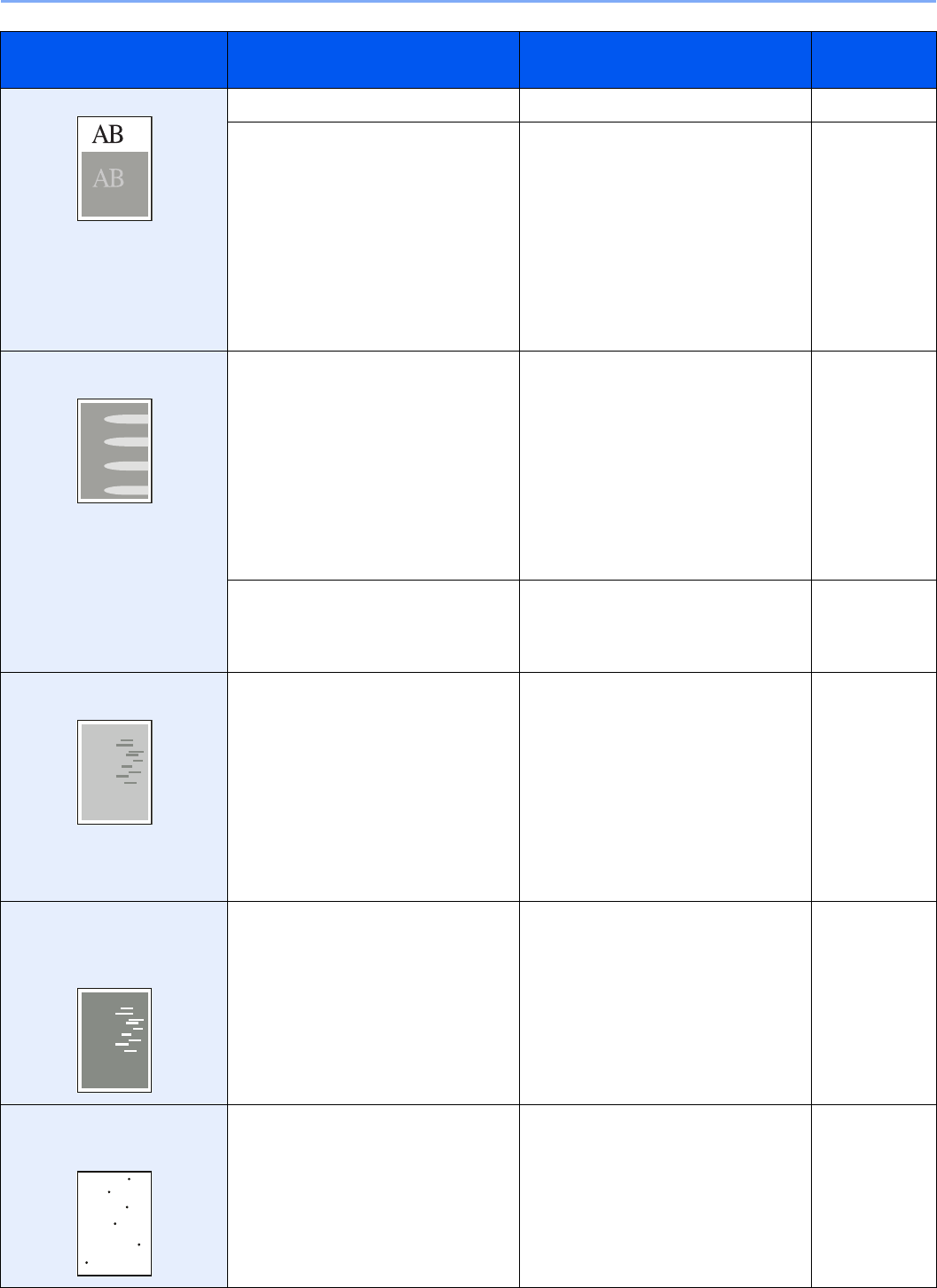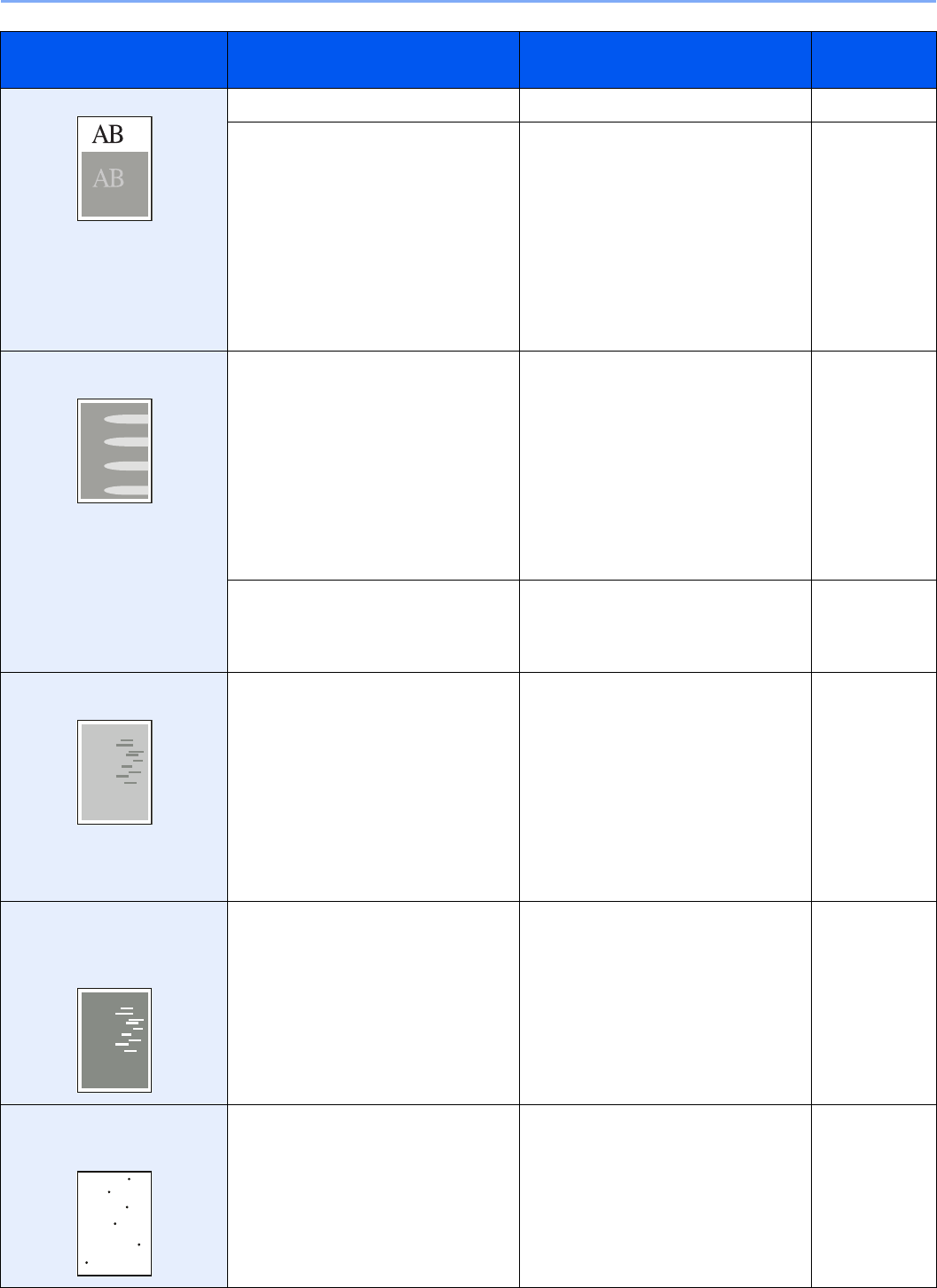
10-11
Troubleshooting > Solving Malfunctions
Offset occurs. — Run [Drum Refresh]. 9-26
— Press the System Menu/Counter key,
[Adjustment/Maintenance], [Service
Setting], [MC] and increase the
adjustment value. Increase the
adjustment value 1 level at a time from
the current value. If there is no
improvement after the value is
increased by 1 level, increase by 1
level again. If there is still no
improvement, return the setting to the
original value.
—
Part of the image is
periodically faint or blurred.
— Press the System Menu/Counter key,
[Adjustment/Maintenance], [Service
Setting], [MC] and decrease the
adjustment value. Decrease the
adjustment value 1 level at a time from
the current value. If there is no
improvement after the value is
decreased by 1 level, decrease by 1
level again. If there is still no
improvement, return the setting to the
original value.
—
— Press the System Menu/Counter key,
[Adjustment/Maintenance], [Service
Setting], [DEV-CLN], and then press
[Start].
—
Irregular horizontal lines
appear in the image.
— Press the System Menu/Counter key,
[Adjustment/Maintenance], [Service
Setting], [MC] and decrease the
adjustment value. Decrease the
adjustment value 1 level at a time from
the current value. If there is no
improvement after the value is
decreased by 1 level, decrease by 1
level again. If there is still no
improvement, return the setting to the
original value.
—
The altitude is 1500 m or
higher and irregular
horizontal white lines appear
in the image.
— Press the System Menu/Counter key,
[Adjustment/Maintenance], [Service
Setting], [Altitude Adjustment] and then
select [High 1]. If there is still no
improvement, change the value to
[High 2].
—
The altitude is 1500 m or
higher and dots appear in the
image.
— Press the System Menu/Counter key,
[Adjustment/Maintenance], [Service
Setting], [Altitude Adjustment] and then
select [High 1]. If there is still no
improvement, change the value to
[High 2].
—
Symptom Checkpoints Corrective Actions Reference
Page