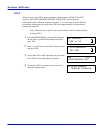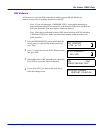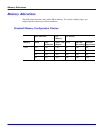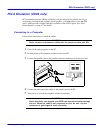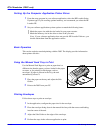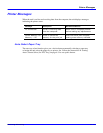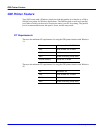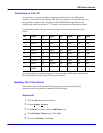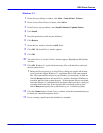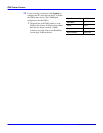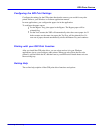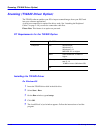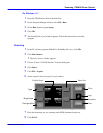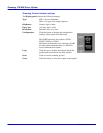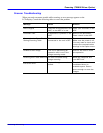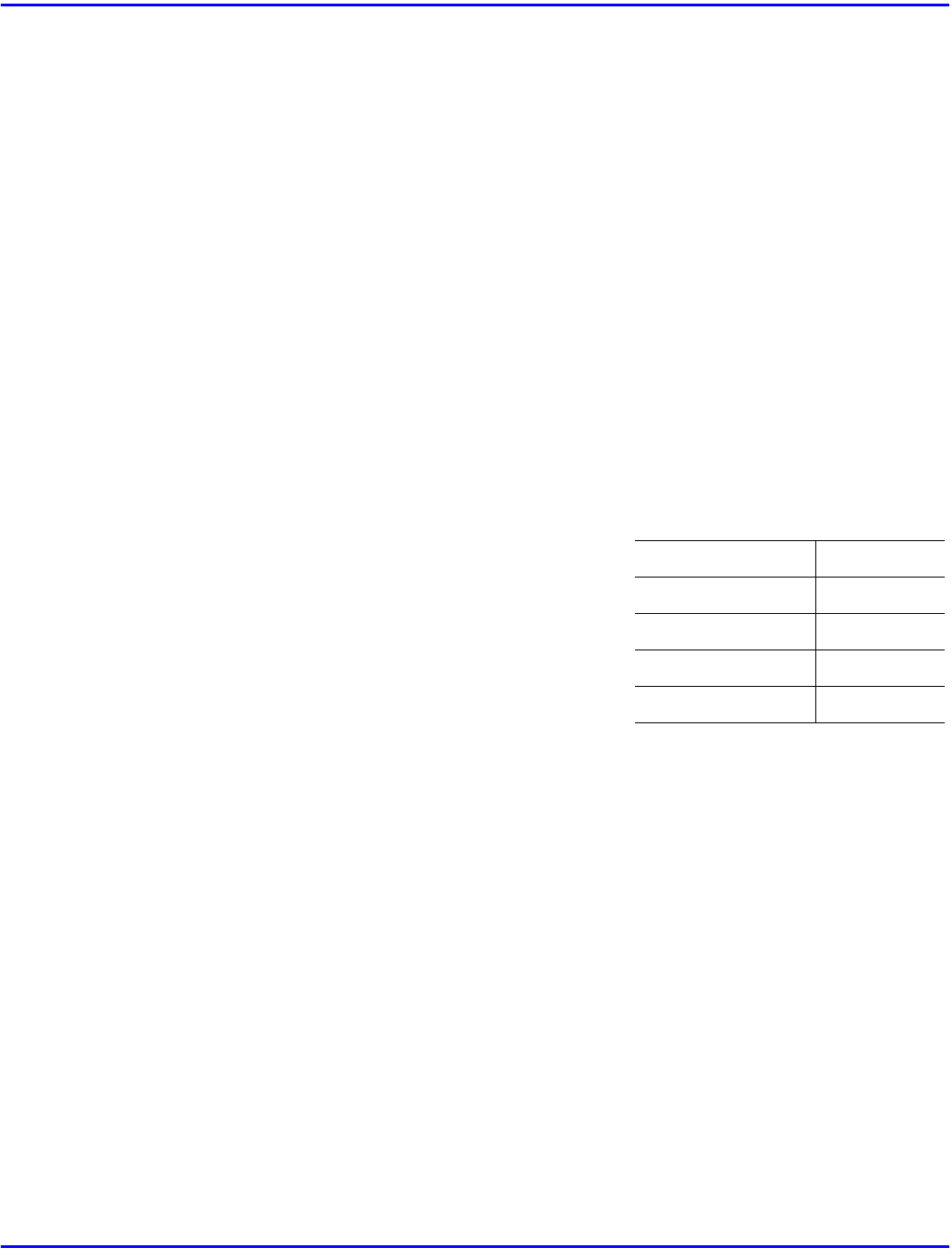
GDI Printer Feature
5 - 14 PC Printing & Scanning
6
A list of printers appears. Click the
Have Disk...
button.
7
When the dialog box appears, insert the program disk.
8
Click
Browse
.
9
Select the
win95
folder containing the
mfd12x0.inf
file.
10
Click
OK
.
11
Click
OK
on the
Install From Disk
window.
12
The
Add Printer Wizard
lists the MFD1210/1260 printer.
13
Select the printer you want and click
Next
.
14
Select the serial or parallel port to which you have connected the print device.
•
If you are using a parallel port, go to the next step.
•
If you are using a serial port, click
Configure Port
to configure the PC serial
port to match the 2002 printer device. The
COMM port configuration for the 2002 is:
•
Click
OK
.
15
Click
Next
. Continue to follow the instructions
in the
Add Printer Wizard
.
•
The Wizard copies all necessary files to the
PC hard drive and loads the printer driver.
•
During the file copy process, a
Copying Files
window might appear, instructing
you to insert the original Windows 95 installation disk. Check to see if the
requested files reside in your Windows system already. To do this, click
Browse
in the
Copying Files
dialog window and direct Windows to search for the files
in the
System
directory (c:\windows\system). If the files are not found, insert
the Windows 95 disk and instruct the
Copying Files
dialog to search for the files
on the disk.
16
The
Add Printer Wizard
copies all the necessary files to your hard drive and loads
the new printer driver.
Baud Rate:
38400
Data bits:
8
Parity
None
Stop bits
1
Flow control:
Hardware