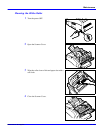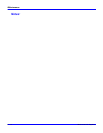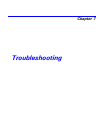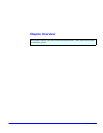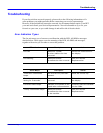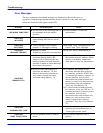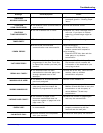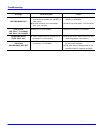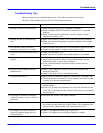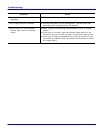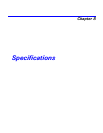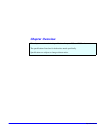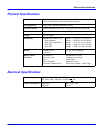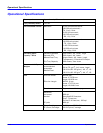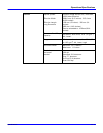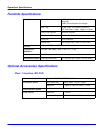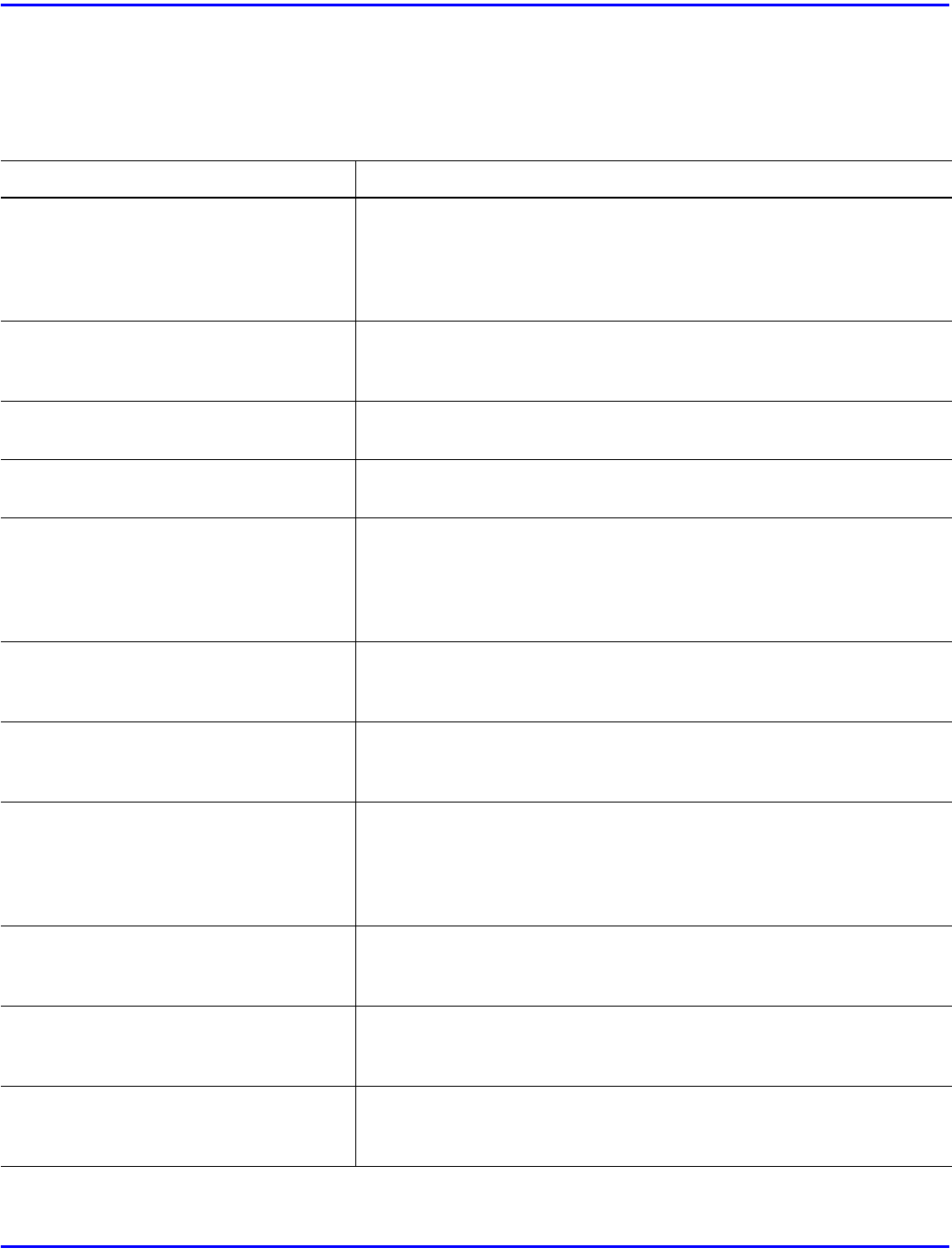
Troubleshooting
Troubleshooting 7 - 5
Troubleshooting Tips
Here are some tips for troubleshooting our fax. First, take the actions shown below.
However, if the problem persists, call your Service Representative.
Symptom Action
1 Nothing is shown on the Display. • make sure the Power Cord is plugged in properly.
• Check the Main ON/OFF Switch to make sure it is in the ON
position.
• Check another electric appliance to the AC outlet to check
whether the outlet is live.
2 Nothing printed on the receiving
side.
• Make a local copy to check if your machine has amy problem.
• Make sure the recording paper is properly loaded in the remote
receiving unit.
3 The machine fails to enter the
reception mode when it is called.
• Check whether the machine is in the automatic reception mode.
• Check whether paper is empty or the memory is full.
4 Automatic Document Feeder fails to
work.
• Check the document size.
• Make sure the documents are properly placed in the Feeder.
5 When the reception image has black
stripes.
• Use your fax to make a copy of the document.
• If the copied document does not have black stripes, ask the
transmitting side to check their machine.
• If the copied document has black stripes, contact service
personnel.
6 No sound can be heard from the
telephone set.
• Check if the Telephone Cord is correctly connected to the
terminal of the fax.
• Check if the Line Cord is connected correctly.
7 Communication error. • Most errors are caused by bad line connections, so please retry.
• Test with another fax machine. If this problem still exists, please
contact your service representative.
8 The image received is not clear. • Make a copy of another original with a clear image to check the
image quality.
• If the copy is clear: the telephone line or the fax machine of the
other party is probably at fault. Ask the other party to re-transmit
the document.
9 The image is slanted on the page
when you make a copy or receive a
document.
• Re-adjust the Guide in the Paper Cassette.
10The copy quality is poor. • If any black lines appears on the page, please clean the surface of
the scanning head under the Control Panel. If the image become
faint or blurry, please remove the toner set and rock it.
11The pages come out wrinkled or
there are frequent paper jams or
double feeding.
• Check if the paper size and type fit your fax.
• Check if the paper you are using is rippled or creased.