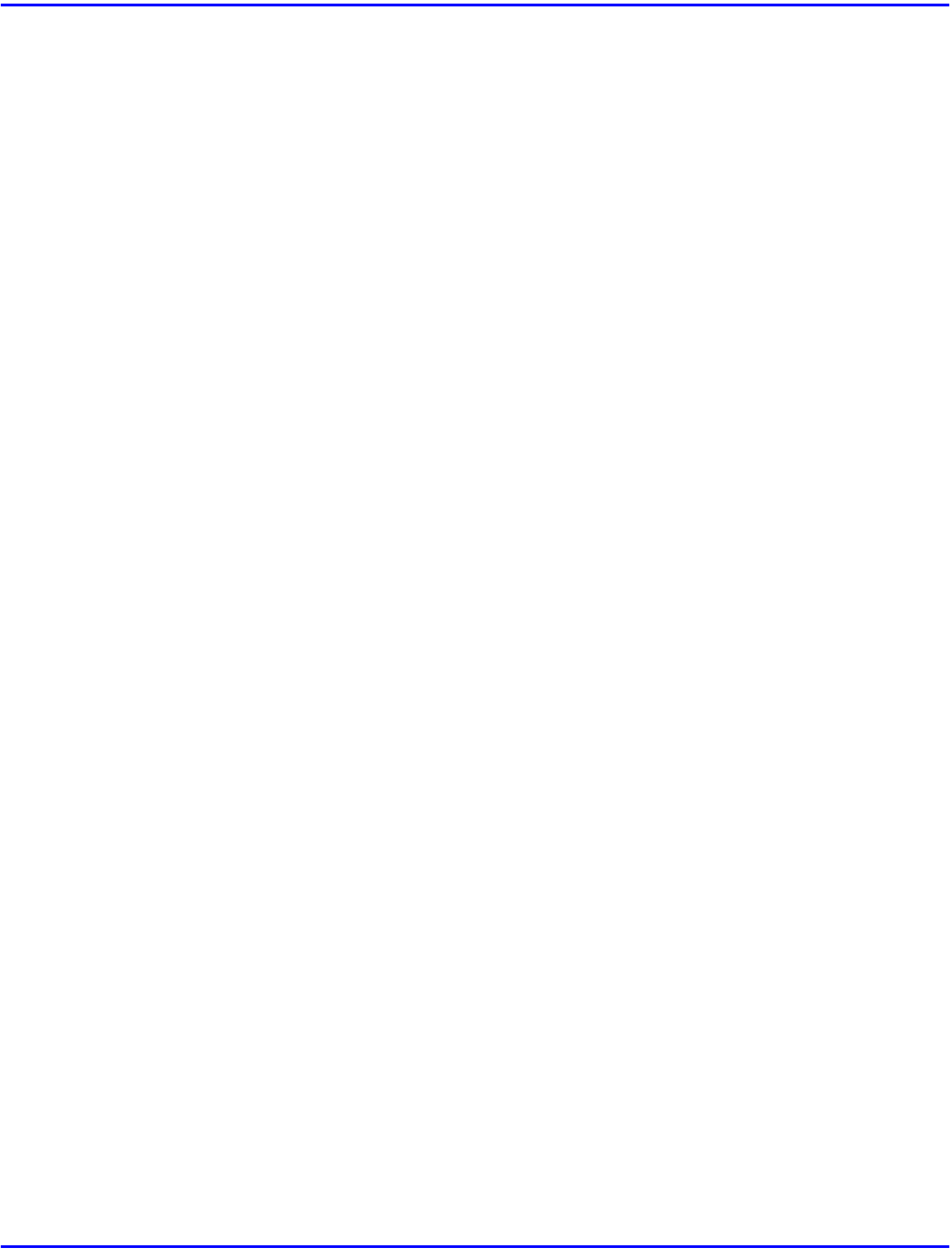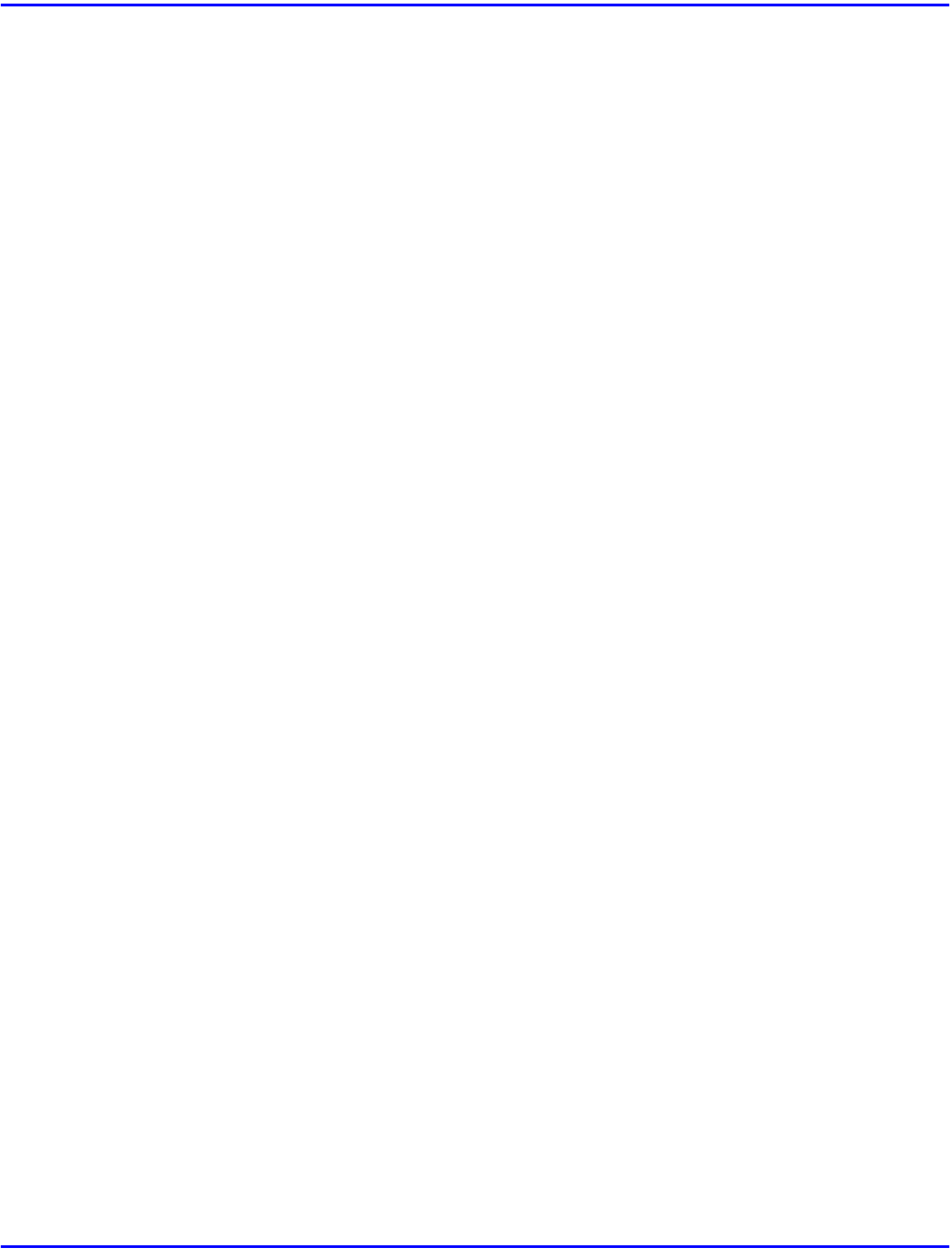
Printing a Document
PostScript3 Kit Type185 8 - 9
8
On the machine's operation panel, press [
User Tool
].
9
Press [
4]
on the number keys.
10
From “Main Menu”, select “Proof Print “and press
[Enter #]
.
11
From “Proof Print “, select “Print File” and press
[Enter #
]
.
12
Select the file you want to print and press
[
Enter #]
.
•
You can identify the file you want to print by the User ID you entered in step 4
and the time when the job was saved.
13
Press
[Enter #]
to start printing.
Macintosh
You have to install the plug-in module. For more information on installing the plug-in
module to your computer, see the “Operating Instructions” that comes with the machine.
1
From an application, select the menu command to print.
•
The print dialog box appears.
2
Use the list box to select
[Proof Print
]
.
3
Use the list box to select the appropriate setting.
4
In the
[
User ID
]
box, type your User ID using up to 8 alphanumeric characters.
•
This is used to identify the user associated with a job.
•
“User ID” consists of up to 8 alphanumeric (a-z, A-Z, 0-9) characters.
5
After making all of the settings you want, click
[Print]
.
•
The proof print job is sent to the printer and one printing set is printed.
6
Check the output to confirm whether the settings are OK or not.
•
If the settings are OK, go to step 7 to print the rest of the print job.
•
If not, you can delete the rest of the print job. See “Deleting a Proof Print File”
on page 8-10.
7
On the machine's operation panel, press [
User Tool
].
8
Press
[4
] on the number keys.
9
From “Main Menu”, select “Proof Print “and press
[Enter #
]
.