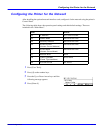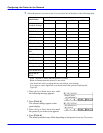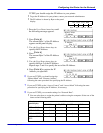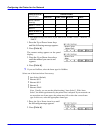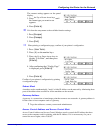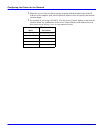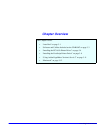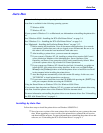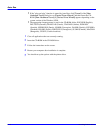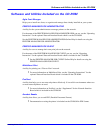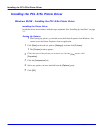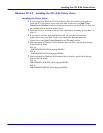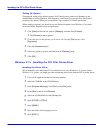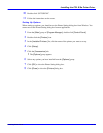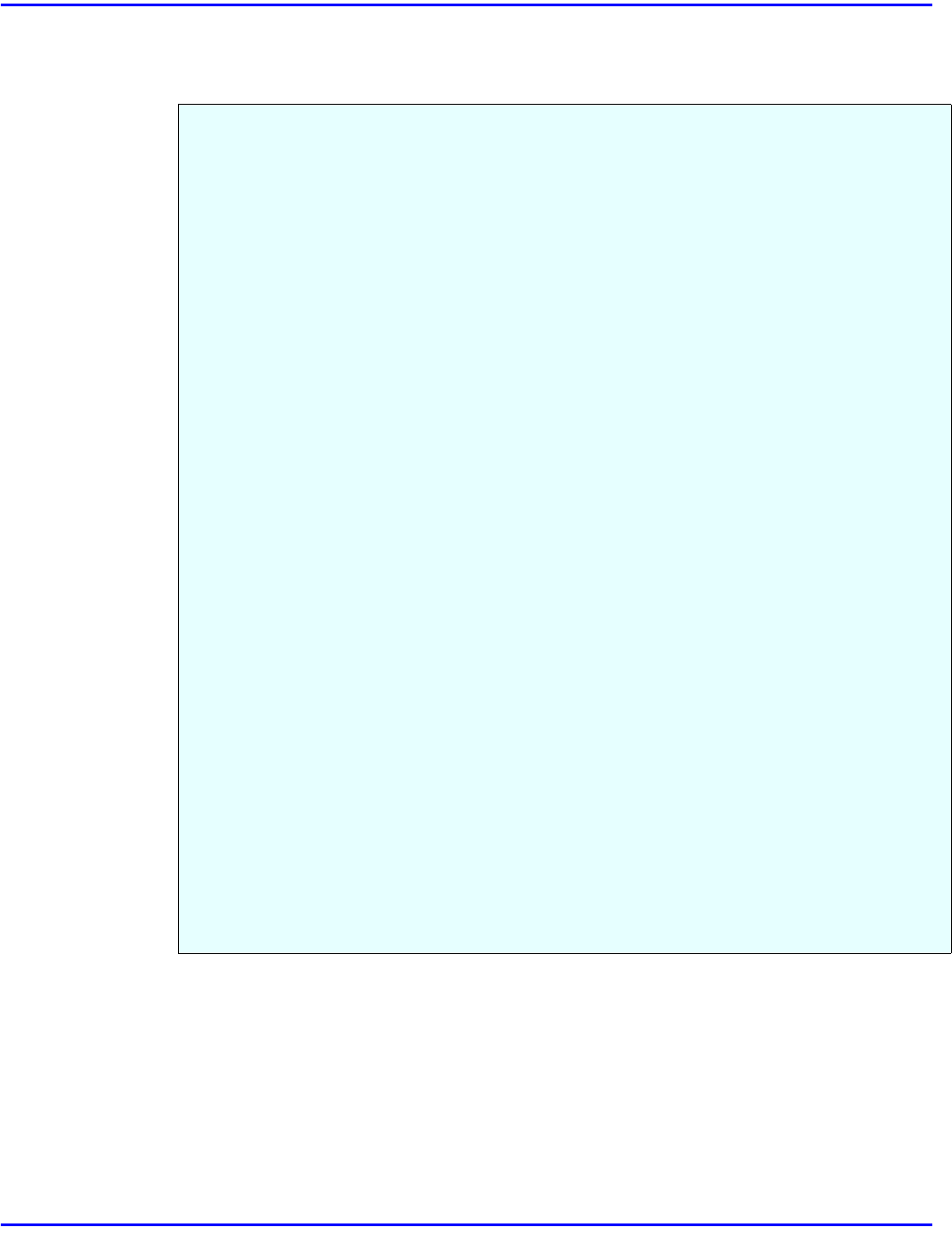
Auto Run
Installing Printer Driver 3 - 1
Auto Run
Installing by Auto Run
Follow these steps to install the printer driver on Windows 95/98/NT 4.0.
•
Never have two versions of the same printer driver installed on your system at the same
time. When upgrading to a new version of the printer driver, uninstall the old version,
and then install the new one. For more information on uninstalling the printer driver and
software, see “Uninstalling the PCL 6/5e Printer Driver” on page 4-1.
You can install the printer driver by using Auto Run.
Auto Run is available for the following operating systems:
•
Windows 95/98
•
Windows NT 4.0
If your system is Windows 3.1x or Macintosh, see information on installing the printer driv-
er.
See “Windows 95/98 - Installing the PCL 6/5e Printer Driver” on page 3-4.
See “Windows 3.1x - Installing the PCL 6/5e Printer Driver” on page 3-6.
See “Macintosh - Installing the PostScript Printer Driver” on page 3-12.
•
Before starting this installation, close all documents and applications. In a network
environment, confirm that users who are logged on are disconnected. Be sure to do
this when it will create the least interference with other users.
•
After installing a printer driver, you must restart the computer.
•
If your system is Windows NT 4.0, installing a printer driver requires Full Control
access permission. Members of the Administrators, Server Operators, Print
Operators, and Power Users groups have Full Control permission by default. When
you install a printer driver, log on under Full Control permission.
•
If your system uses Windows NT 4.0 and Service Pack 4 is installed, you might not
install the PCL 6/5e printer driver using Auto Run. In this case, use [Add Printer
Wizard] in the [Printers] window to install the printer driver or install Service Pack 5
in the computer before installing the printer driver.
•
Auto Run might not automatically work with certain OS settings. In this case, start
"SETUP.EXE" to install printer driver on the root.
•
If you want to cancel Auto Run, insert the CD-ROM while pressing the {SHIFT} key
until your computer finishes accessing the CD-ROM.
Using the Shared Printer on Windows NT 4.0 for Windows 95/98 Client
If you want to share the printer on Windows NT 4.0, you must not install the printer driver using
Auto Run. Install the printer driver of the Windows 95/98 for alternate driver.
For more information on installing the printer driver as an alternate driver: See “Uninstalling
the PCL 6/5e Printer Driver” on page 4-1.