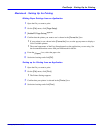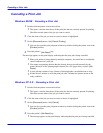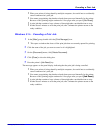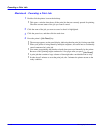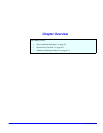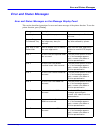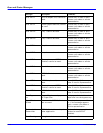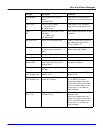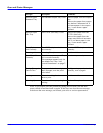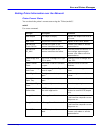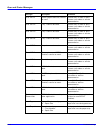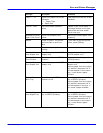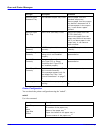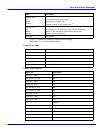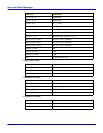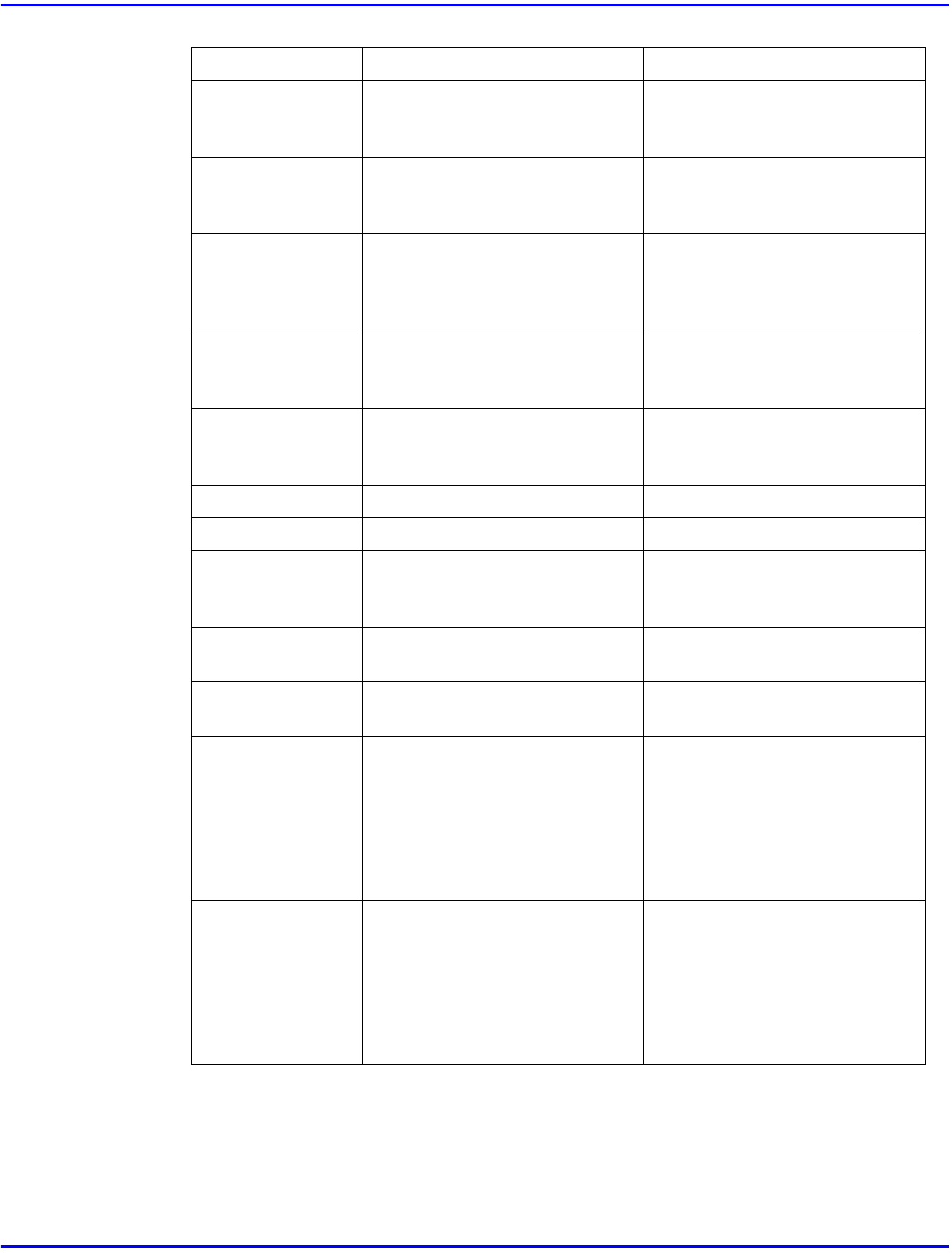
Error and Status Messages
Troubleshooting 6 - 3
Load Bypass
xx
The bypass tray is out of
paper.
xx: Paper Size
Load paper of the indicated
paper size into the bypass tray.
Load Tray **
xx
There is out of paper.
**: Number Tray
xx: Paper Size
Load paper of the indicated
paper size into the paper tray.
Load ***
XX
There is no paper tray of the
indicated.
***: Paper Type
XX: Paper Size
Load paper onto the tray of the
indicated.
No Files Exist There is no proof print file. Specify correct proof print file.
See “Deleting a Proof Print
File” on page 7-17.
Offline Printer is offline. The printer
cannot accept or print out
data.
If you want to put the printer
online, press the
[Online]
.
Printing... Doing print job. Wait for a while.
Processing... Print data is being processed. Wait for a while.
Processing...
Please Wait
The user tries to print the Proof
Print data while writing the
data to HDD.
Wait until the printer returns to
the ready condition.
Ready The printer is ready for
printing.
—
Remove Paper
from Duplex Unit
There is still paper in AD370
(duplex unit).
Remove paper from AD370
(duplex unit).
Remove Paper
from Staple Tray
There is paper in the stack unit
of SR720 (finisher).
Remove paper from the stack
unit of SR720 (finisher).
Remove the paper from the
output tray before it becomes
full. If you leave paper in the
output tray, it can cause a
paper misfeed.
Remove Paper
Shift Tray
The shift tray of SR720
(finisher) is full.
Remove paper from the SR720
(finisher) tray.
Remove the paper from the
output tray before it becomes
full. If you leave paper in the
output tray, it can cause a
paper misfeed.
Messages Description Comments