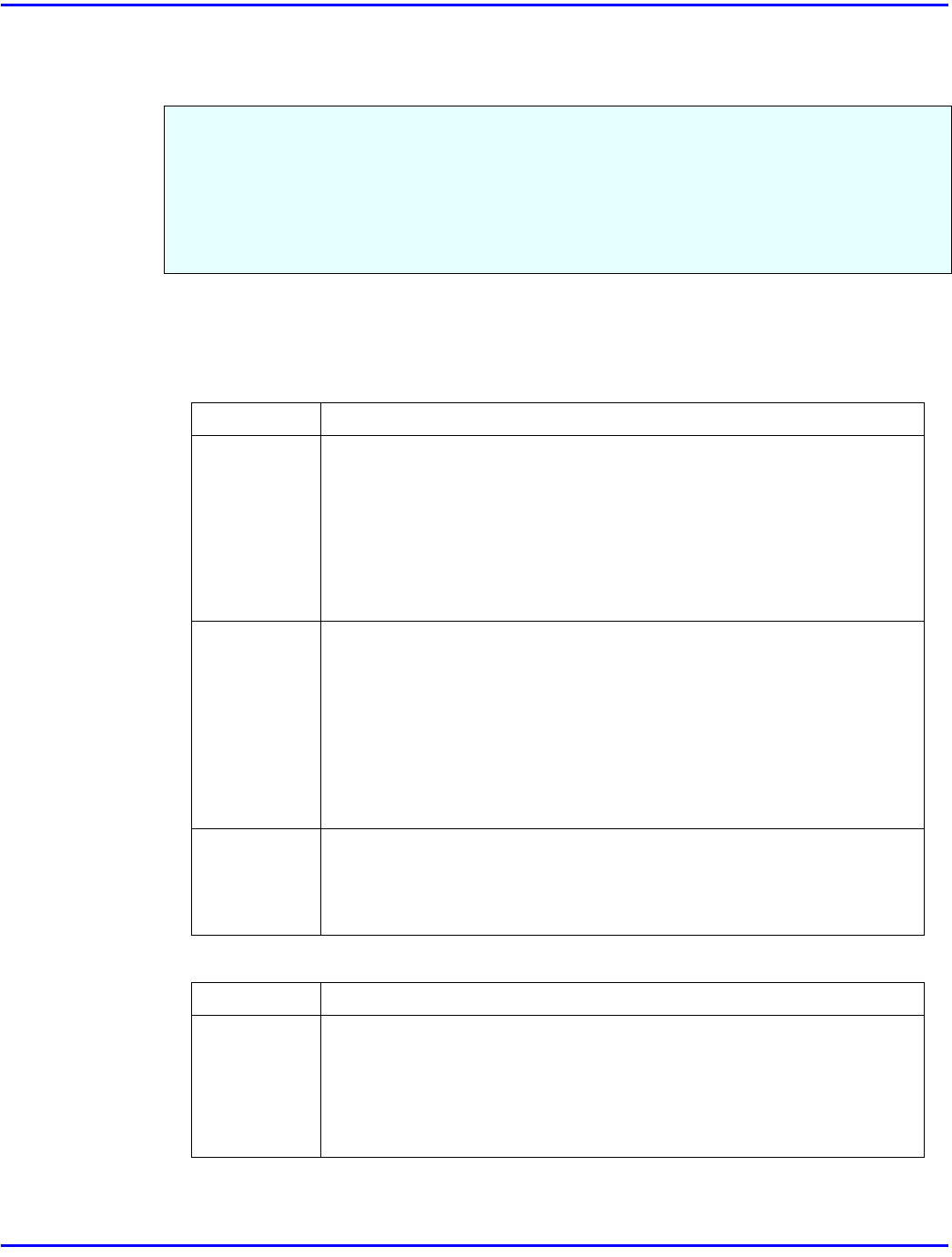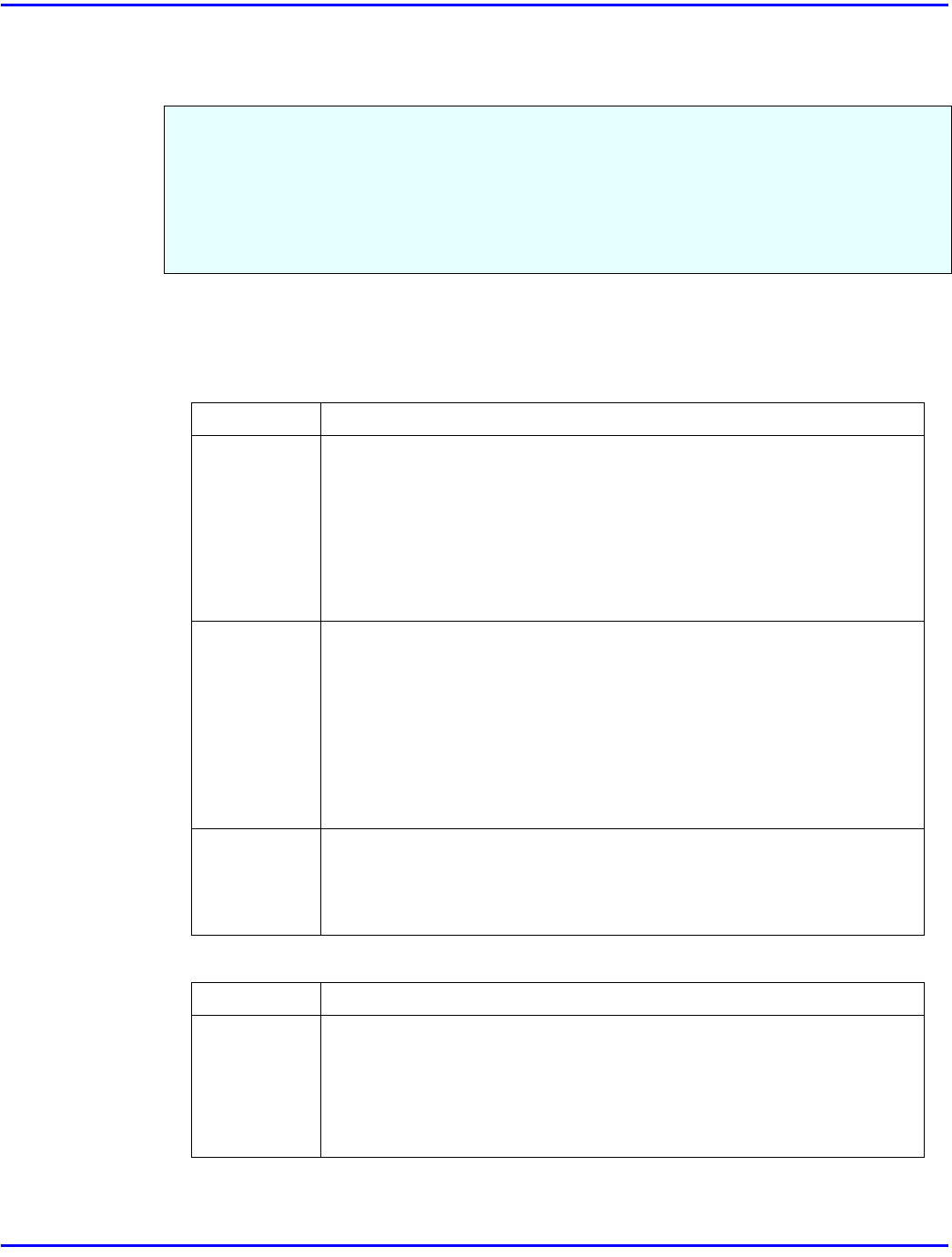
Job Control Menu
Using the Control Panel 7 - 7
Job Control Menu
Job Control Parameters
Paper Input
Print Quality
There are 4 menus in the “Job Control” menu.
•
Paper Input
•
Print Quality
•
System
•
PCL Menu
Menu Description
Tray Priority You can specify the default tray. The tray selection specified with the
printer driver overrides the one specified here. In DOS printing, the
tray specified here is used, when no tray is specified for a print job.
Tray1, Tray2, Tray3, Tray4
Default:
Tray1
Only the installed trays appear on the panel display.
It is recommended that you load paper having the size and direction
you frequently use in the tray selected with the “Tray Priority”.
Tray Locking If you use several different kinds of paper, you can lock a tray to
prevent printing on wrong paper. When you want to use the locked
tray, specify it using the printer driver.
None, Tray1, Tray2, Tray3, Tray4
Default:
None
Only the installed trays appear on the panel display.
You cannot lock multiple trays at once.
When a locked tray is specified using the printer driver, the printer
does not search for any other tray.
Bypass Tray You can specify the paper size for the bypass tray.
Default:
A4 (Metric version), 8
1
/
2
“ x 11" (Inch version)
width: 90mm (3.53") to 297mm (11")
length:148mm (5.83") to 432mm (17")
Menu Description
Edge
Smoothing
You can specify whether the Edge Smoothing feature is enabled.
On
Off
Default:
On
If "Edge Smoothing" is "On", "Toner Saving" is ignored even if it is
"On".