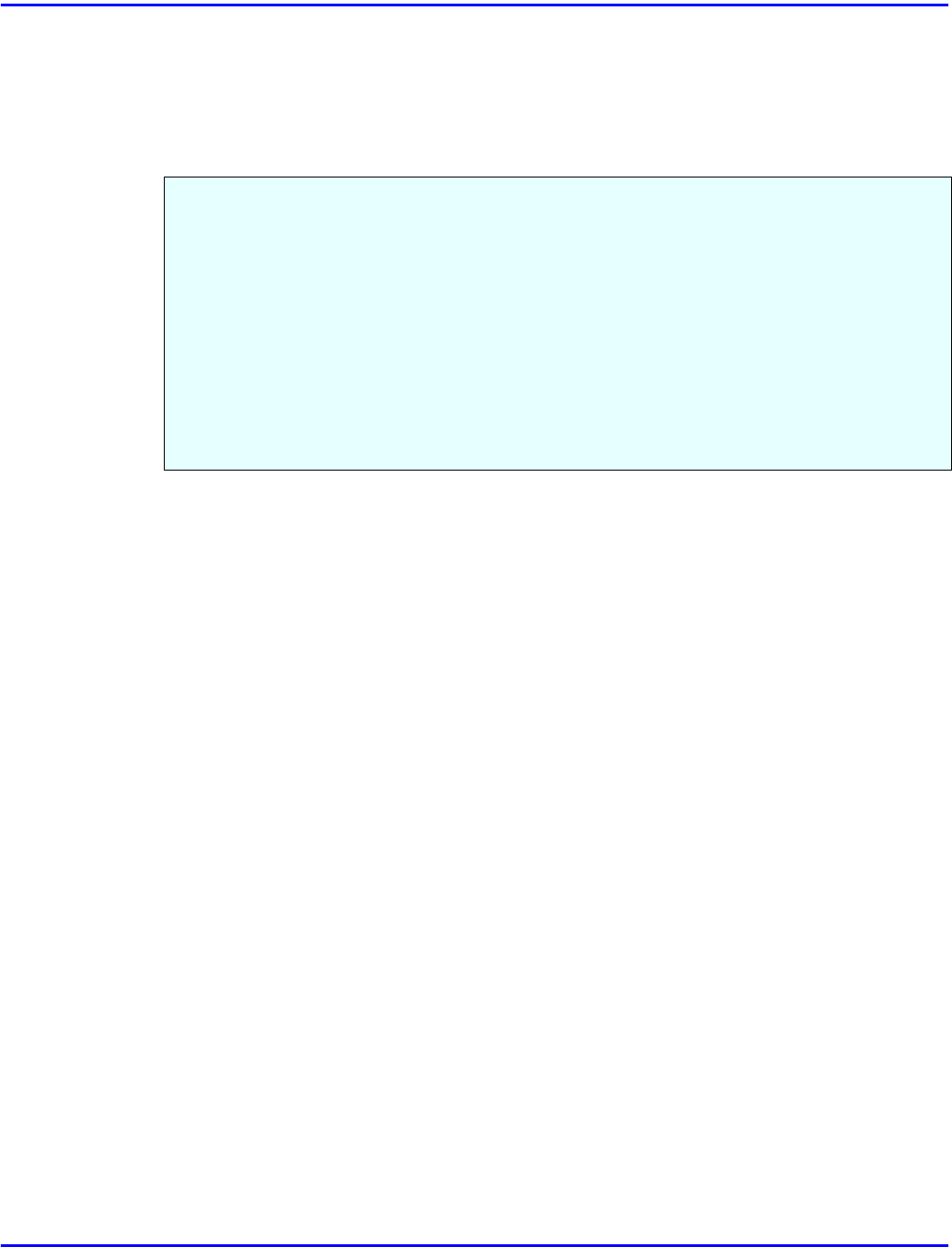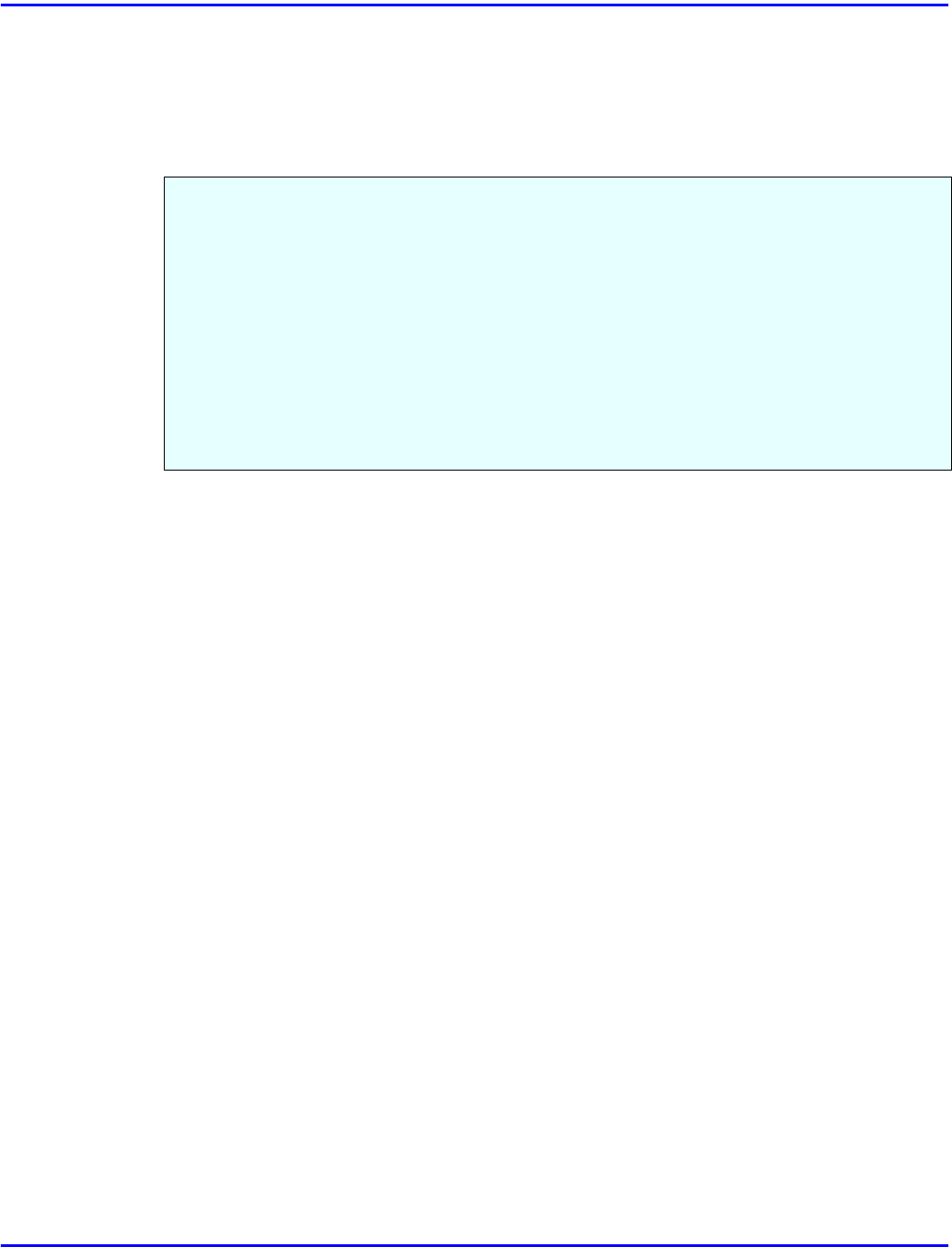
Macintosh
3 - 12 Installing Printer Driver
Macintosh
Macintosh - Installing the PostScript Printer Driver
1
Insert the CD-ROM in the CD-ROM drive.
2
Double-click the CD-ROM icon.
3
Double-click the
[PS]
folder.
4
Double-click the folder of the language you use.
5
Open
[DISK1]
and double-click the installer icon.
6
Follow the instructions on the screen.
7
Move the “PrintingLib” file from your desktop back to
[Extensions]
in
[System Folder]
.
8
Double-click
[Extensions]
.
9
Double-click
[Printer Descriptions]
.
10
Double-click the CD-ROM icon on the desktop.
11
Double-click
[DISK1]
in the folder of the language you use.
12
Click and drag the PPD file into
[Printer Descriptions]
.
13
Click and drag the “Proof Print” file into
[Printer Descriptions]
in
[Extensions]
in
[System Folder]
.
14
Restart the Macintosh.
It is necessary to install a printer driver and a PPD file to print from a Macintosh.
Follow these steps to install a printer driver and a PPD file into a Macintosh using a system 7.1
or later operating system.
•
You cannot use LaserWriter 8.5.0 or later with Mac OS 8.1 or later until you do the
following procedure. Copy the “PrintingLib” file from the
[Extensions]
folder in
[System Folder]
to your desktop before installing the PostScript printer driver. After
installing the PostScript printer driver, drag the “PrintingLib” file from your desktop
back into the
[Extensions]
folder.
•
If you forgot to copy the “PrintingLib” file, please reinstall the Macintosh operating
system again.