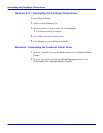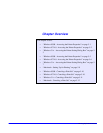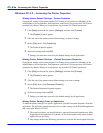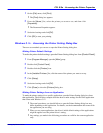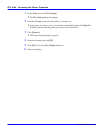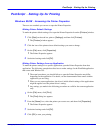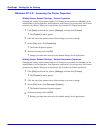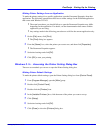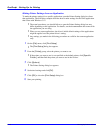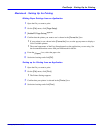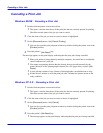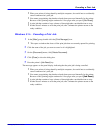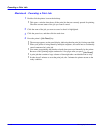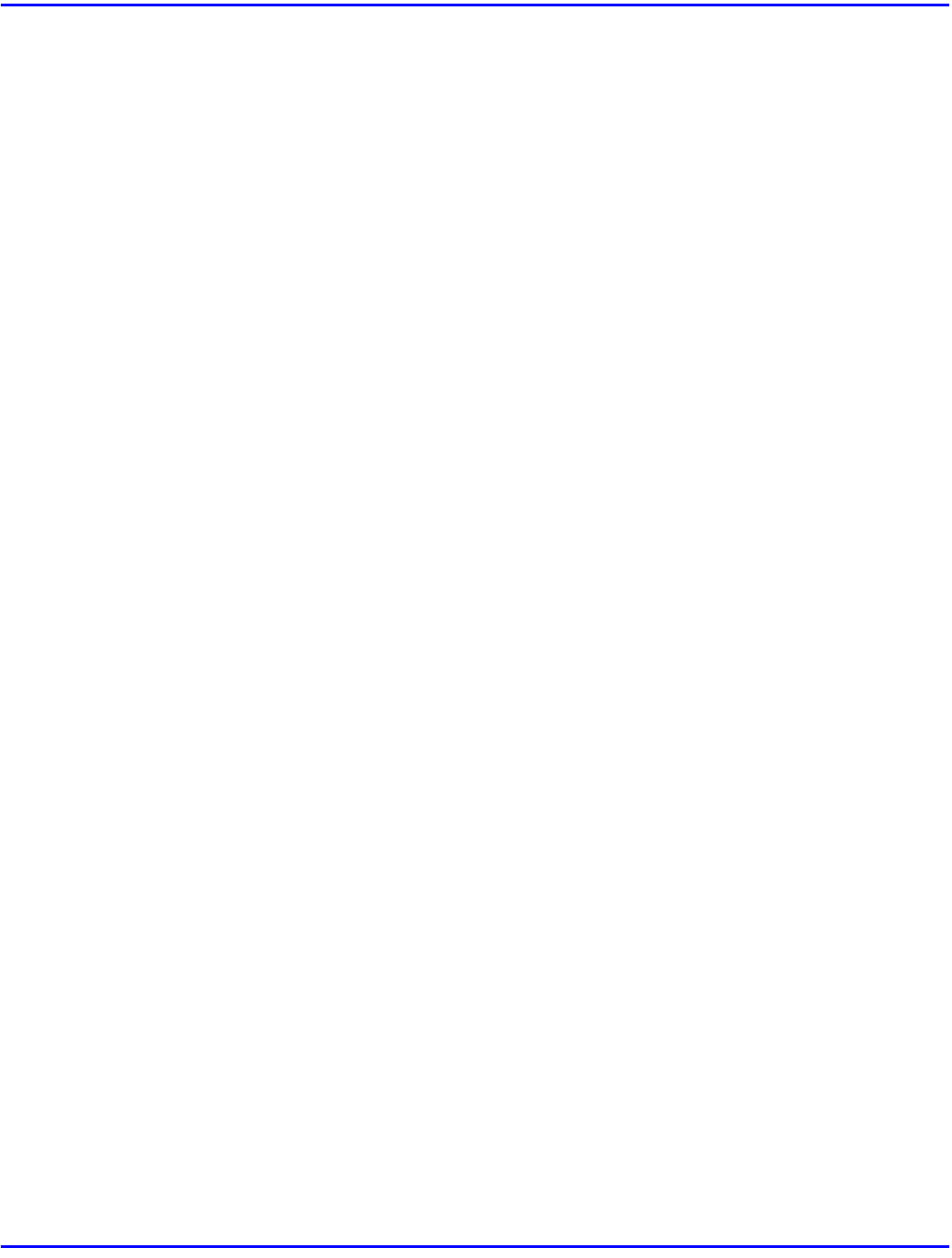
PostScript - Setting Up for Printing
5 - 6 Setting Up Printer Driver
Windows NT 4.0 - Accessing the Printer Properties
Making Printer Default Settings - Printer Properties
Changing the settings of the printer requires Full Control access permission. Members of the
Administrators, Server Operators, Print Operators, and Power Users groups have Full Control
permission by default. When you set up options, log on under Full Control permission.
1
Click [Start] on the task bar, point to [Settings], and then click [Printers].
•
The [Printers] window appears.
2
Click the icon of the printer whose default settings you want to change.
3
On the [File] menu, click [Properties].
•
The Printer Properties appears.
4
Set desired settings and click [OK].
•
Settings you make here are used as the default settings for all applications.
Making Printer Default Settings - Default Document Properties
Changing the settings of the printer requires Full Control access permission. Members of the
Administrators, Server Operators, Print Operators, and Power Users groups have Full Control
permission by default. When you set up options, log on under Full Control permission.
1
Click [Start] on the task bar, point to [Settings], and then click [Printers].
•
The [Printers] window appears.
2
Click the icon of the printer whose default settings you want to change.
3
On the [File] menu, click [Document Defaults].
•
The Default Document Properties appears.
4
Set desired settings and click [OK].
•
Settings you make here are used as the default settings for all applications.