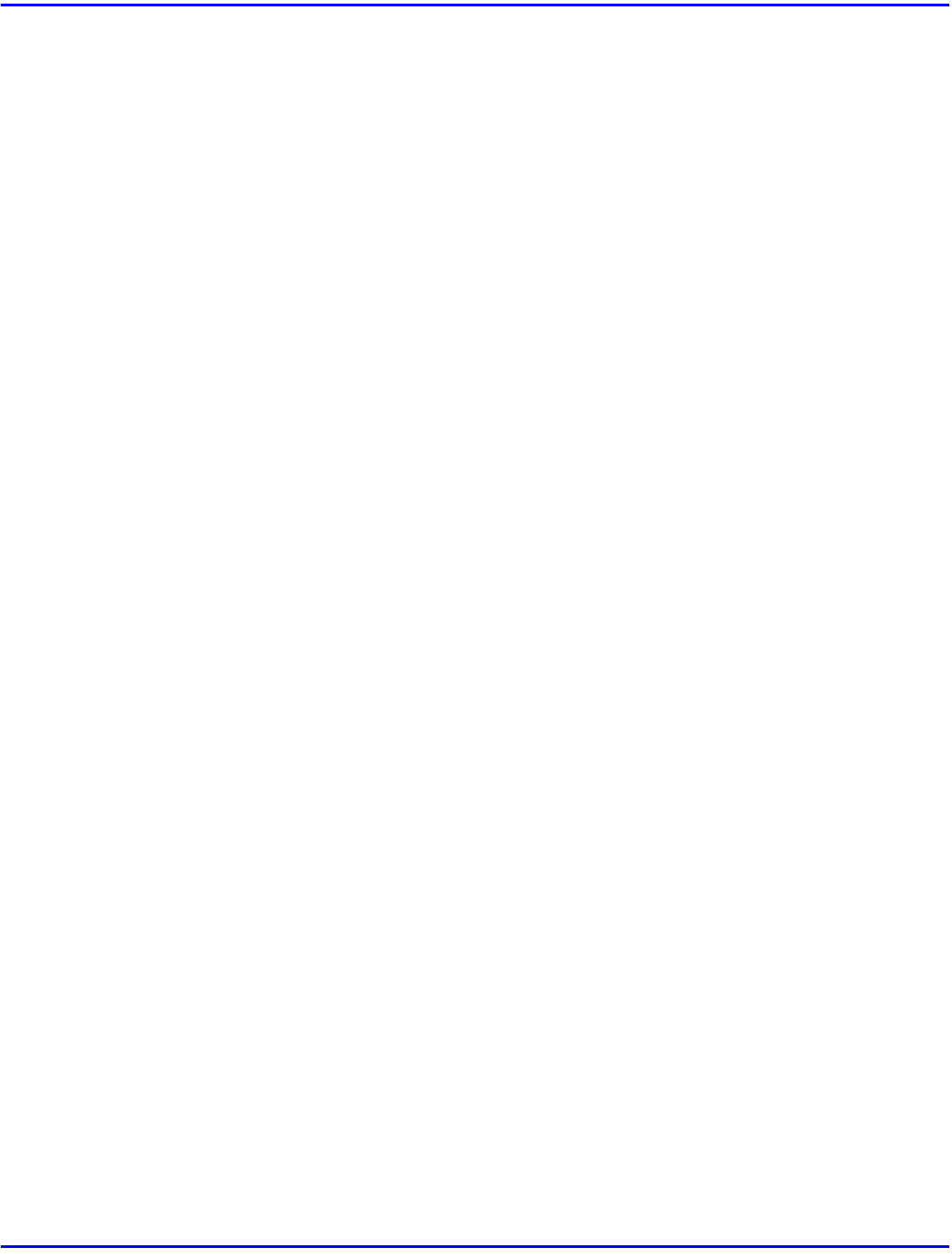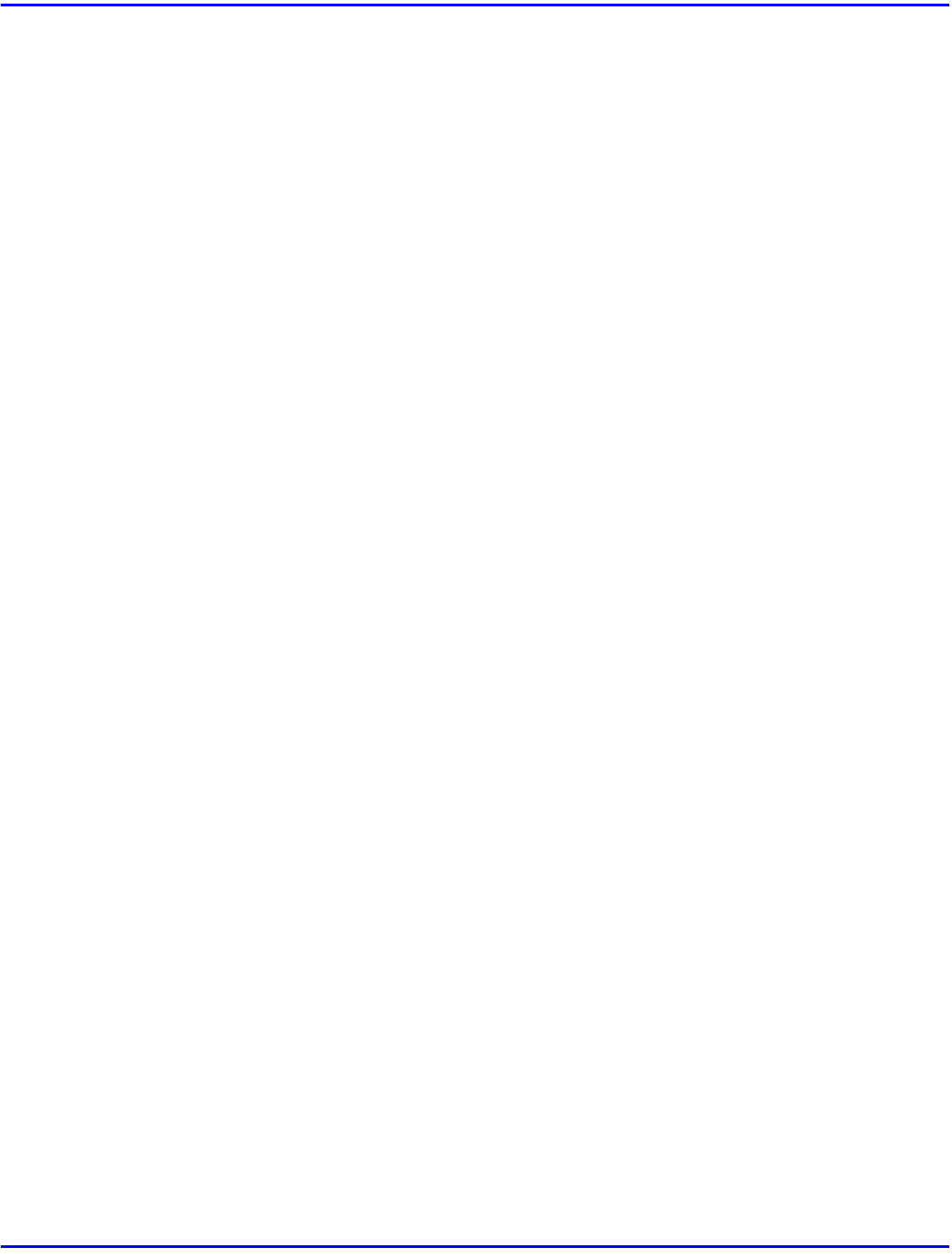
Installing the PCL 6/5e Printer Driver
3 - 6 Installing Printer Driver
Setting Up Options
Changing the setting of the printer requires Full Control access permission. Members of the
Administrators, Server Operators, Print Operators, and Power Users groups have Full Control
permission by default. When you set up options, log on under Full Control permission.
When setting up options, you should access the Printer Properties from Windows. You cannot
access the Printer Properties from an application.
1
Click [Start] on the task bar, point to [Settings], and then click [Printers].
•
The [Printers] window appears.
2
Click the icon of the printer you want to use. On the [File] menu, click
[Properties].
3
Click the [Accessories] tab.
4
Select any options you have installed from the [Options] group.
5
Click [OK].
Windows 3.1x - Installing the PCL 6/5e Printer Driver
Installing the Printer Driver
We recommend you to install the PCL 5e printer driver on your Windows 3.1x system. Under
Windows 3.1x system, you might get some unexpected print results with the PCL 6 printer driver.
1
Close all the applications that are currently running.
2
Insert the CD-ROM in the CD-ROM drive.
3
From [Program Manager], click [Run] on the [File] menu.
4
In the [Run] window, click [Browse].
5
Select the CD-ROM drive in the [Drives:] list.
6
Open [PCL5E] or [PCL6].
7
Open [WIN31].
8
Open the folder of the language you use.
9
Open [DISK1].