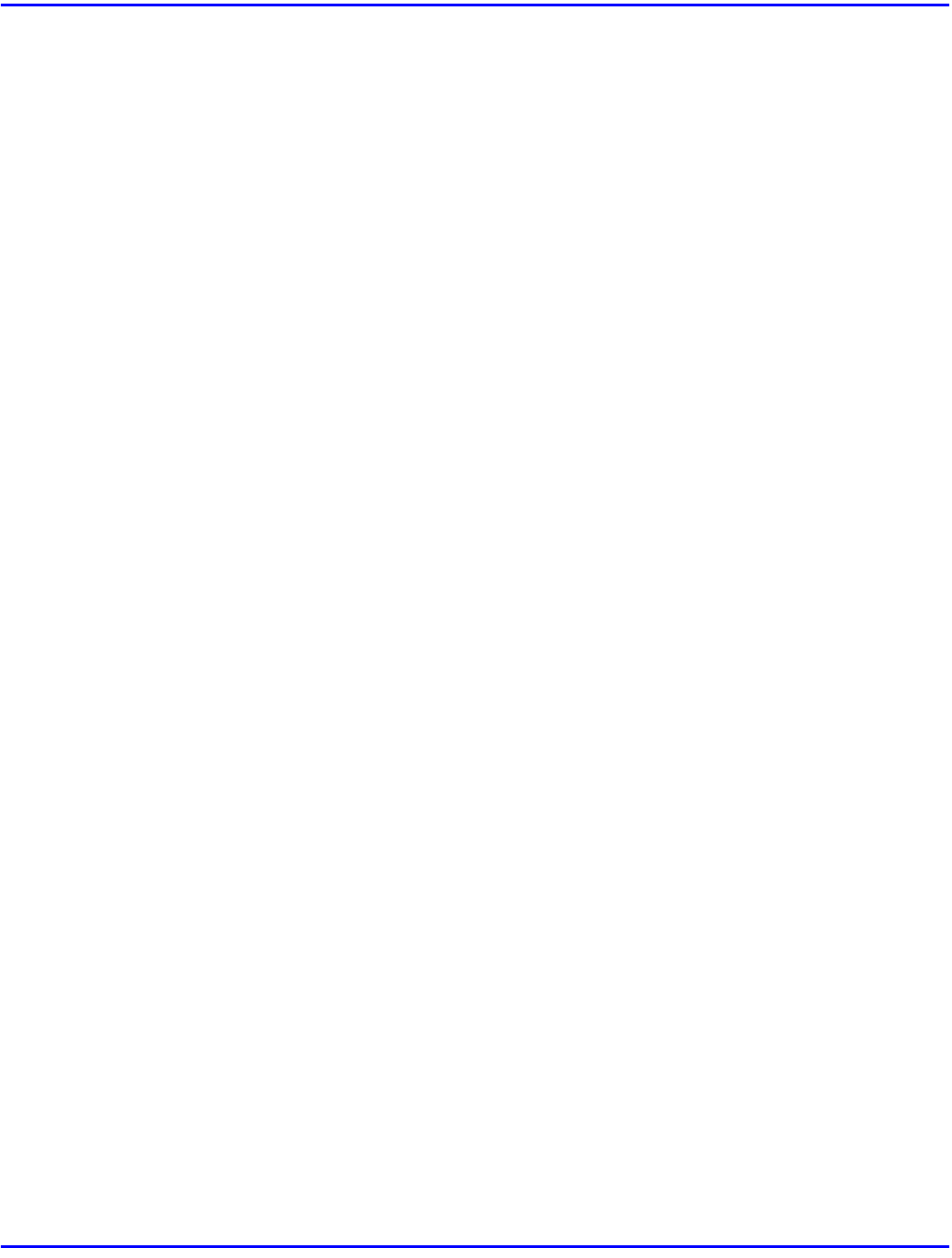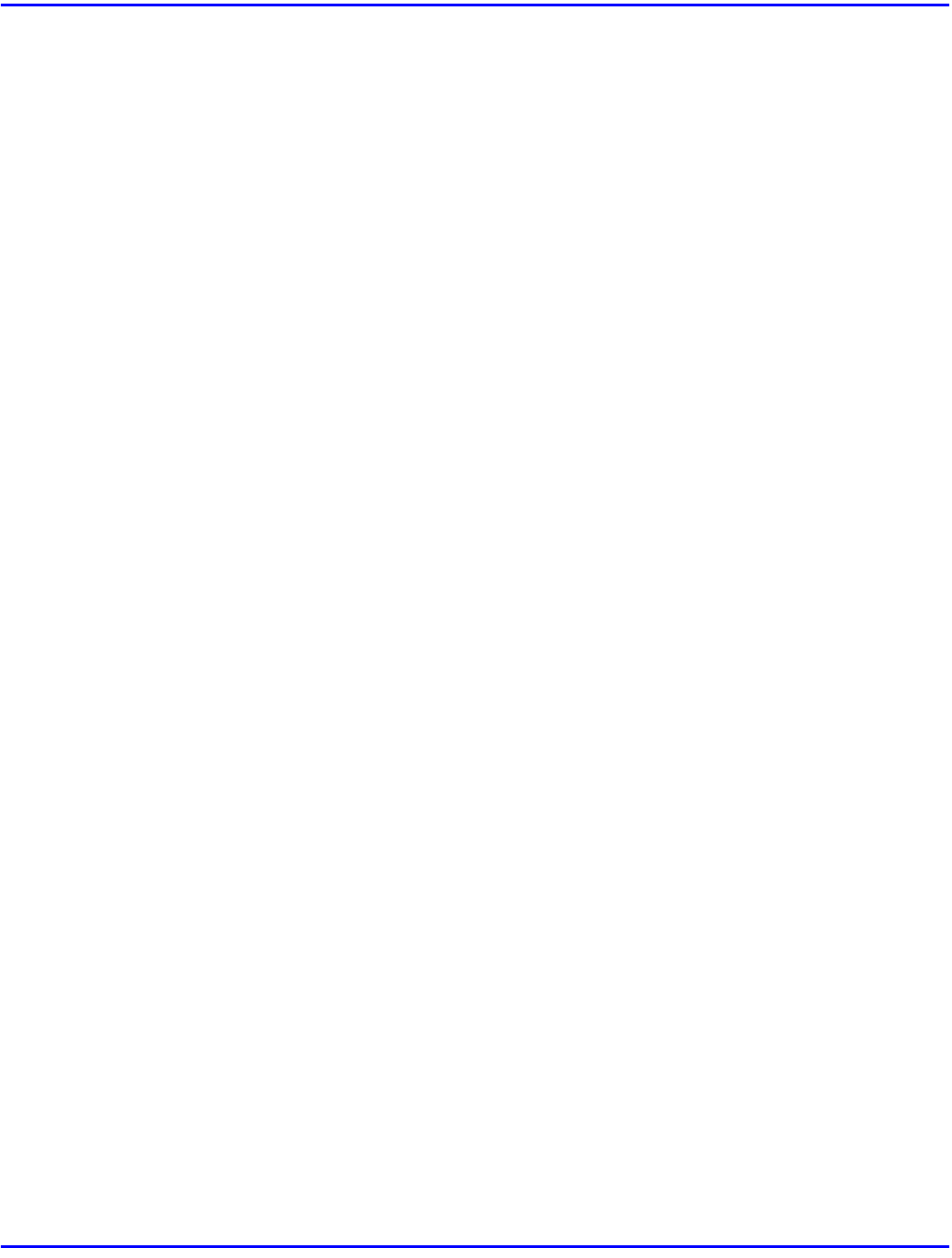
PCL 6/5e - Accessing the Printer Properties
5 - 2 Setting Up Printer Driver
Windows NT 4.0 - Accessing the Printer Properties
Making Printer Default Settings - Printer Properties
Changing the settings of the printer requires Full Control access permission. Members of the
Administrators, Server Operators, Print Operators, and Power Users groups have Full Control
permission by default. When you set up options, log on under Full Control permission.
1
Click [Start] on the task bar, point to [Settings], and then click [Printers].
•
The [Printers] window appears.
2
Click the icon of the printer whose default setting you want to change.
3
On the [File] menu, click [Properties].
•
The Printer Properties appears.
4
Set desired settings and click [OK].
•
Settings you make here are used as the default settings for all applications.
Making Printer Default Settings – Default Document Properties
Changing the settings of the printer requires Full Control access permission. Members of the
Administrators, Server Operators, Print Operators, and Power Users groups have Full Control
permission by default. When you set up options, log on under Full Control permission.
1
Click [Start] on the task bar, point to [Settings], and then click [Printers].
•
The [Printers] window appears.
2
Click the icon of the printer whose default settings you want to change.
3
On the [File] menu, click [Document Defaults].
•
The Default Document Properties appears.
4
Set desired settings and click [OK].
•
Settings you make here are used as the default settings for all applications.
Making Printer Settings From an Application
To make the printer settings for a specific application, open the Document Properties from that
application. The following example describes how to make settings for the WordPad application
that comes with Windows NT 4.0.
•
The actual procedures you should follow to open the Document Properties may differ
depending on the application. For details, see the documentation that comes with the
application you are using.
•
Any settings made in the following procedure are valid for the current application only.