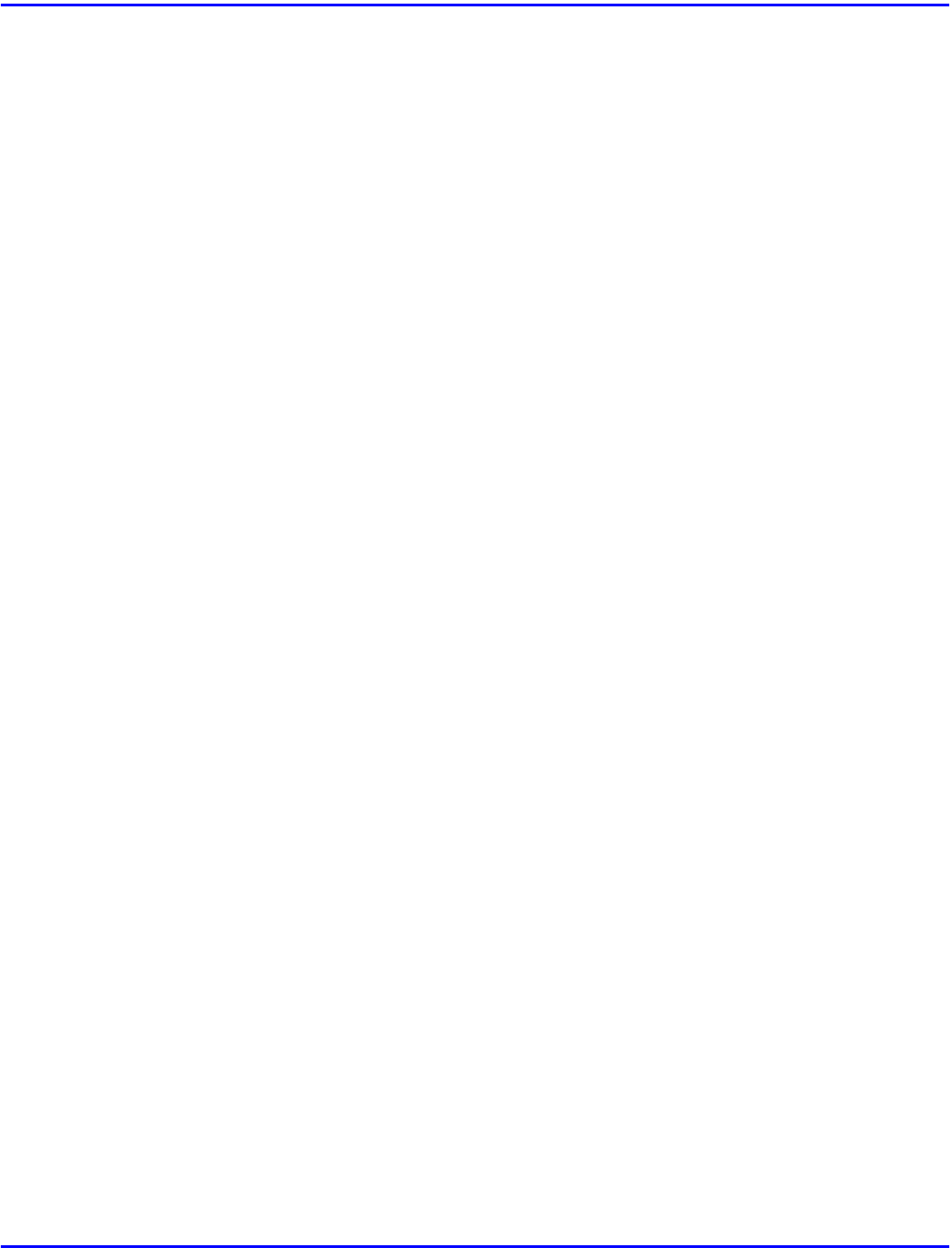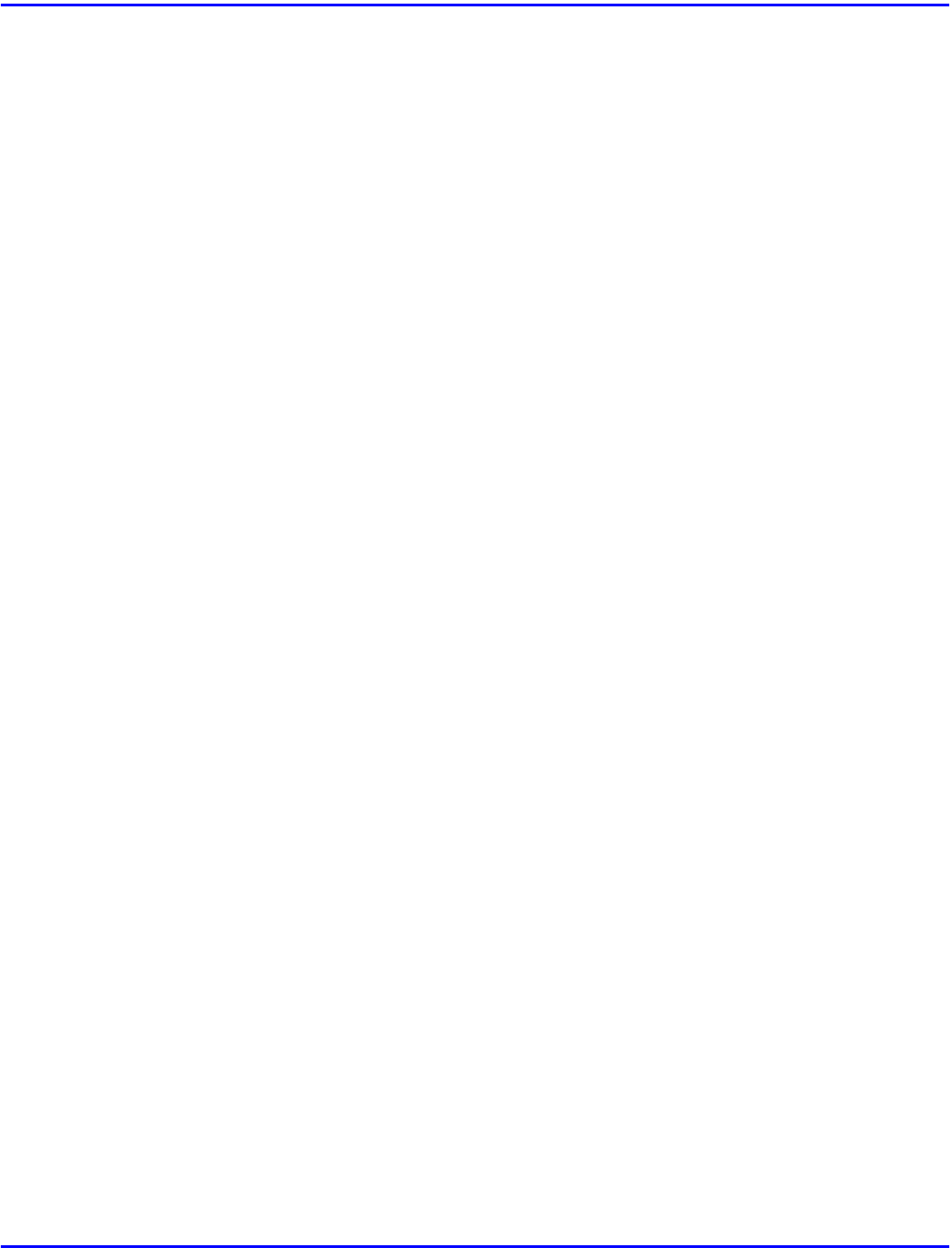
Canceling a Print Job
5 - 12 Setting Up Printer Driver
Macintosh - Canceling a Print Job
1
Double-click the printer icon on the desktop.
•
This opens a window that shows all the print jobs that are currently queued for printing.
Check the current status of the job you want to cancel.
2
Click the name of the job you want to cancel so that it is highlighted.
3
Click the pause icon, and then click the trash icon.
4
Press the printer's
[Job Reset]
key.
•
The message appears on the panel display indicating that the print job is being cancelled.
•
When your printer is being shared by multiple computers, be careful not to accidentally
cancel someone else's print job.
•
You cannot stop printing data that has already been processed internally by the printer.
Because of this, printing might continue for a few pages after you press
[Job Reset]
.
•
A print job that contains a large volume of data might take considerable time to stop.
•
It takes about 5 minutes to reset the print job, after 5 minutes the printer returns to the
ready condition.