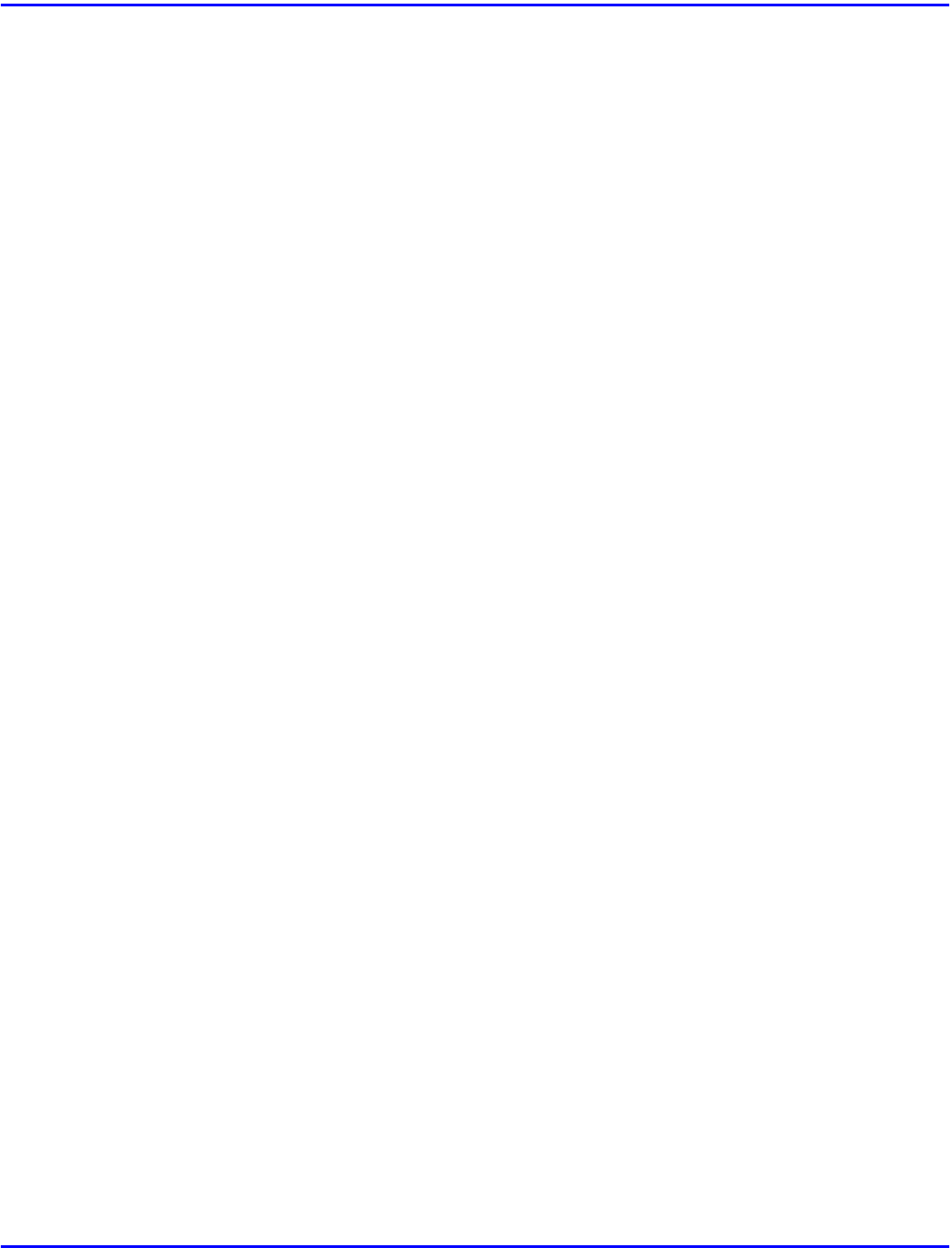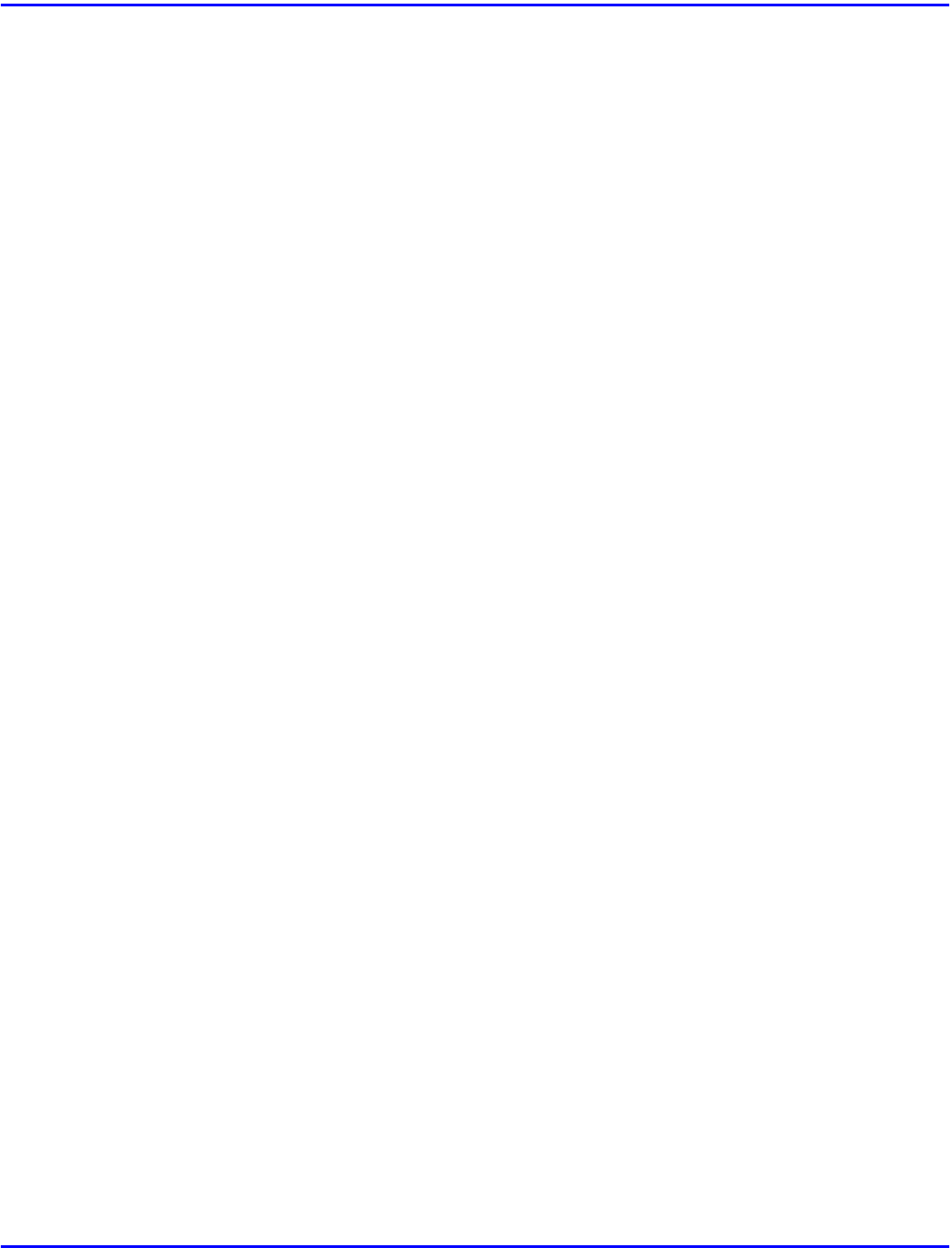
Installing the PostScript Printer Driver
3 - 8 Installing Printer Driver
Installing the PostScript Printer Driver
Windows 95/98 - Installing the PostScript Printer Driver
Installing the Printer Driver
Install the driver in accordance with the steps explained in “Installing by Auto Run” on page 3-1.
Setting Up Options
When setting up options, you should access the [Device Options] tab from Windows. You cannot
set up options when accessing the [Device Options] tab from an application.
1
Click [Start] on the task bar, point to [Settings], and then click [Printers].
•
The [Printers] window appears.
2
Click the icon of the printer you want to use. On the [File] menu, click
[Properties].
3
Click the [Device Options] tab.
•
The [Installable options] group appears.
4
From the [Installable options] box, select the option you have installed.
•
The current setting is displayed in the [Change settings for:] list.
5
Use the [Change setting for:] list to select the appropriate setting for the selected option.
6
Click [Apply] to apply the settings you made.
7
After making all settings you want, click [OK].
Windows NT 4.0 - Installing the PostScript Printer Driver
Installing the Printer Driver
Install the driver in accordance with the steps explained in “Installing by Auto Run” on page 3-1.
Setting Up Options
Changing the setting of the printer requires Full Control access permission. Members of the
Administrators, Server Operators, Print Operators, and Power Users groups have Full Control
permission by default. When you set up options, log on under Full Control permission.
When setting up options, you should access the Printer Properties from Windows. You cannot set
up options when accessing the Printer Properties from an application.