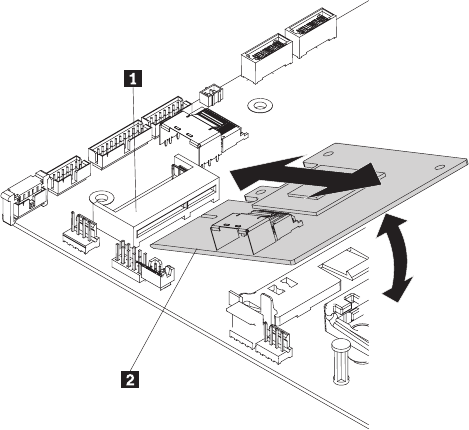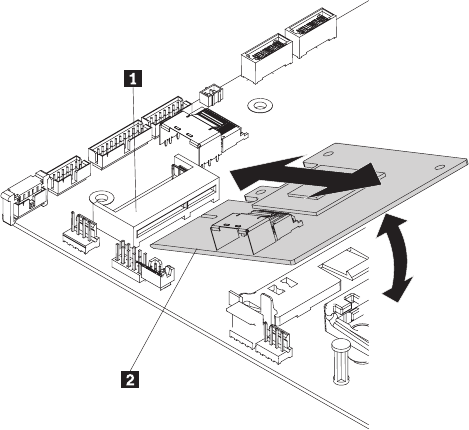
plastic standoff.
3. Connect the signal cable to the SAS/SATA controller.
4. Install and lock the side cover (see “Installing the side cover” on page 33).
5. Reconnect the external cables and power cords; then, turn on the attached
devices and turn on the server.
Removing an optional ServeRAID-MR10i SAS/SATA controller
To remove a ServeRAID-MR10i SAS/SATA adapter, complete the following steps:
1. Read the safety information beginning on page vii, and “Installation guidelines”
on page 29.
2. Turn off the server and peripheral devices, and disconnect the power cords and
all external cables. Remove the side cover (see “Removing the side cover” on
page 32).
3. Rotate the rear adapter-retention bracket to the open (unlocked) position.
4. Disconnect any cables connected to the adapter.
Attention: To avoid breaking the retaining clips or damaging the
ServeRAID-MR10i adapter connector, open and close the clips gently.
5. Carefully grasp the end of the ServeRAID adapter and pull it out of the
connector.
6. If you are instructed to return the adapter, follow all packaging instructions, and
use any packaging materials for shipping that are supplied to you.
Installing an optional ServeRAID-MR10i SAS/SATA controller
The optional IBM ServeRAID-MR10i SAS/SATA controller can be installed in either
PCI slot 1 or slot 2 on the system board. The ServeRAID-MR10i adapter is
supported on hot-swap server models only. The IBM ServeRAID-MR10i SAS/SATA
adapter enables integrated RAID levels 0, 1, 5, 6, and 10 support capability on
hot-swap hard disk drives. For configuration information, see the documentation on
the ServeRAID CD that comes with the adapter.
Important: To ensure that any of your ServeRAID 10i, 10is, or 10M adapters
function properly on UEFI-based servers, make sure that the adapter firmware level
is updated to at least 11.xx-XXX, and the supporting drivers.
92 ThinkServer TS200 Types 6522, 6523, 6524, 6525, 6526, 6528, 6529, and 6530: Installation and User Guide