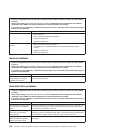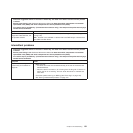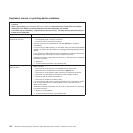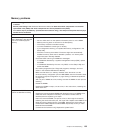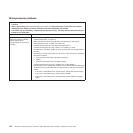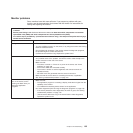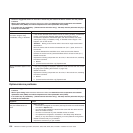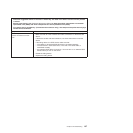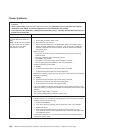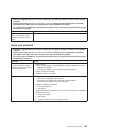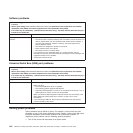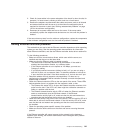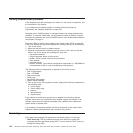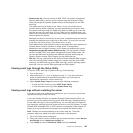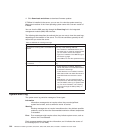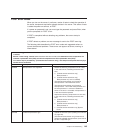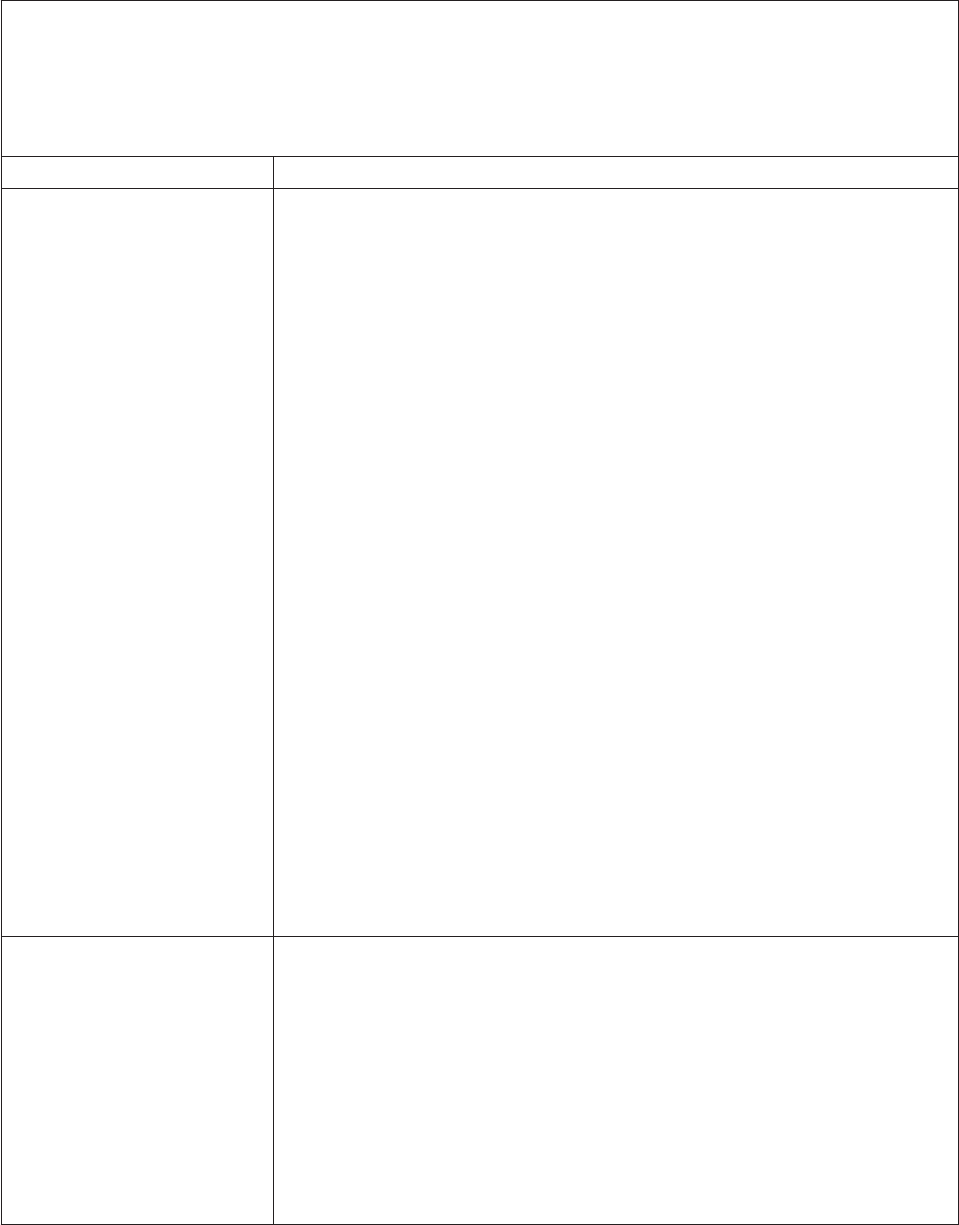
Power problems
v Follow the suggested actions in the order in which they are listed in the Action column until the problem
is solved.
v See the parts listing in the Hardware Maintenance Manual to determine which components are customer
replaceable units (CRUs) and which components are field replaceable units (FRUs).
v If an action step is preceded by “(Trained service technician only),” that step must be performed only by a
trained service technician.
Symptom Action
The power-control button does
not work (the server does not
start).
Note: The power-control button
will not function until 3 minutes
after the server has been
connected to ac power.
1. Make sure that the power-control button is working correctly:
a. Disconnect the server power cords.
b. Reconnect the power cords.
c. (Trained service technician only) Reseat the operator information panel
cables, and then repeat steps 1a and 1b. If the server starts, reseat the
operator information panel. If the problem remains, replace the operator
information panel.
2. Make sure that:
v The power cords are correctly connected to the server and to a working
electrical outlet.
v The type of memory that is installed is correct.
v The DIMM is fully seated.
v The LEDs on the power supply do not indicate a problem.
v The microprocessors are installed in the correct sequence.
3. Reseat the following components:
a. DIMMs
b. (Trained service technician only) Power switch connector
c. (Trained service technician only) Power backplane
4. Replace the following components one at a time, in the order shown, restarting
the server each time:
a. DIMMs
b. (Trained service technician only) Power switch connector
c. (Trained service technician only) Power backplane
d. (Trained service technician only) System board
5. If you just installed an optional device, remove it, and restart the server. If the
server now starts, you might have installed more devices than the power supply
supports.
6. See “Power-supply LEDs” on page 24.
7. See “Solving undetermined problems” on page 142.
The server does not turn off.
1. Determine whether you are using an Advanced Configuration and Power
Interface (ACPI) or a non-ACPI operating system. If you are using a non-ACPI
operating system, do the following:
a. Press Ctrl+Alt+Delete.
b. Turn off the server by pressing the power-control button for 5 seconds.
c. Restart the server.
d. If the server fails POST and the power-control button does not work,
disconnect the power cord for 20 seconds; then, reconnect the power cord
and restart the server.
2. If the problem remains or if you are using an ACPI-aware operating system,
suspect the system board.
138 ThinkServer TS200 Types 6522, 6523, 6524, 6525, 6526, 6528, 6529, and 6530: Installation and User Guide