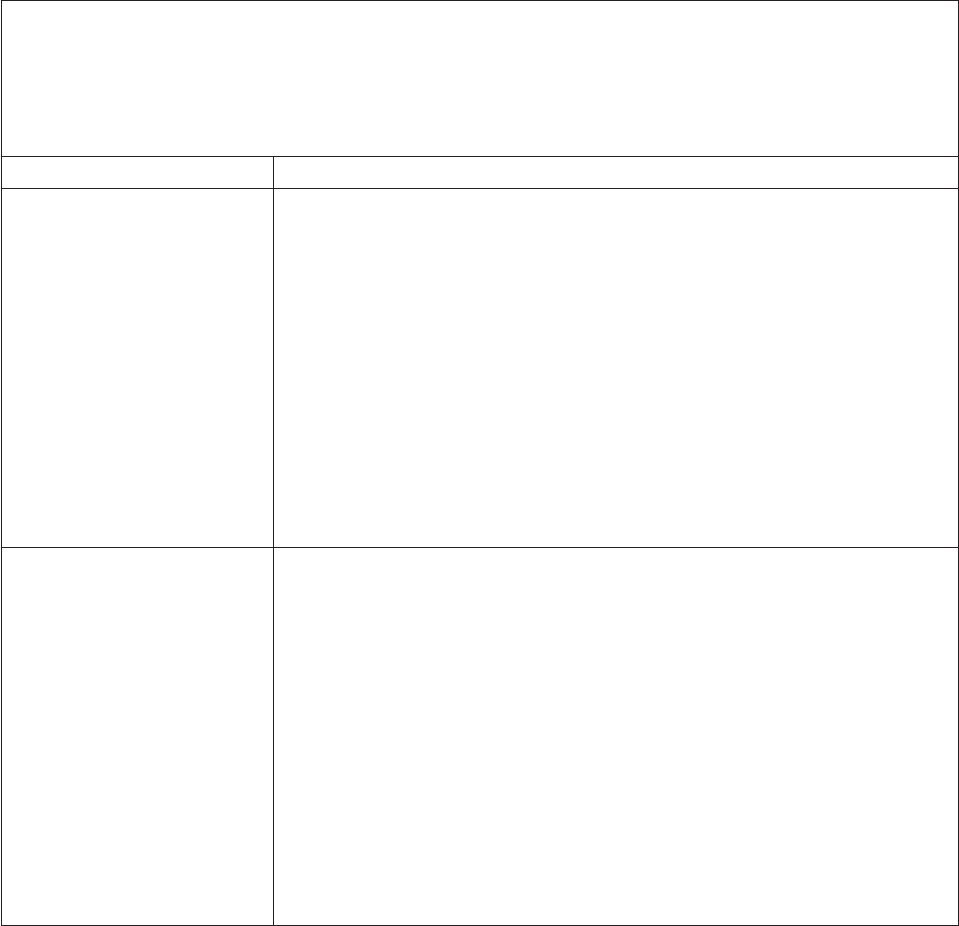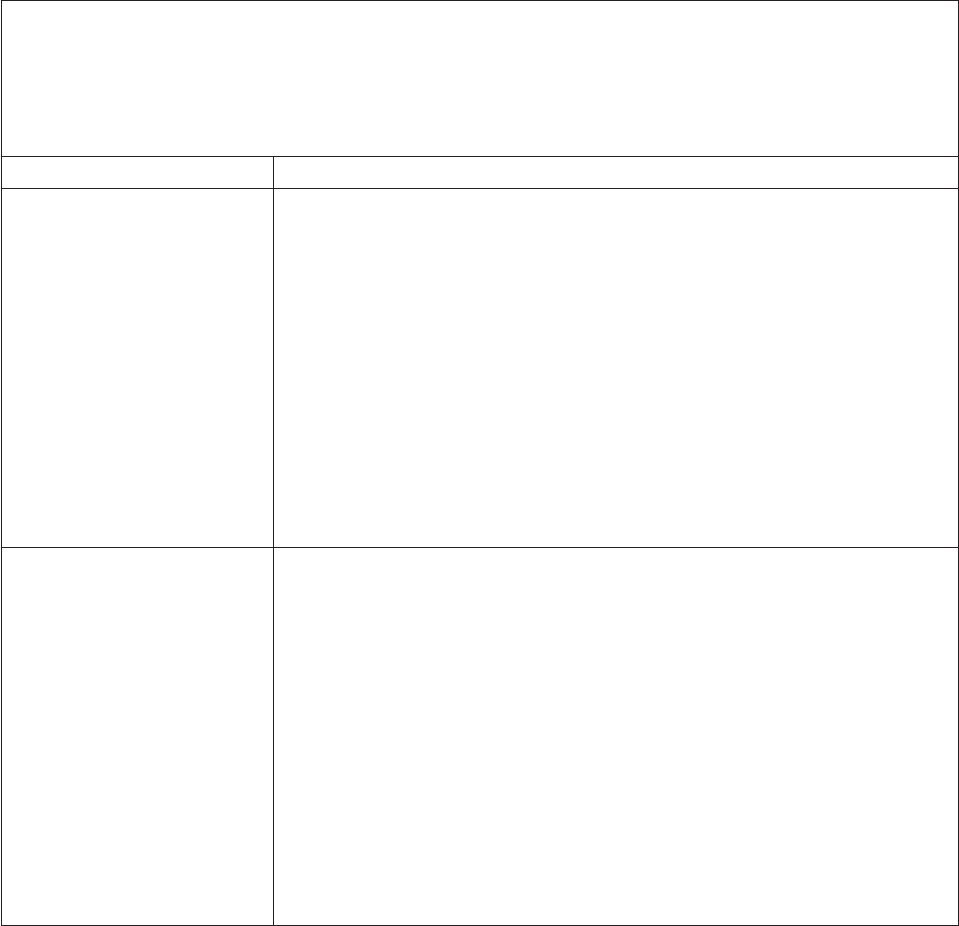
Keyboard, mouse, or pointing-device problems
v Follow the suggested actions in the order in which they are listed in the Action column until the problem
is solved.
v See the parts listing in the Hardware Maintenance Manual to determine which components are customer
replaceable units (CRUs) and which components are field replaceable units (FRUs).
v If an action step is preceded by “(Trained service technician only),” that step must be performed only by a
trained service technician.
Symptom Action
All or some keys on the
keyboard do not work.
1. Make sure that:
v The keyboard cable is securely connected.
v The server and the monitor are turned on.
2. See http://www.lenovo.com/thinkserver and click Options for keyboard
compatibility.
3. If you are using a USB keyboard, run the Setup Utility and enable keyboardless
operation to prevent the 301 POST error message from being displayed during
startup.
4. If you are using a USB keyboard and it is connected to a USB hub, disconnect
the keyboard from the hub and connect it directly to the server.
5. Replace the following components one at a time, in the order shown, restarting
the server each time:
a. Keyboard
b. (Trained service technician only) System board
The mouse or pointing device
does not work.
1. Make sure that:
v The mouse or pointing device is compatible with the server. See
http://www.lenovo.com/thinkserver and click the Options tab.
v The mouse or pointing-device cable is securely connected to the server.
v The mouse or pointing-device device drivers are installed correctly.
v The server and the monitor are turned on.
v The mouse is enabled in the Setup Utility.
2. If you are using a USB mouse or pointing device and it is connected to a USB
hub, disconnect the mouse or pointing device from the hub and connect it
directly to the server.
3. Replace the following components one at a time, in the order shown, restarting
the server each time:
a. Mouse or pointing device
b. (Trained service technician only) System board
132 ThinkServer TS200 Types 6522, 6523, 6524, 6525, 6526, 6528, 6529, and 6530: Installation and User Guide