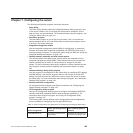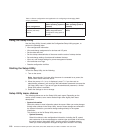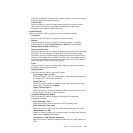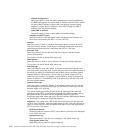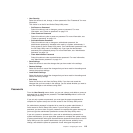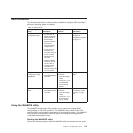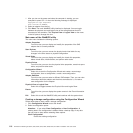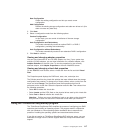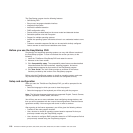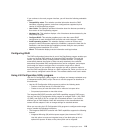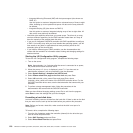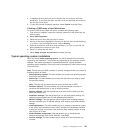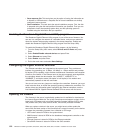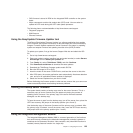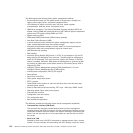New Configuration
Clears the existing configuration and lets you create a new
configuration.
Add Configuration
Retains the existing storage configuration and adds new drives to it (this
does not cause any data loss).
3. Click Next.
4. Select a configuration mode from the following options:
Custom Configuration
In this mode, you can control all attributes of the new storage
configuration.
Auto Configuration and Redundancy
This mode automatically creates an optimal RAID 1 or RAID 5
configuration, providing data redundancy.
Auto Configuration without Redundancy
This mode automatically created a non-redundant RAID 0 configuration.
5. Click Next to continue.
Viewing and changing adapter properties
You can view information for one LSI SAS adapter at a time. If your system has
multiple LSI SAS adapters, you can view information for a different adapter, click
Adapter Selection on the main view. To view the properties for the currently
selected adapter, click Adapter Properties on the main WebBIOS screen.
Viewing and changing virtual disk properties
On the WebBIOS main screen, select a virtual disk from the list and click Virtual
Disk.
The Properties panel displays the RAID level, state, size, and stripe size.
The Policies panel lists the virtual disk policies that were defined when the storage
configuration was created. To change any of these policies, select a policy from the
menu and click Change. The Operations panel lists operations that can be
performed on the virtual disk. Select the operation and click Go. Then choose from
the following operations:
v Select Del to delete this virtual disk.
v Select Locate and the LEDs flash on the physical drives used by this virtual disk.
v Select Fast or Slow to initialize this virtual disk.
Attention: Before you run an initialization, back up any data on the virtual disk
that you want to save. All data on the virtual disk is lost when you initialize it.
Using the ThinkServer EasyStartup program
The ThinkServer EasyStartup DVD simplifies the process of configuring your RAID
controllers and installing an operating system. The program works in conjunction
with your Windows or Linux operating-system installation disc to automate the
process of installing the operating systems and associated device drivers.
If you did not receive an ThinkServer EasyStartup DVD with your server, you can
download an image from the Lenovo Support Web site at http://www.lenovo.com/
support.
Chapter 7. Configuring the server 117