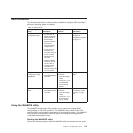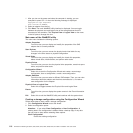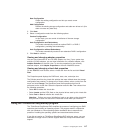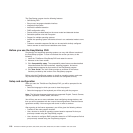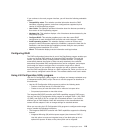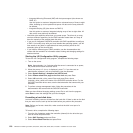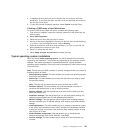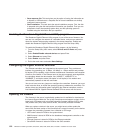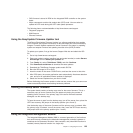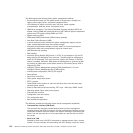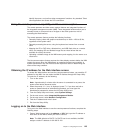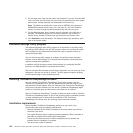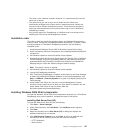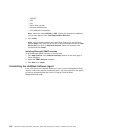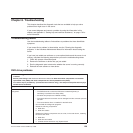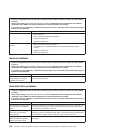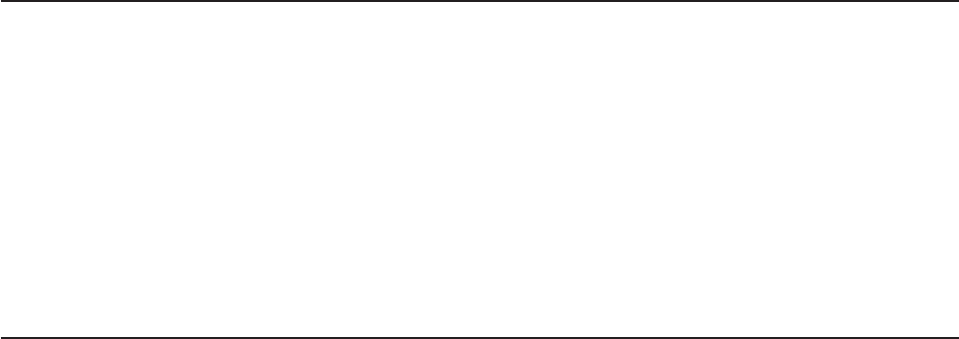
v SAS firmware is stored in ROM on the integrated RAID controller on the system
board.
v Major components contain vital product data (VPD) code. You can select to
update the VPD code during the UEFI code update procedure.
The following items are downloadable at http://www.lenovo.com/support:
v Diagnostic programs
v IMM firmware
v Ethernet firmware
Using the EasyUpdate Firmware Updater tool
ThinkServer EasyUpdate Firmware Updater is a software application that enables
you to maintain your system firmware up to date and helps you avoid unnecessary
outages. Firmware Updater updates the server firmware in two steps, by updating
system and adapter firmware and updating hard disk drive (HDD) firmware.
To update your system, first go the Lenovo Support Web site and obtain the ISO
file.
1. Go to: http://www.lenovo.com/support.
2. Enter your product number (machine type and model number) or select Servers
and Storage from the Select your product list.
3. From Family list, select ThinkServer TS200, and click Continue.
4. Click Downloads and drivers to download firmware updates.
5. Download the ThinkServer firmware update media ISO file.
6. Burn the ISO image to CD or DVD.
7. Insert the media in the server CD/DVD drive, and boot the server to that drive.
8. After DOS starts, the master application starts automatically. Hardware detection
runs, and a list of applicable firmware updates is displayed.
9. Select the firmware updates that you want to install.
Before distributing the firmware update to other servers, ensure that your server can
restart successfully without encountering hardware problems.
Starting the backup server firmware
The system board contains a backup copy area for the server firmware. This is a
secondary copy of server firmware that you update only during the process of
updating server firmware. If the primary copy of the server firmware becomes
damaged, use this backup copy.
To force the server to start from the backup copy, turn off the server; then, place the
UEFI boot recovery J29 jumper in the backup position (pins 2 and 3).
Use the backup copy of the server firmware until the primary copy is restored. After
the primary copy is restored, turn off the server; then, move the UEFI boot recovery
J29 jumper back to the primary position (pins 1 and 2).
Using the Integrated Management Module
The Integrated Management Module (IMM) is a second generation of the functions
that were formerly provided by the baseboard management controller hardware. It
combines service processor functions, video controller, and (when IMM Premium is
installed) remote presence function in a single chip.
Chapter 7. Configuring the server 123