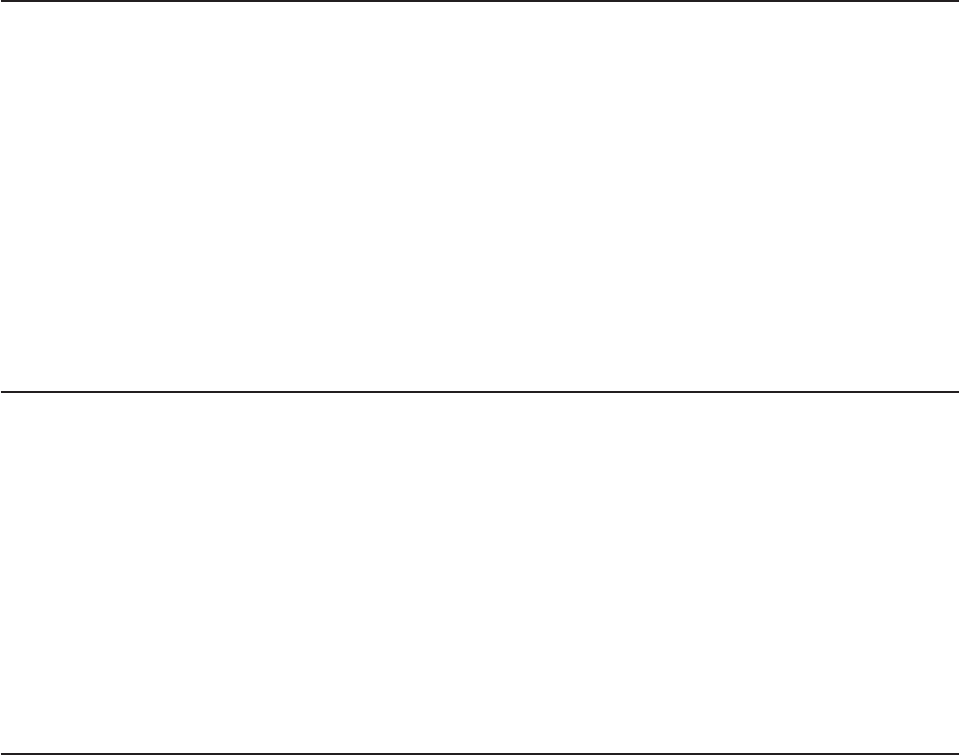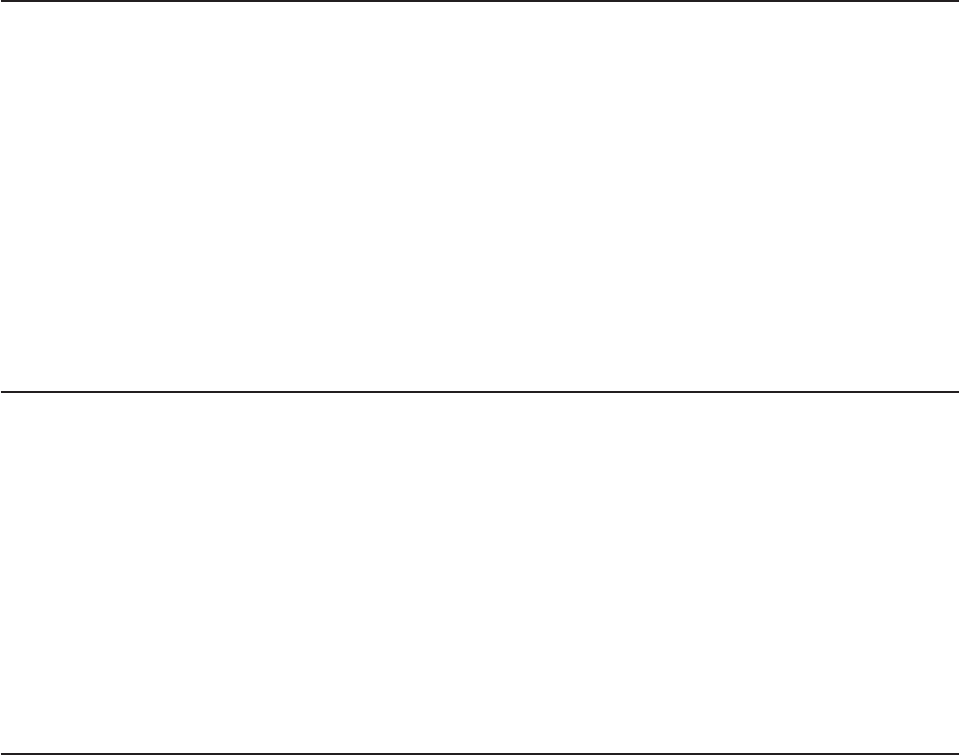
v Save response file: This task gives you the option of saving the information on
a diskette or USB device as a response file for future installations on similarly
configured Lenovo servers.
v Start installation: This task starts the actual installation process. First, the disk
is prepared using the disk and partition information you specified. Then you are
prompted to insert the operating system disk, and the operating system is
installed using the information that you specified.
Enabling the Broadcom Gigabit Ethernet Utility program
The Broadcom Gigabit Ethernet Utility program is part of the server firmware. You
can use it to configure the network as a startable device, and you can customize
where the network startup option appears in the startup sequence. Enable and
disable the Broadcom Gigabit Ethernet Utility program from the Setup Utility.
To enable the Broadcom Gigabit Ethernet Utility program, do the following:
1. From the Setup Utility main menu, select Devices and I/O Ports and press
Enter.
2. Select Enable/Disable onboard devices and press Enter.
3. Select Ethernet and press Enter.
4. Select Enable and press Enter.
5. Exit to the main menu and select Save Settings.
Configuring the Gigabit Ethernet controller
The Ethernet controllers are integrated on the system board. They provides an
interface for connecting to a 10 Mbps, 100 Mbps, or 1 Gbps network and provides
full-duplex (FDX) capability, which enables simultaneous transmission and reception
of data on the network. If the Ethernet ports in the server supports auto-negotiation,
the controllers detect the data-transfer rate (10BASE-T, 100BASE-TX, or
1000BASE-T) and duplex mode (full-duplex or half-duplex) of the network and
automatically operates at that rate and mode.
You do not have to set any jumpers or configure the controllers. However, you must
install a device driver to enable the operating system to address the controllers. For
device drivers and information about configuring the Ethernet controllers, see the
Intel Hartwell 82574L Gigabit Ethernet Software CD that comes with the server.
Updating the firmware
The firmware in the server is periodically updated and is available for download on
the Lenovo Support Web site. Go to http://www.lenovo.com/support to check for the
latest level of firmware, such as unified extensible firmware interface (UEFI) code,
vital product data (VPD) code, device drivers, and service processor firmware.
When you replace a device in the server, you might have to either update the
server with the latest version of the firmware that is stored in memory on the device
or restore the pre-existing firmware from a diskette or CD image.
v UEFI code is stored in ROM on the system board.
v IMM firmware is stored in ROM on the baseboard management controller on the
system board.
v Ethernet firmware is stored in ROM on the Ethernet controller.
v ServeRAID firmware is stored in ROM on the SAS controller.
122 ThinkServer TS200 Types 6522, 6523, 6524, 6525, 6526, 6528, 6529, and 6530: Installation and User Guide