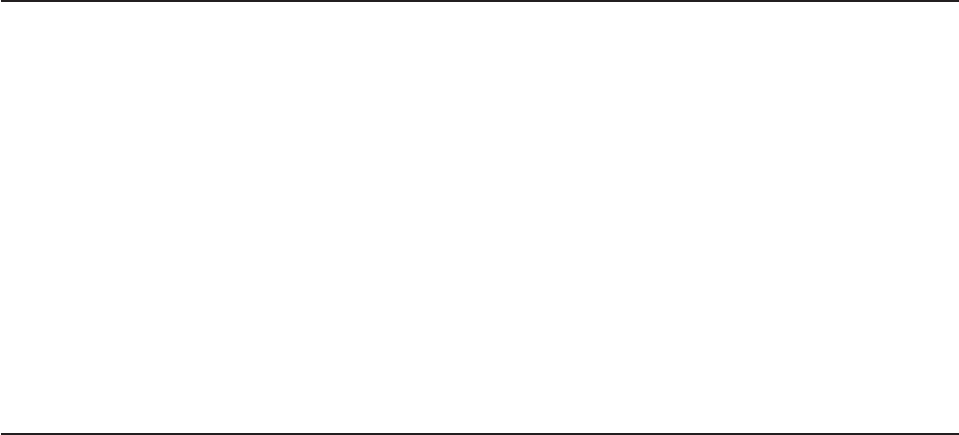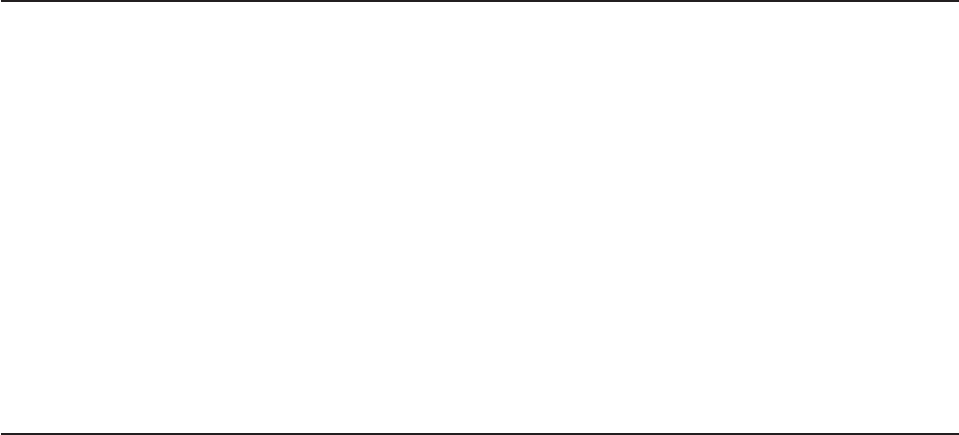
2. On the Login page, type the user name and password. If you are using the IMM
for the first time, you can obtain the user name and password from your system
administrator. All login attempts are documented in the event log.
Note: The IMM is set initially with a user name of USERID and password of
PASSW0RD (passw0rd with a zero, not a the letter O). You have read/write
access. You must change the default password the first time you log on.
3. On the Welcome page, type a timeout value (in minutes) in the field that is
provided. The IMM will log you off of the Web interface if your browser is
inactive for the number of minutes that you entered for the timeout value.
4. Click Continue to start the session. The System Health page provides a quick
view of the system status.
Advanced Settings Utility program
The Advanced Settings Utility (ASU) program is an alternative to the Setup Utility
for modifying UEFI settings. Use the ASU program online or out-of-band to modify
UEFI settings from the command line without the need to restart the server to
access the Setup Utility.
You can also use the ASU program to configure the optional remote presence
features or other IMM settings. The remote presence features provide enhanced
systems-management capabilities.
In addition, the ASU program provides limited settings for configuring the IPMI
function in the IMM through the command-line interface.
Use the command-line interface to issue setup commands. You can save any of the
settings as a file and run the file as a script. The ASU program supports scripting
environments through a batch-processing mode.
Installing ThinkServer EasyManage software
You can install the ThinkServer EasyManage Core Server program from the
ThinkServer EasyManage CD or you can download and install the program from
http://www.lenovo.com/support. After one instance of the ThinkServer EasyManage
Core Server has been installed, you can use the ThinkServer EasyManage Agent
installer to install the agent on other servers and clients on the network.
Also, the ThinkServer EasyStartup
™
program provides an option to either install the
ThinkServer EasyManage Agent as part of the operating system installation process
or install a desktop icon to assist with the installation of the ThinkServer
EasyManage Core Server after the operating system has been installed.
Installation requirements
Before installing ThinkServer EasyManage software on your server, your
environment must meet the following requirements:
v Microsoft Windows Server 2008 is installed on the server where you intend to
install the Core Server.
v The original Windows Server operating system installation CDs are available in
case files are needed while installing the prerequisites.
v The server has Internet access to obtain prerequisites and to activate the
software after the installation is complete.
v The server has a static IP address.
126 ThinkServer TS200 Types 6522, 6523, 6524, 6525, 6526, 6528, 6529, and 6530: Installation and User Guide