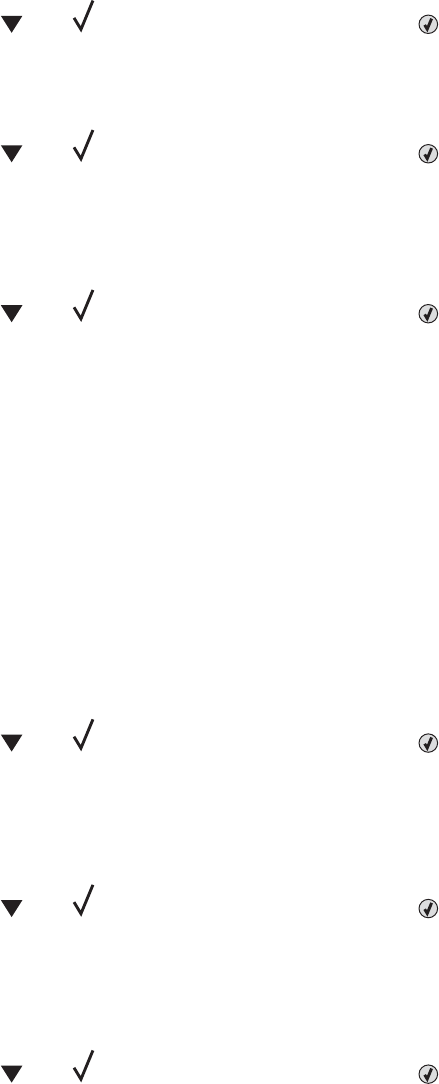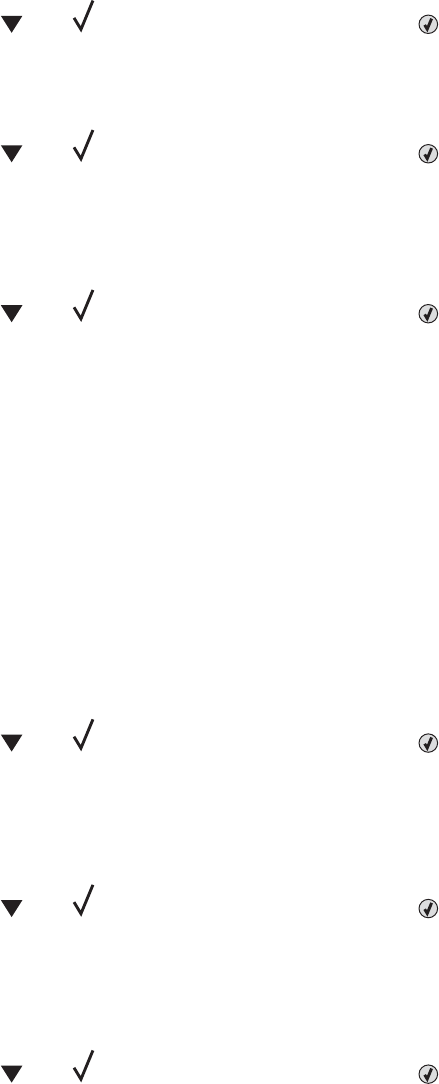
54 Serial option <x> error
• Check that the serial cable is connected correctly and is the proper one for the serial port.
• Check that the serial interface parameters (protocol, baud, parity, and data bits) are set correctly on the printer
and host computer.
• Press until Continue appears, and then press to continue printing.
• Turn the printer power off and then back on to reset the printer.
54 Standard network software error
• Press until Continue appears, and then press to continue printing.
• Turn the printer power off and then back on to reset the printer.
• Upgrade (flash) the network firmware in the printer or print server.
54 Network <x> software error
• Press until Continue appears, and then press to continue printing.
• Turn the printer power off and then back on to reset the printer.
• Upgrade (flash) the network firmware in the printer or print server.
55 Unsupported option in slot <x>
1 Turn the printer power off.
2 Unplug the power cord from the wall outlet.
3 Remove the unsupported optional interface card or internal print server from the printer system board. For more
information, see the User's Guide on the Software and Documentation CD.
4 Connect the power cord to a properly grounded outlet.
5 Turn the printer power back on.
56 Parallel port <x> disabled
• Press until Continue appears, and then press to clear the message.
The printer discards any data received through the parallel port.
• Make sure the Parallel Buffer menu item is not set to Disabled.
56 Serial port <x> disabled
• Press until Continue appears, and then press to clear the message.
The printer discards any data received through the serial port.
• Make sure the Serial Buffer menu item is not set to Disabled.
56 Standard USB port disabled
• Press until Continue appears, and then press to clear the message.
The printer discards any data received through the USB port.
• Make sure the USB Buffer menu item is not set to Disabled.
118