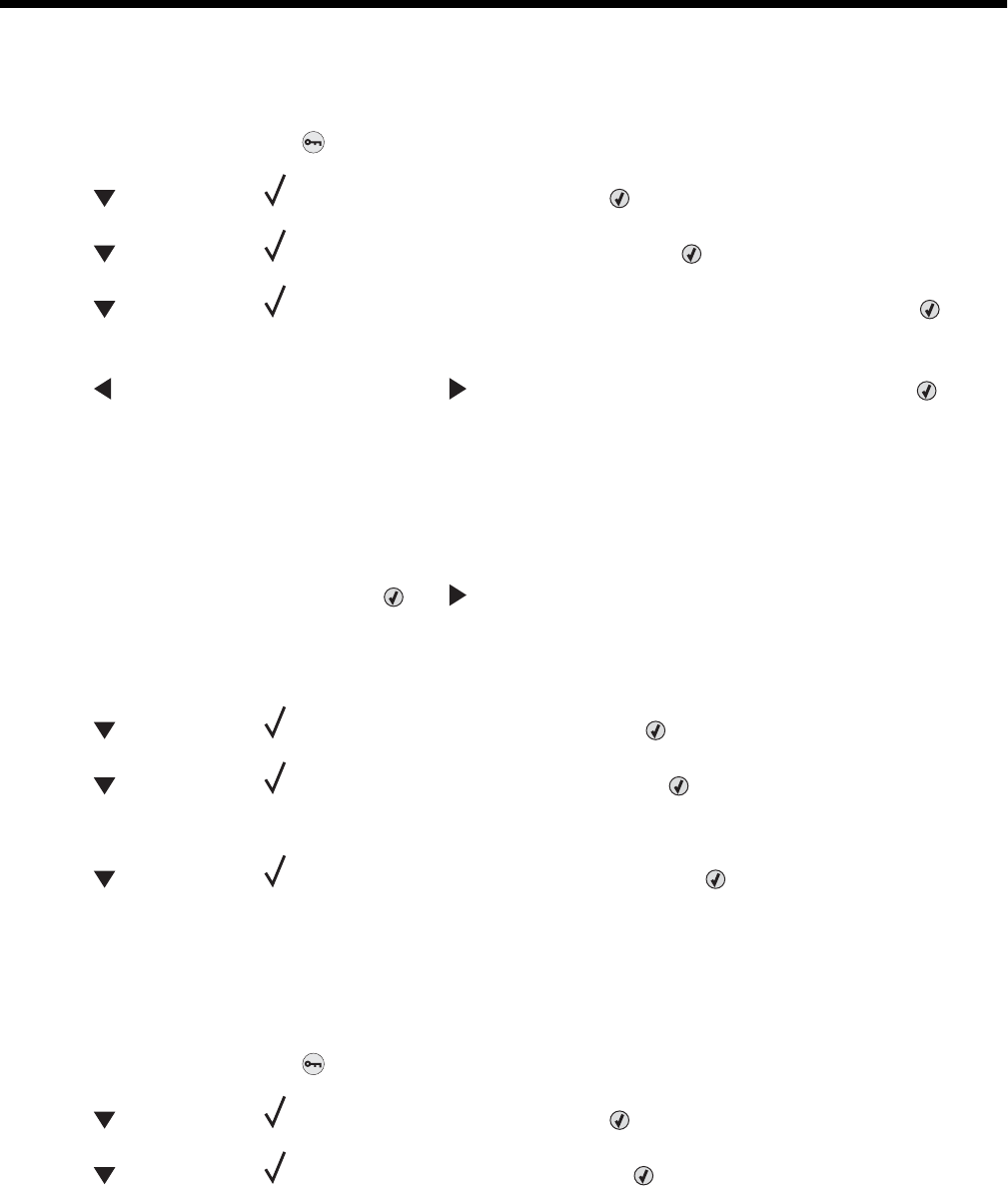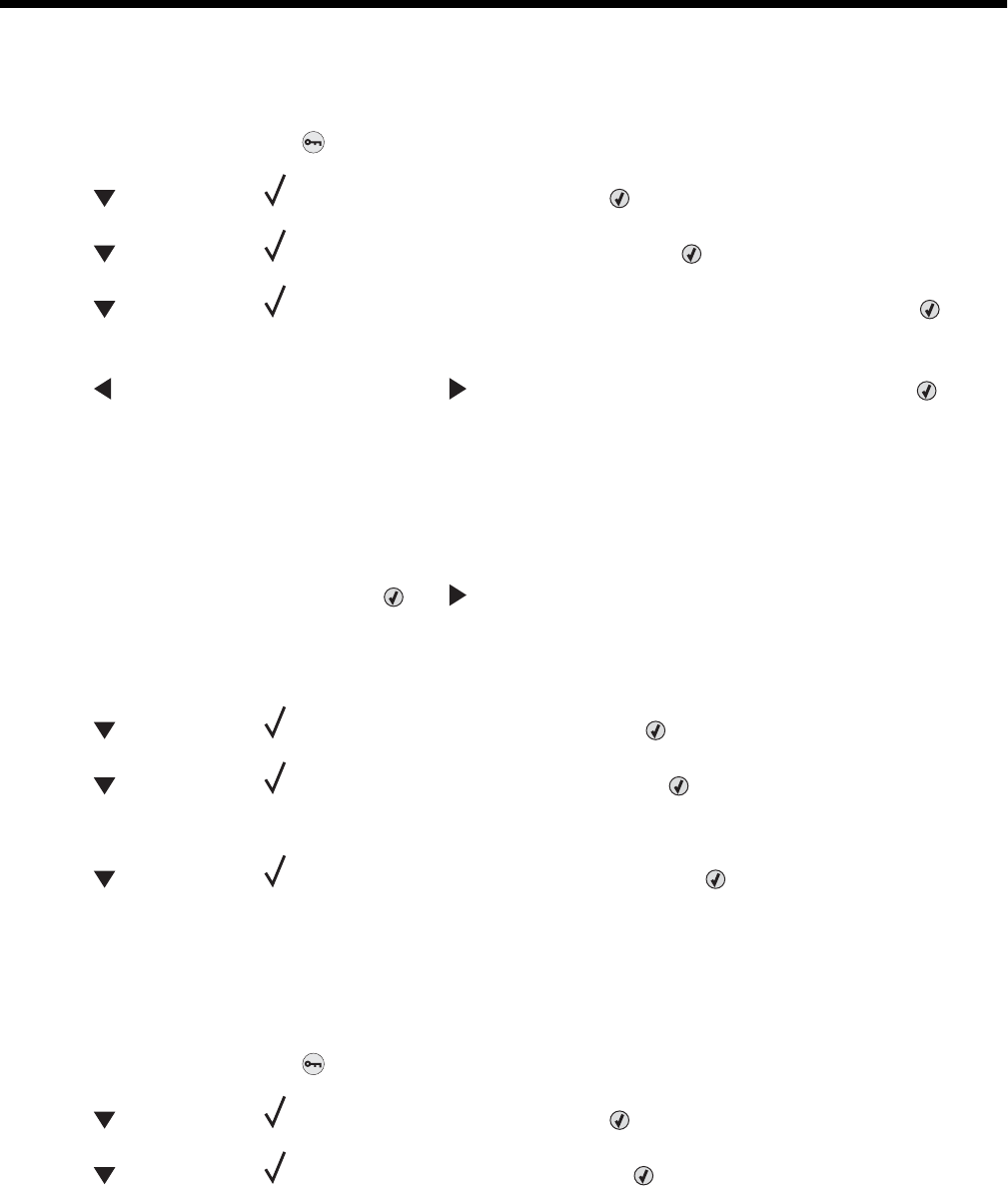
Administrative support
Adjusting the brightness or contrast of the display
1 Make sure the printer is on and Ready appears.
2 From the control panel, press .
3 Press repeatedly until Settings appears, and then press .
4 Press repeatedly until Utilities Menu appears, and then press .
5 Press repeatedly until appears next to LCD Brightness or LCD Contrast, and then press .
Note: Select LCD Brightness to adjust the brightness setting or LCD Contrast to adjust the contrast setting.
6 Press repeatedly to decrease the setting or repeatedly to increase the setting, and then press .
Disabling control panel menus
Since many people often use a printer, a support person may choose to lock the control panel menus so that the
settings cannot be changed from the control panel.
1 Make sure the printer is turned off.
2 From the control panel, press and hold and while turning the printer on.
3 Release both buttons when Performing Self Test appears.
The printer performs its power-on sequence, and then CONFIG MENU appears.
4 Press repeatedly until Panel Menus appears, and then press .
5 Press repeatedly until appears next to Disable, and then press .
Note: Select Enable to enable the control panel menus.
6 Press repeatedly until Exit Config Menu appears, and then press .
The printer performs its power-on sequence, and then Ready appears.
Adjusting Power Saver
1 Make sure the printer is on and Ready appears.
2 From the control panel, press .
3 Press repeatedly until Settings appears, and then press .
4 Press repeatedly until Setup Menu appears, and then press .
142