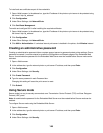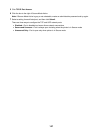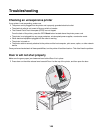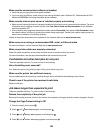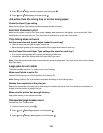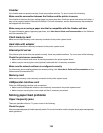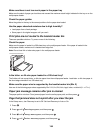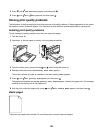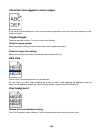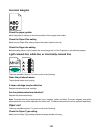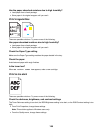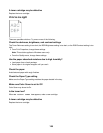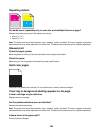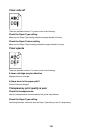Make sure there is not too much paper in the paper tray
Make sure the stack of paper you load does not exceed the maximum stack height indicated in the tray or on the
multipurpose feeder.
Check the paper guides
Move the guides in the tray to the correct positions for the paper size loaded.
Has the paper absorbed moisture due to high humidity?
• Load paper from a fresh package.
• Store paper in its original wrapper until you use it.
Print jobs are not routed to the booklet-maker bin
These are possible solutions. Try one or more of the following:
Check the paper
Make sure the paper is loaded in a 520-sheet tray or the multipurpose feeder. If the paper is loaded in the
multipurpose feeder, make sure it is loaded short-edge first.
Note: Do not load A4- or letter-size paper in the multipurpose feeder.
Is the letter- or A4-size paper loaded in a 520-sheet tray?
The finisher will not accept letter- or A4-size paper from the multipurpose feeder. Load letter- or A4-size paper in
the short-edge orientation in a 520-sheet tray.
Make sure the paper size is supported by the booklet-maker bin (Bin 2)
Use one of the following paper sizes supported by Bin 2: A3, A4, B4, folio, legal, letter, or tabloid (11 x 17 in.).
Paper jam message remains after jam is cleared
The paper path is not clear. Clear jammed paper from the entire paper path, and then press .
Page that jammed does not reprint after you clear the jam
In the Setup menu, Jam Recovery is set to Off. Set Jam Recovery to Auto or On:
1 Press .
2 Press until Settings appears, and then press .
3 Press until Setup Menu appears, and then press .
4 Press until Print Recovery appears, and then press .
154